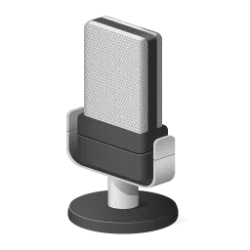This tutorial will show you how to turn on or off Voice Focus that reduces microphone background noise in Windows 11.
Voice Focus is a noise cancellation feature of Windows Studio Effects in Windows 11 version 24H2 and higher. Voice Focus is a microphone effect that isolates your voice and minimizes background noise, so you can be heard clearly without distractions from your environment.
Windows Studio Effects require a neural processing unit (NPU), and the latest update for Windows Studio Effects requires a Copilot+ PC with a NPU.
Voice Focus is available in two versions depending on your computer’s hardware.
- One version reduces background noise from the microphone to help your voice stand out more clearly using software.
- The enhanced version reduces background noise from the microphone to help your voice stand out more clearly by using AI on the NPU.
Windows Studio Effects - Microsoft Support

Windows Studio Effects Overview
Windows Studio Effects applies AI effects that utilize the device camera (currently supported) or microphone (coming soon), including Background Blur, Background Segmentation, Eye Contact and Auto Framing, leveraging NPU to optimize performance and using standardized control interaces.
learn.microsoft.com
Contents
- Option One: Turn On or Off Voice Focus for Microphone in Quick Settings
- Option Two: Turn On or Off Voice Focus for Microphone in Settings
1 Open Quick Settings (Win+A).
2 Click/tap on the Studio effects button in Quick Settings. (see screenshot below)
3 Click/tap on the Microphone icon, and turn on or off (default) Voice focus for what you want. (see screenshot below)
1 Open Settings (Win+I).
2 Click/tap on System on the left side, and click/tap on Sound on the right side. (see screenshot below)
3 Under the Input section, click/tap on your microphone device. (see screenshots below)
4 Under Audio enhancements, turn on or off (default) Voice focus for what you want. (see screenshots below)
5 You can now close Settings if you like.
That's it,
Shawn Brink
Last edited: