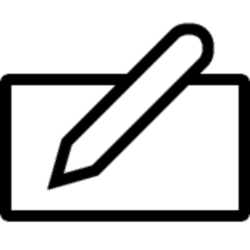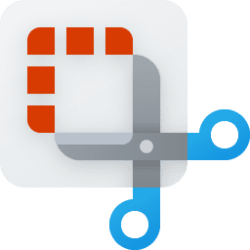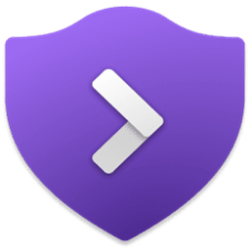This tutorial will show you how to enable or disable write with fingertip in the handwriting panel for your account in Windows 11.
The touch keyboard in Windows 11 includes a handwriting panel layout you can use to enter text with a pen or your finger.
You can enable or disable the ability to write with your fingertip in the handwriting panel. This can be useful if you want to write with a pen in the handwriting panel without having to worry about making mistakes with your finger while writing with the pen.
Contents
- Option One: Enable or Disable Write with Fingertip in Handwriting Panel in Settings
- Option Two: Enable or Disable Write with Fingertip in Handwriting Panel using REG file
EXAMPLE: Handwriting panel
1 Open Settings (Win+I).
2 Click/tap on Bluetooth & devices on the left side, and click/tap on Pen & Windows Ink on the right side. (see screenshot below)
3 Click/tap on Use your handwriting to enter text to expand it open. (see screenshot below step 4)
4 Check (enable - default) or uncheck (disable) Write with your fingertip for what you want.
5 You can now close Settings if you like.
1 Do step 2 (enable) or step 3 (disable) below for what you would like to do.
2 Enable Write with Fingertip in Handwriting Panel
This is the default setting.
A) Click/tap on the Download button below to download the file below, and go to step 4 below.
Enable_write_with_fingertip_in_handwriting_panel.reg
(Contents of REG file for reference)
Code:
Windows Registry Editor Version 5.00
[HKEY_CURRENT_USER\Software\Microsoft\TabletTip\EmbeddedInkControl]
"EnableInkingWithTouch"=dword:000000013 Disable Write with Fingertip in Handwriting Panel
A) Click/tap on the Download button below to download the file below, and go to step 4 below.
Disable_write_with_fingertip_in_handwriting_panel.reg
(Contents of REG file for reference)
Code:
Windows Registry Editor Version 5.00
[HKEY_CURRENT_USER\Software\Microsoft\TabletTip\EmbeddedInkControl]
"EnableInkingWithTouch"=dword:000000004 Save the .reg file to your desktop.
5 Double click/tap on the downloaded .reg file to merge it.
6 When prompted, click/tap on Run, Yes (UAC), Yes, and OK to approve the merge.
7 You can now delete the downloaded .reg file if you like.
That's it,
Shawn Brink
Attachments
Last edited: