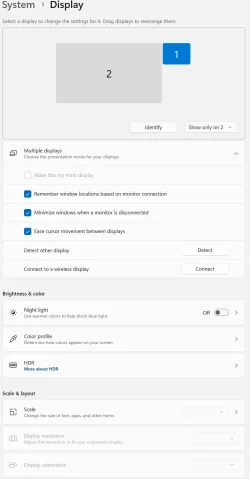ultimate99
Well-known member
- Local time
- 2:13 AM
- Posts
- 12
- OS
- Windows 11
I take hand-written notes on my Surface device, connected to an external monitor when lectures are running.
Generally, when removing the keyboard, Win 11 goes into tablet mode. However, if it's connected to an external monitor, it stays in desktop mode.
Is there a way to for Win 11 to switch to tablet mode while connected to an external monitor?
Generally, when removing the keyboard, Win 11 goes into tablet mode. However, if it's connected to an external monitor, it stays in desktop mode.
Is there a way to for Win 11 to switch to tablet mode while connected to an external monitor?
My Computer
System One
-
- OS
- Windows 11
- Computer type
- PC/Desktop
- CPU
- Ryzen 3900x
- Motherboard
- Aorus Master x570
- Memory
- 32GB DDR4
- Graphics Card(s)
- 6800XT
- Monitor(s) Displays
- SCEPTRE 35" Ultrawide
- Screen Resolution
- 1440p
- PSU
- EVGA G6 1000
- Case
- Corsaire 5000D