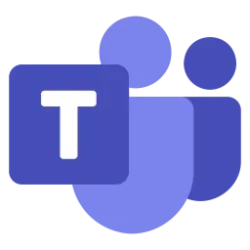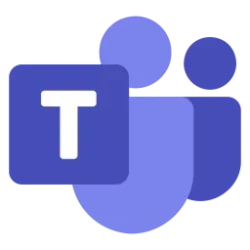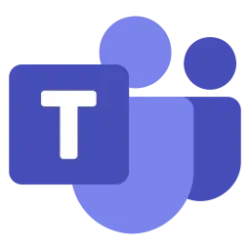Microsoft 365 Insider Blog:
Hi, Microsoft 365 Insiders! We’re excited to share that you can now use new expanded gallery view options for minimized meeting window.
Enhanced presenter and attendee experience with the expanded gallery view in Teams
The minimized meeting window is an essential part of Teams as it allows you to continue using Teams while you’re in a meeting. When you minimize the meeting window, it becomes a smaller window at the top of the app. This lets you keep track of meeting activity by seeing more participants videos (including their reactions and raised hands), as well as a preview of your own video. This helps you stay informed and engaged throughout the course of the meeting, even when you need to minimize the active meeting window. You can quickly return to the meeting by using the view switcher controls in the upper-right corner or double clicking the smaller window.The expanded gallery view for minimized meeting window is now available. The existing single-tile meeting view for attendees, which shows the active speaker, has been enhanced with the option to expand to a gallery view which shows up to 4 meeting participants and a Me Video tile.
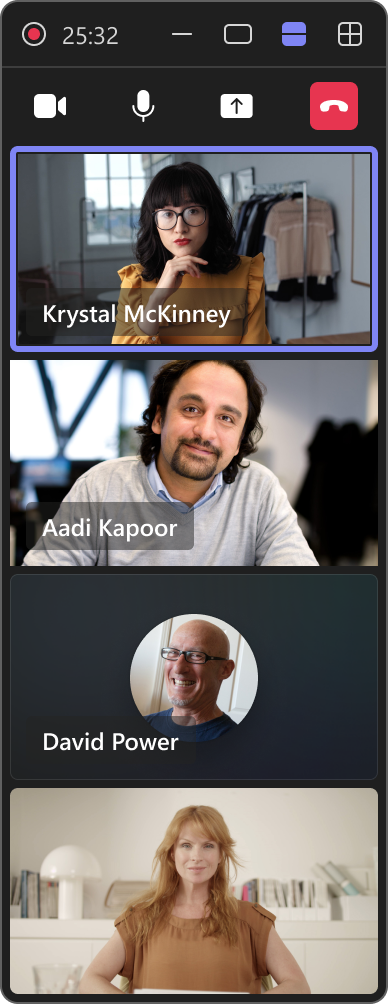
How it works
- When using the minimized meeting window, the default view is the 1-tile active speaker view. Use the view switcher to select the Show participant gallery option and activate the expanded gallery view.
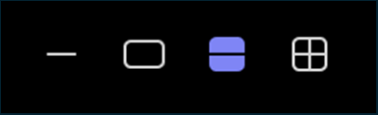
- When presenting, the default view for the meeting window is the extended gallery view. Select the Show only active presenter option in the top right corner of the windows to decrease the size of the gallery displayed.
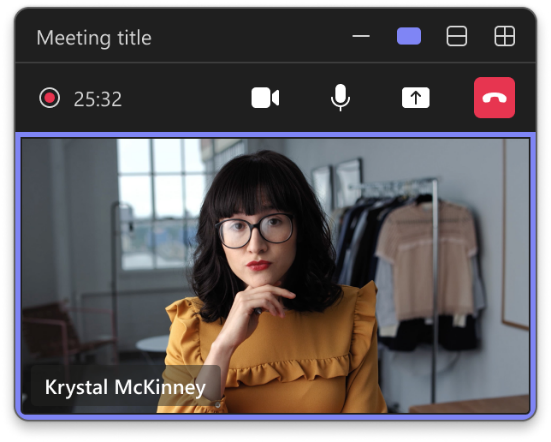
Tips and tricks
- Using the expanded gallery view, you can:
- See more participants in the current meeting (up to 4).
- Be aware of raised hands from participants and be able to lower them.
- See reactions from participants.
- Directly mute noisy participants.
- See a preview of your own video.
- Receive relevant in-meeting notifications.
- Access relevant controls such as toggle AV modalities.
- Leave the meeting from the call monitor.
- When you are screensharing, the presenter meeting window appears in expanded gallery view by default, showing up to 4 participants in the meeting, a preview of the content being shared, and the presenter video, if the camera is active.
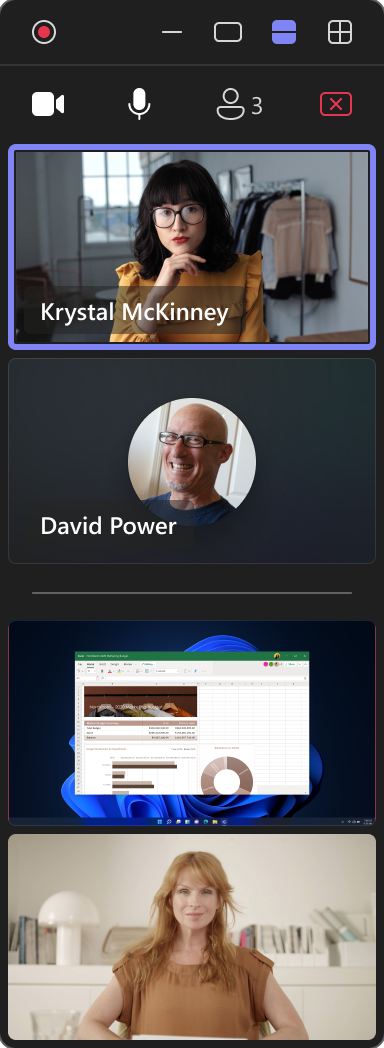
Availability
To use these new features, you must be a member of the Teams Public Preview or Microsoft 365 Targeted release and use the new Teams client for Windows or macOS. Other meeting participants aren’t required to be members of the Teams Public Preview.To enable your Teams client for the Public Preview, IT administrators must enable Show preview features in their update policy. Learn more
For Targeted release, global admins can go to the Microsoft 365 admin center and give access to a select set of individuals or the entire organization. Learn more
Feedback
We want to hear from you! Select Settings and more > Help in the top right corner of the Teams app, and then select either Give feedback or Suggest a feature to share your thoughts about this feature. Source:

Gallery view in Team
Keep track of meeting activity by seeing more participants videos (including their reactions and raised hands) and a preview of your video.
Last edited: