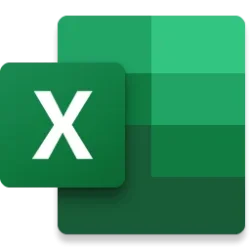What's new in the formula bar?
If you use Excel frequently, you probably spend a lot of time working with formulas. Formulas are the backbone of any spreadsheet, and they allow you to perform calculations, analyze data, and create dynamic reports. However, writing and editing formulas can sometimes be challenging, especially if you have complex or nested expressions.
That's why we are excited to announce a change that will make your formula editing experience easier and more enjoyable: monospaced font in the formula bar. Monospaced font is a type of font where each character has the same width, regardless of its shape or style. This means that your formulas will be aligned and spaced evenly, making them easier to read and debug.
Why monospaced font?
Monospaced font, also known as fixed-width or typewriter font, has several advantages over a proportional font. Here are some of the benefits of using monospaced font in the formula bar:
Alignment and Readability: Monospaced fonts significantly improve the readability of code by ensuring consistent and clear alignment. Each character occupies the same amount of space horizontally, which makes it easier to maintain an organized layout. This is particularly helpful for indentation and presenting a clean structure.
Error Detection and Visual Parsing: Monospaced fonts offer consistent alignment, making it easier to quickly spot errors, typos, and discrepancies in code. This uniform spacing enhances visual parsing of complex structures, aiding in identifying patterns, nested levels, and relationships within the logic. This is particularly valuable for understanding intricate nested or conditional statements and catching mistakes early in the authoring process.
Cross-Platform Consistency: Monospaced fonts offer streamlined copy-pasting of code from different sources while maintaining formatting. They also ensure a uniform appearance across various platforms and editors, guaranteeing consistent readability and structure.
How do you use monospaced font in the formula bar?
Simply edit or author a formula in the formula bar. You should notice a different rendering of your formula text. Here is an example of a before and after of some formula text from a workbook I was recently creating.

A picture of the differences between monospaced and proportional font.
Notice how by the time we get to the first “m” in the formula, the letters are not consistently centered in 10px width boxes in the “Before” image.
Availability
Monospaced Font is currently available to users running Beta Channel on Windows. This feature will roll out to Excel for Windows first and come to the other platforms later.
Don’t have it yet? It’s probably us, not you. Features are released over some time to ensure things are working smoothly. We highlight features that you may not have because they’re slowly released to larger numbers of Insiders. Sometimes we remove elements to further improve them based on your feedback. Though this is rare, we also reserve the option to pull a feature entirely out of the product, even if you, as an Insider, have had the opportunity to try it.
Feedback
If you have any feedback or suggestions, you can submit them by clicking Help > Feedback. You can also submit new ideas or vote for other ideas via Microsoft Feedback.
Want to know more about Excel? See What's new in Excel and subscribe to our Excel Blog to get the latest updates. Stay connected with us and other Excel fans around the world – join our Excel Community and follow us on Twitter.
Chris Gross
Product Manager, Excel
Source:

Excel’s Formula Bar Gets a New Look
Learn how the latest update to Excel improves the readability and usability of the formula bar through the addition of monospaced formulas.