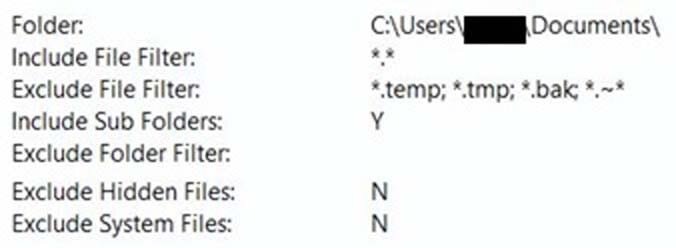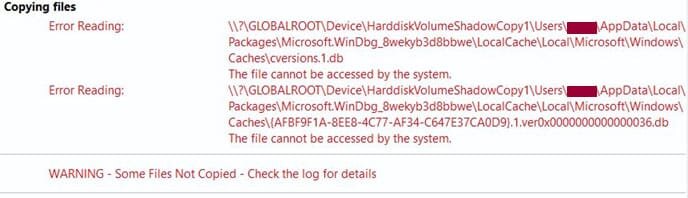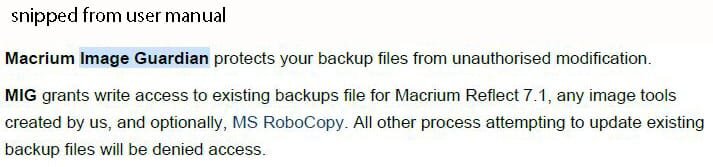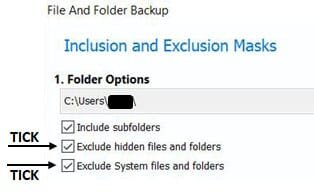- Local time
- 3:34 PM
- Posts
- 7,434
- OS
- Windows 11 Pro + Win11 Canary VM.
I actually entered *.* in file selection page and could then select .mrbak, but got same rather unhelpful message re. upgrade to trial version.No, the one thing you cannot do from the GUI in Free is browse for and find a .mrbak file, the only file type is shows is .mrimg.
View attachment 30608
If you specifically type in the file name of a .mrbak file so that you can select it, Free then prompts you to upgrade to Trial in order to continue.
There are however no restrictions whatsoever in Free if you choose 'Open an image or backup file in Windows Explorer' from the Existing Backup Tasks' list. That can find and mount a .mrbak file.
View attachment 30610
However you cannot directly restore from gui but you can, as you imply, mount folder and copy files manually using explorer. Simply easier to use context meu as you showed earlier.
My Computer
System One
-
- OS
- Windows 11 Pro + Win11 Canary VM.
- Computer type
- Laptop
- Manufacturer/Model
- ASUS Zenbook 14
- CPU
- I9 13th gen i9-13900H 2.60 GHZ
- Motherboard
- Yep, Laptop has one.
- Memory
- 16 GB soldered
- Graphics Card(s)
- Integrated Intel Iris XE
- Sound Card
- Realtek built in
- Monitor(s) Displays
- laptop OLED screen
- Screen Resolution
- 2880x1800 touchscreen
- Hard Drives
- 1 TB NVME SSD (only weakness is only one slot)
- PSU
- Internal + 65W thunderbolt USB4 charger
- Case
- Yep, got one
- Cooling
- Stella Artois (UK pint cans - 568 ml) - extra cost.
- Keyboard
- Built in UK keybd
- Mouse
- Bluetooth , wireless dongled, wired
- Internet Speed
- 900 mbs (ethernet), wifi 6 typical 350-450 mb/s both up and down
- Browser
- Edge
- Antivirus
- Defender
- Other Info
- TPM 2.0, 2xUSB4 thunderbolt, 1xUsb3 (usb a), 1xUsb-c, hdmi out, 3.5 mm audio out/in combo, ASUS backlit trackpad (inc. switchable number pad)
Macrium Reflect Home V8
Office 365 Family (6 users each 1TB onedrive space)
Hyper-V (a vm runs almost as fast as my older laptop)