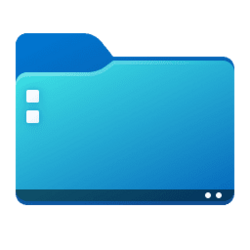When I select a folder from the Taskbar File Explorer jump list, it opens the Desktop folder instead of the desired folder. It seems like the desired folder is momentarily opened (perhaps ½ second), then immediately closes and then the Desktop folder shows. Of course, I can then select the desired folder from the Desktop folder array, but seems an unnecessary step.
Other Taskbar icons (all are apps) jump lists work normally.
A similar thing happens when I am downloading an image (Save Image As) from a browser; I have selected the destination location folder, but it defaults to the Desktop folder.
The system was new in May, 2023 (OEM); my recollection is that this misbehavior did not start until around September 1st or so.
The behavior survives a restart.
Ran sfc /scannow. Result: Windows Resource Protection did not find any integrity violations.
Have searched for answers, but will be glad to have help. Thanks.
Other Taskbar icons (all are apps) jump lists work normally.
A similar thing happens when I am downloading an image (Save Image As) from a browser; I have selected the destination location folder, but it defaults to the Desktop folder.
The system was new in May, 2023 (OEM); my recollection is that this misbehavior did not start until around September 1st or so.
The behavior survives a restart.
Ran sfc /scannow. Result: Windows Resource Protection did not find any integrity violations.
Have searched for answers, but will be glad to have help. Thanks.
- Windows Build/Version
- Version 22H2 (OS Build 22621.2283)
My Computer
System One
-
- OS
- Windows 11 24H2 26100.4349
- Computer type
- PC/Desktop
- Manufacturer/Model
- HP Envy Desktop TE02-0xxx
- CPU
- 2.10GHz Intel 12th Gen Core i7-12700
- Motherboard
- HP 'BlizzardU' 894B 10; Chipset Intel ADL Z690
- Memory
- 16GB
- Graphics Card(s)
- NVIDIA GeForce 3050
- Sound Card
- Realtek Audio
- Monitor(s) Displays
- HP27er
- Screen Resolution
- 1920x1080
- Hard Drives
- 256GB NVMe SSD
2TB HDD
- PSU
- 600W
- Case
- Desktop Tower
- Cooling
- Air
- Keyboard
- Logitech K350
- Mouse
- Logitech M510
- Internet Speed
- 25Mps (Max)
- Browser
- Chrome
- Antivirus
- Windows native security
- Other Info
- HP replaced SSD under warranty in November, 2023.