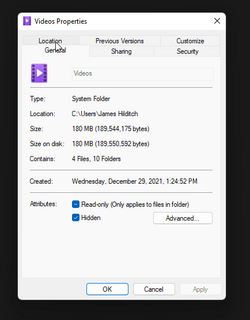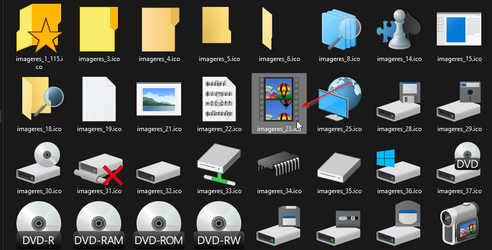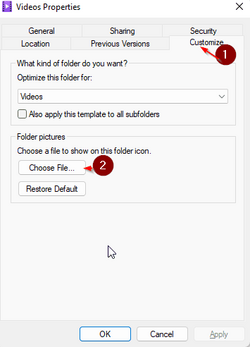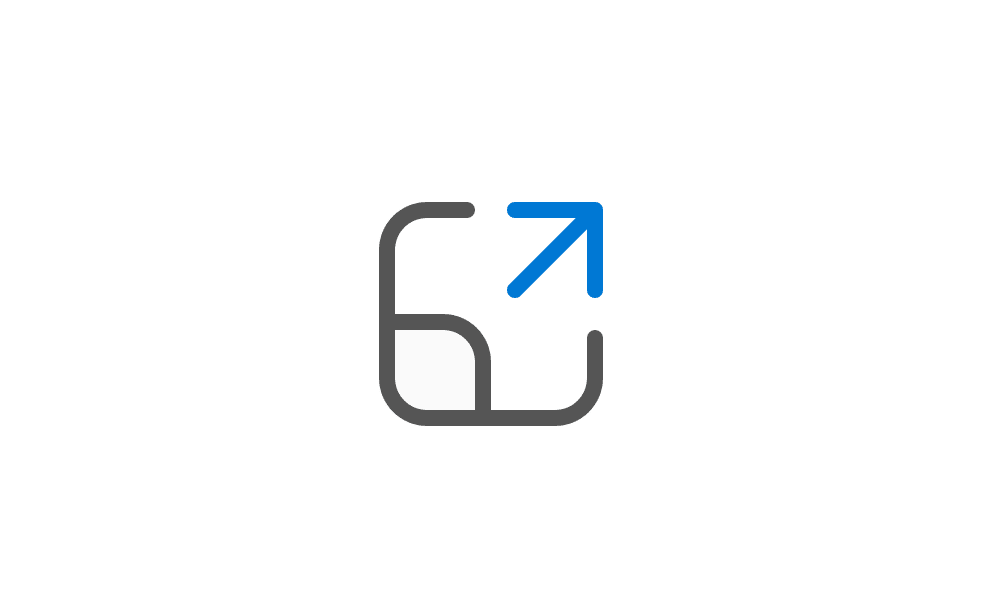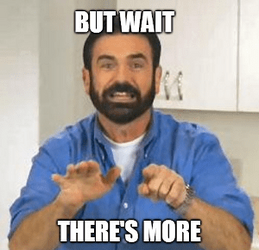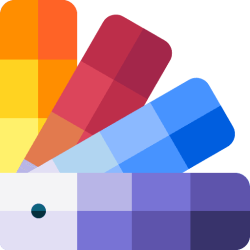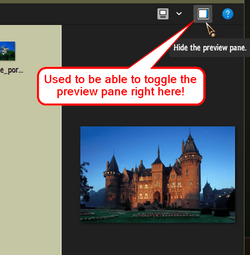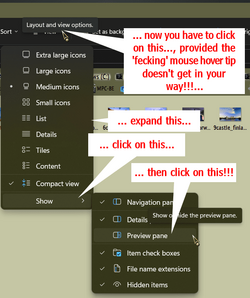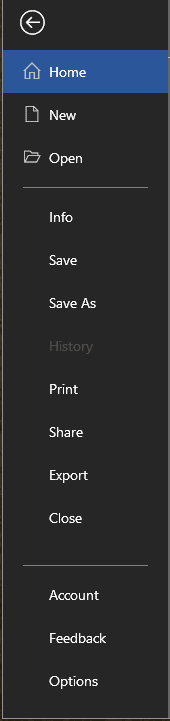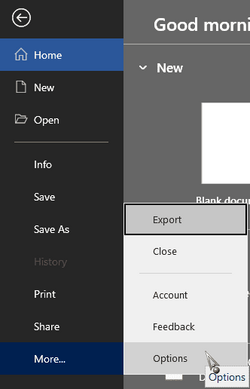sparker01915
Active member
- Local time
- 5:39 AM
- Posts
- 18
- OS
- Windows 11 Pto
I am torn. I love the icons in the File Explorer in W11 but miss the context menu's from Windows 10 along with the ribbon. IS there any way to get that back?
My Computer
System One
-
- OS
- Windows 11 Pto
- Computer type
- Laptop
- Manufacturer/Model
- Dell Dimension G3 3779
- CPU
- i7 8750
- Memory
- 16GB