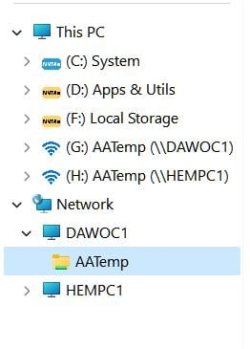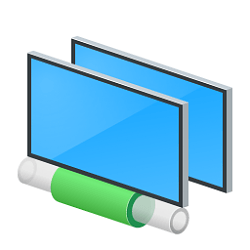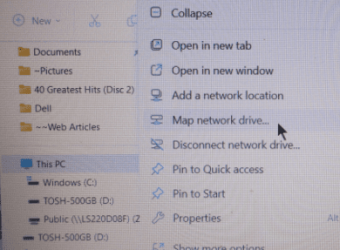@hdmi
No argument here,and no claim about better or worse ways to do things, either. I just find it really simple and easy to map any shared folder on my home network, so that I can read the folder contents, delete files, copy files to the connected PC, and add files (with Send To, a snap). In FE, my Network shows the PCs, and in This PC, I have the immediate-access shortcuts to those folders. Works for me.
View attachment 98179 View attachment 98180
Adding a network location to This PC works exactly the same way, though. The only difference is that, instead of mapping it to a drive letter, it gets mapped to what they call a
FileFolder, which is something that looks like a shortcut to a folder, but can be
browsed like a folder (just like a mapped drive can also be browsed) whereas a shortcut to a folder can only be used to
open the folder. Just like the mapped network drives in your screenshots, they also appear in This PC, it also is possible to rename them if needed, they can also be pinned to Home (former Quick Access), and they can also
be added to the Send To menu. They can even be copied, just like a shortcut can also be copied (whereas copying a mapped drive results in creating a shortcut to the mapped drive). But when you right-click on a mapped drive and you choose Properties, you get to see additional tabs that you might or might not need for what exactly it is that you want to achieve.
So, besides giving you a drive letter to work with, which you also might or might not need, in many cases there's nothing much that can be gained from choosing to map a network drive as opposed to add a network location to This PC. It depends. The latter method causes Windows to not automatically scan the network to detect the availability of all the mapped network drives so, it can potentially help to prevent slowdowns under some circumstances. AFAIK this pretty much sums it all up... for the most part.