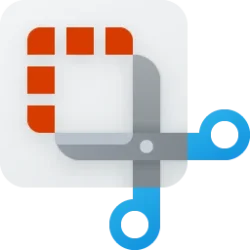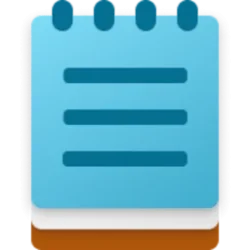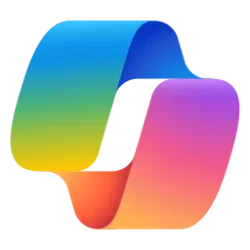Hello Windows Insiders! Today we are rolling out the first set of updates for several apps that come included as part of Windows 11. The following app updates are rolling out to Windows Insiders in the Dev Channel at first.
Snipping Tool
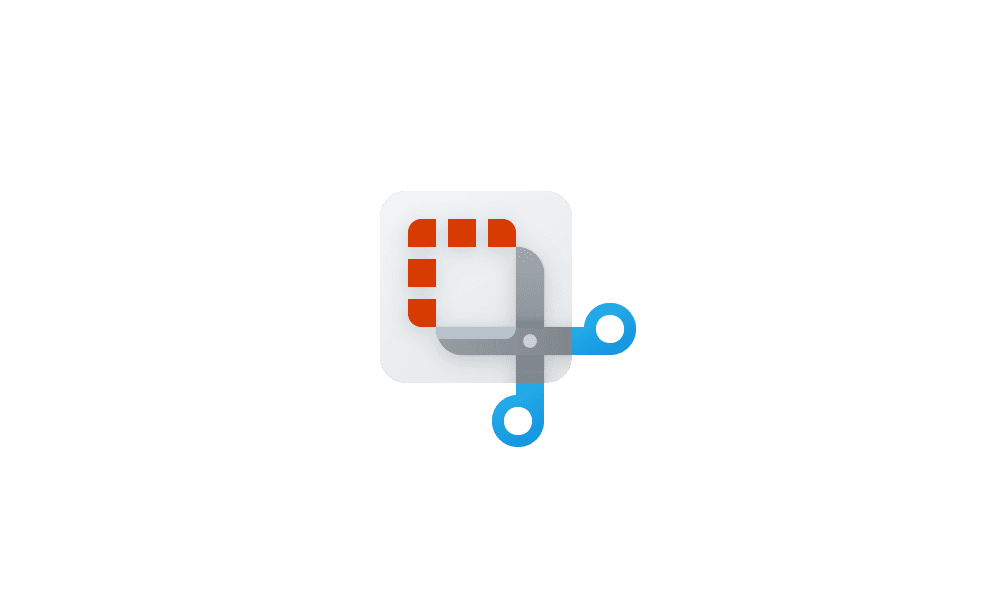
Take and Annotate Screenshots with Snipping Tool app in Windows 11
This tutorial will show you how to use the Snipping Tool app to take and annotate screenshots to save or share in Windows 11. The Snipping Tool app includes a built-in screen recorder and allows you to quickly take and annotate screenshots, photos and other images with your pen, touch, or mouse...www.elevenforum.com
In Windows 11, both the classic Snipping Tool and Snip & Sketch apps have been replaced by a new Snipping Tool app that represents the best experiences of both apps in the next evolution of screen capture for Windows.
The new visuals for the Snipping Tool in Windows 11.
The Snipping Tool for Windows 11 includes new visuals that build off the classic app with added functionality like the WIN + SHIFT + S keyboard shortcut from Snip & Sketch and richer editing. We’re also introducing a new settings page for Snipping Tool.
Taking a screenshot is super easy using the WIN + SHIFT + S keyboard shortcut! This will bring up the snipping menu with options to choose from including Rectangular Snip, Freeform Snip, Windows Snip, and Fullscreen Snip.
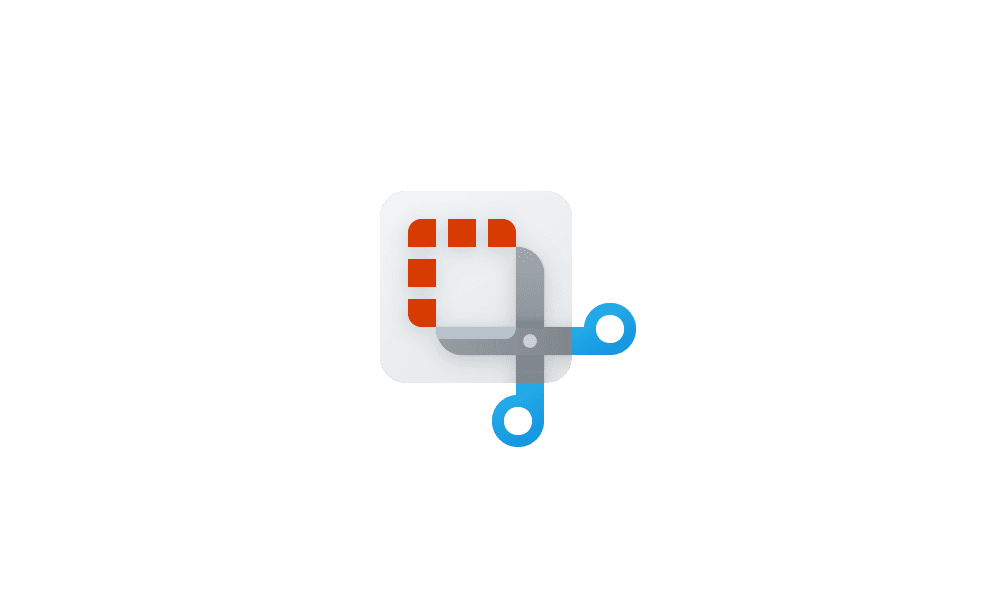
Take and Annotate Screenshots with Snipping Tool app in Windows 11
This tutorial will show you how to use the Snipping Tool app to take and annotate screenshots to save or share in Windows 11. The Snipping Tool app includes a built-in screen recorder and allows you to quickly take and annotate screenshots, photos and other images with your pen, touch, or mouse...www.elevenforum.com
The snipping menu with snip options.
Note: If you have notifications turned off or Focus Assist on, you will not receive a notification pop-up after taking a screenshot. Your screenshot will still be copied to your clipboard, however. This will be fixed in a future update.
Once you’ve taken a screenshot, Snipping Tool provides editing tools for annotations, improved cropping, and more to edit your screenshots how you want.
Editing tools including for annotations, improved cropping, and more to edit your screenshots how you want.
And finally, Snipping Tool now honors your Windows theme! If you’re theme is dark mode, Snipping Tool will appear in dark mode! You can also choose which theme independently via the new settings page for Snipping Tool.
The Snipping Tool in dark mode.
Try out the new Snipping Tool on Windows 11 and send in any feedback you have via Feedback Hub. We’re looking forward to future updates to Snipping Tool to address your feedback!
Calculator
The Calculator app now has a beautiful new look for Windows 11! It also includes a new app theme setting (just like Snipping Tool!) so that you can set the app in a theme different from Windows. Calculator has been rewritten in C# so that more people can contribute to it on GitHub!
Calculator app in dark mode with new Windows 11 visuals.
Besides these, the Calculator app is packed with useful features. It’s the perfect tool to help you complete your math homework, manage your finances, plot, and analyze equations on a graph, and evaluate algebra, trigonometry, and complex math expressions!
- Simple and easy to use standard calculator for all the basics, and a powerful scientific calculator for more complex math.
- Programmer Mode offers rich functionality that is essential for programming and engineering.
- Plot one or more equations in graphing mode and then analyze the graph to help identify key graph features, like the x- and y- intercepts.
- Convert between more than 100 different units and currencies.
Graphing in the Calculator app.
As always, we’d love to hear from you, so please let us know what you think about the latest update!
Mail & Calendar
Mail and Calendar are updated with a new visual style! We have added rounded corners and other adjustments to make them look and feel part of Windows 11. As before, Mail and Calendar can reflect your Windows theme so you can send emails and check your schedule using the theme you prefer. Check it out!
Mail app with new Windows 11 visuals in dark mode.
Calendar app with new Windows 11 visuals in light mode.
We look forward to releasing even more updates to the apps that come in Windows 11 for you to enjoy!
Thanks,
Dave Grochocki, Senior Program Manager Lead – Windows Inbox Apps
Source: First set of Windows app updates rolling out to Windows Insiders for Windows 11
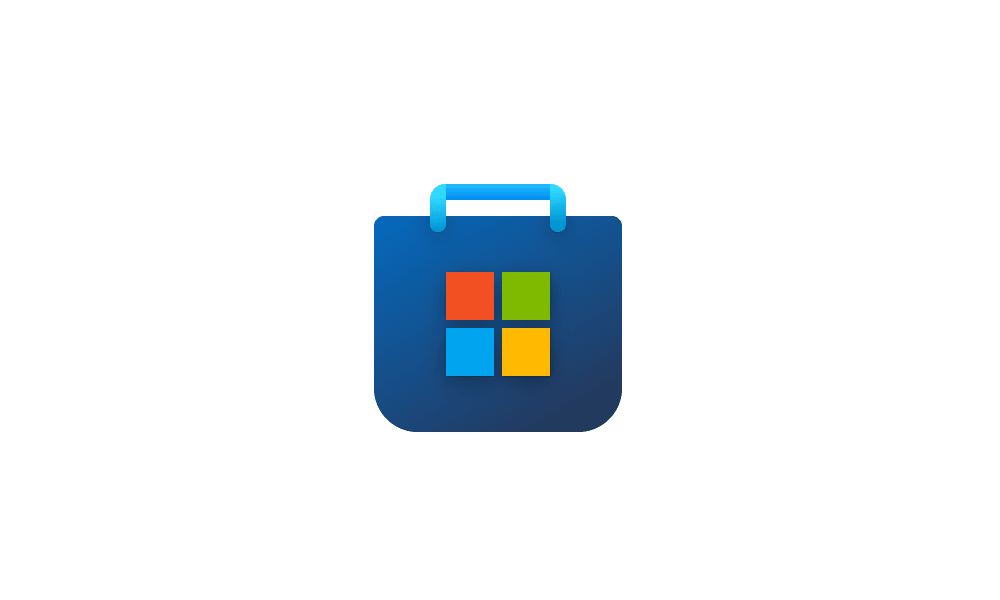
Get updates for apps and games in Microsoft Store in Windows 11
This tutorial will show you how to manually check for app and game updates to download and install in the Microsoft Store for your account in Windows 11. Microsoft redesigned the Microsoft Store from the ground up in Windows 11, making space for more content, keeping the user experience simple...
 www.elevenforum.com
www.elevenforum.com
Last edited: