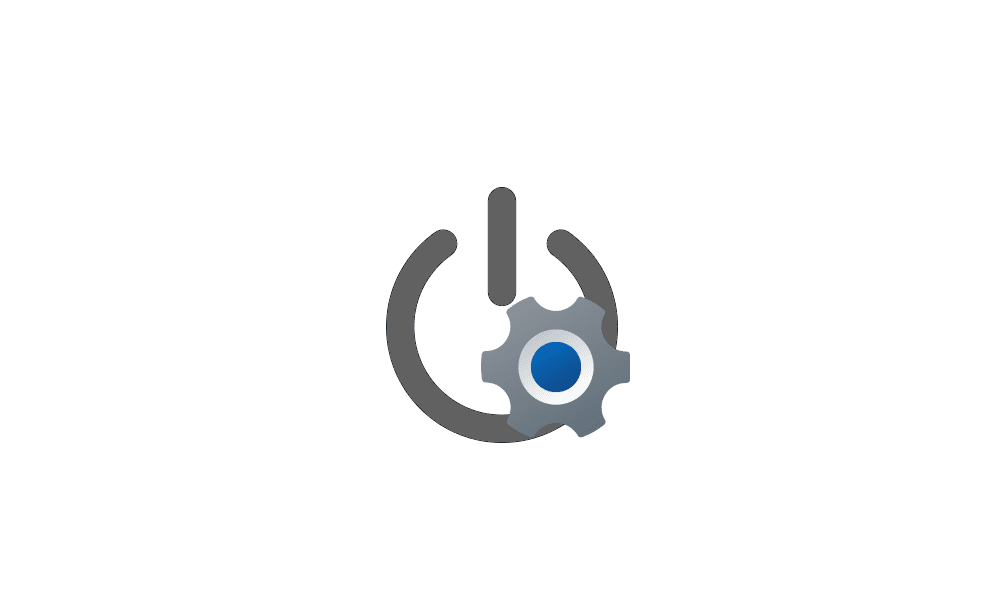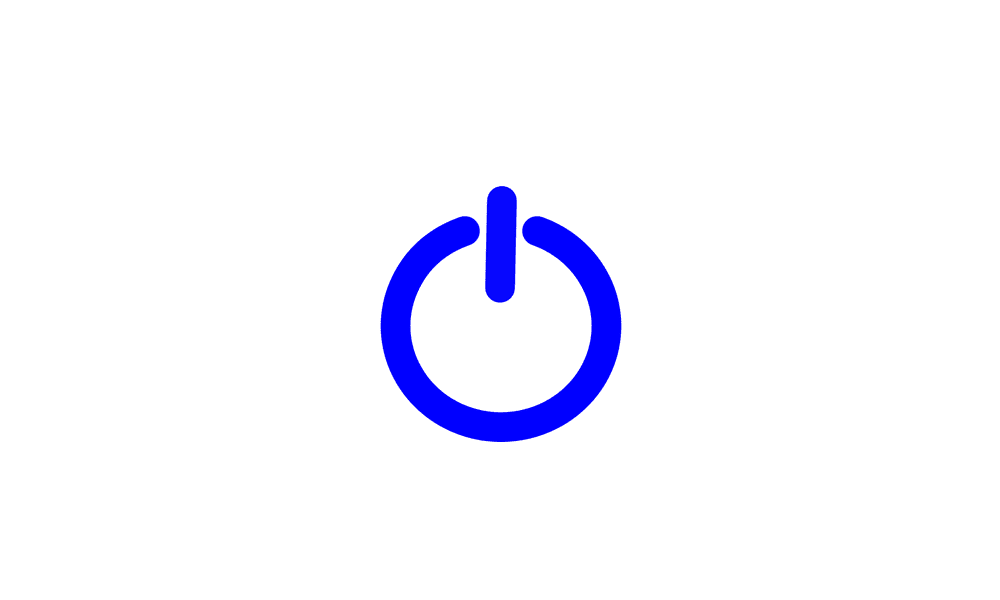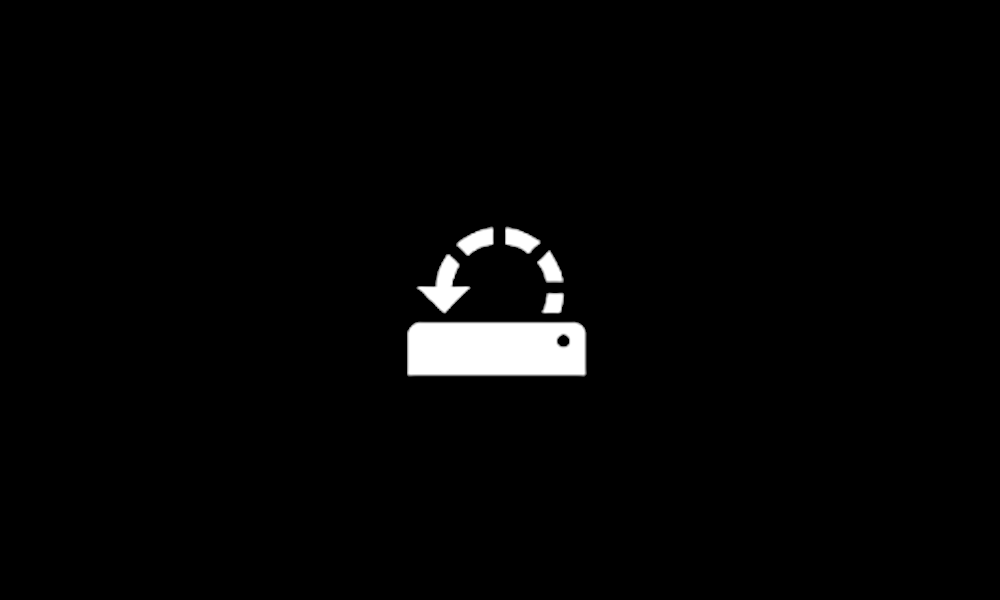- Local time
- 6:34 PM
- Posts
- 19
- OS
- Windows 11
Hello all,
I've been at this for about a week and despite finding the process very interesting, I've become a bit stuck and am keen to have my computer working again.
I currently can't get the DISM tool to run its Restorehealth command, with it continually presenting the '0x800f081f the source file could not be found' error.
Below is a summary of what has happened up until now and I'm happy to elaborate if required.
Thanks in advance!
I've been at this for about a week and despite finding the process very interesting, I've become a bit stuck and am keen to have my computer working again.
I currently can't get the DISM tool to run its Restorehealth command, with it continually presenting the '0x800f081f the source file could not be found' error.
Below is a summary of what has happened up until now and I'm happy to elaborate if required.
- A week ago, I booted my PC normally on the SSD running Windows 11 (Version 22631.4751). I then realised that I actually want to access my dormant Windows 10 installation running on a second SSD. I assess this Win10 OS infrequently and up until now it has been running fine.
- I restart, enter BIOS and force the system to boot into the SSD running Win10, as I've done several times before. The OS loads very slowly, I manage to log in, but I'm presented with a black screen. The mouse is still visible, and I can open task manager with Ctrl+Alt+Delete. I restart and this time the system doesn't boot past the windows logo loading screen.
- I restart back into BIOS and select the Win11 SSD to boot from. As Windows was loading, I remember seeing a repair message down the bottom of the screen informing me that it was copying files to one of my SSDs. After this, windows progressed to, and hung on a black screen which didn't accept any input from me. Rebooting gets me as far as a few seconds of the windows loading screen and then black. From my notes I think I also received a NTFS File System BSOD at some point in this process, but I can't remember the order and it hasn't appeared since.
- After a hasty google I ran the bootrec /fixboot, bootrec /scanos, bootrec /rebuildbcd, bootrec /FixMbr commands into command prompt from the recovery environment. This did nothing because, as I later found out, they don't work with a GTP disk. I also made some unwise bcdedits to the Boot Loader, changing the device field as I thought it was pointing to the wrong disk. As a result, I lost access to the recovery partition (nice
 ). After this, when it tries to access the recovery partition I get error codes: 0xc000000e (referring to winload.efi), 0xc0000225, 0xc000000f (referring to winload.efi), 0xc0000001.
). After this, when it tries to access the recovery partition I get error codes: 0xc000000e (referring to winload.efi), 0xc0000225, 0xc000000f (referring to winload.efi), 0xc0000001.
- Now accessing command prompt from a USB I created with the windows media creation tool (Windows version: 26100.2033), I attempted to fix the Boot Manager.
- I followed this guide, which ultimately had me running the command, 'bcdboot C:\Windows /l en-us /s k: /f ALL'. The boot manager looked correct after this, but windows still presented a couple of seconds of logo and loading screen, then eternal black.
- I then followed this guide which had me format the system partition and then rebuild it with a similar command to the above one. Afterwards, there was no change and windows still booted to a black screen.
- I then tried to boot into safe mode by editing the Boot Loader with the command 'bcdedit /set {default} safeboot minimal'. Windows no longer boots into a black screen but instead displays the windows logo and loading circle for eternity (at least 45min).
- I tried to enter boot debugging but I don't have the required USB cable and apparently my NIC isn't supported by my Win11 version.
- At some point I troubleshooted my hardware by:
- Disconnecting all external devices except for the keyboard, mouse and monitor.
- Disconnecting the win10 SSD
- Removing the GPU and using integrated graphics instead.
- Testing with only one RAM stick installed at a time.
- Running the NVMe test in the BIOS
- Loading default BIOS settings.
- I then ran the System File Checker using the command, "sfc /scannow /offbootdir=c: /offwindir=c:\windows" from this guide.
- This found corrupt files but was unable to fix some of them.
- I ran Check Disk was the command, chkdsk c: /f.
- This found no problems.
- I then tried to fix the problem using DISM using this guide, this one and info from all over the place.
- I ran Checkhealth with, "dism /image:d:\ /cleanup-image /checkhealth".
- I get, "the component store is repairable."
- I ran Scanhealth with, "dism /image:d:\ /cleanup-image /checkhealth".
- I get, "the component store is repairable."
- I ran Restorehealth with, "dism /Image
 :\ /Cleanup-Image /Restorehealth".
:\ /Cleanup-Image /Restorehealth".- I get Error: 0x800f081f the source files could not be found.
- To rectify this I've tried:
- dism /image:c:\ /cleanup-image /restorehealth /source:d:\sources\install.esd (d:\ being the USB with the 26100.2033 install)
- dism /image:c:\ /cleanup-image /restorehealth /source:d:\sources\install.esd /limitaccess
- dism /image:c:\ /cleanup-image /startcomponentcleanup
- I haven't tried /ResetBase yet, if that will make any difference?
- dism /image:c:\ /cleanup-image /revertpendingactions
- Downloading from UUP Dump, an ISO with the same version as the problem win11 (22631.4751) and attempting the same commands above.
- This downloaded as a wim file so I then tried this command:
- dism /image:c:\ /cleanup-image /restorehealth /source:wim:d:\sources\install.wim:1 /limitaccess
- Downloading an ISO containing the latest build of 23H2 (22631.4890) and attempting the commands above.
- All received the same error.
- I ran Checkhealth with, "dism /image:d:\ /cleanup-image /checkhealth".
- I also used Hiren's BootCD PE and EaseUS to create a small partition on the Win11 SSD and then install a fresh copy of Windows on it (26100.3194).
- I now dual boot into this 'workshop' OS (as I'll now call it). It boots normally and since then I've been attempting to fix the original Win11 from here.
- I'm currently up to attempting to manually repair the corrupted manifests that DISM has identified, using the Microsoft guide Fix Windows Update corruptions and installation failures.
- Some of the manifests have an Update Build Revision (UBR) number of 22621.4751 which appear to come from update KB5050021, but after downloading and unpacking the update I can't find the files inside.
- Some of the manifests have a UBR number of 22621.4746 and I have no idea where I can get copies of these.
- I also noticed that some of these manifest list "en-gb" after their UBR number, while some list "en-us" and others "none"
- I remember reading forum posts where people recommended using English UK installation media to try and avoid the DISM 0x800f081f error. I did try this at the time to no avail, but could these be where some of these files are located?
- Running the command: DISM /image:d:\ /Get-Intl (d:\ is now the path to the troubled Win11 from the workshop OS I've created)
- Image Version: 10.0.22631.4751
Reporting offline international settings.
Default system UI language : en-US
System locale : en-US
Default time zone : AUS Eastern Standard Time
User locale for default user : en-AU
Location : Australia (GEOID = 12)
Active keyboard(s) : 0409:00020409, 0c09:00000409
Keyboard layered driver : PC/AT Enhanced Keyboard (101/102-Key)
Installed language(s): en-GB
Type : Partially localized language, MUI type.
Fallback Languages en-US
Installed language(s): en-US
Type : Fully localized language.
- Image Version: 10.0.22631.4751
- My next step along this path is to reinstall the 'workshop' win11 using the 22631.4751 ISO downloaded from UUP Dump and see if I can source replacements for the corrupted files from it.
- I would however really just like DISM to sort this out for me, so any advice on how to get this to work would be most appreciated.
- To help with troubleshooting this I've attached a DISM log that was generated after running the command:
- dism /image:d:\ /cleanup-image /restorehealth /source:wim:f:\sources\install.wim:1
- d:\ being the location of the broken win11
- f:\ being where the ISO (version 22631.4890) mounted itself after double clicking on it.
- Index 1 is the only index in the wim file and it's win11 Pro.
- dism /image:d:\ /cleanup-image /restorehealth /source:wim:f:\sources\install.wim:1
- I have only just started to learn how to read this, but a few lines jump out to me:
- 2025-02-14 11:07:30, Info CBS Failed to find a matching version for servicing stack: d:\Windows\WinSxS\amd64_microsoft-windows-servicingstack_31bf3856ad364e35_10.0.22621.4740_none_e928b4ac42f6002b\ [HRESULT = 0x80070490 - ERROR_NOT_FOUND]
- 2025-02-14 11:07:30, Info CBS Failed to find servicing stack directory in online store. [HRESULT = 0x80070490 - ERROR_NOT_FOUND]
- 2025-02-14 11:07:30, Info CBS Offline servicing, using stack version from: d:\Windows\WinSxS\amd64_microsoft-windows-servicingstack_31bf3856ad364e35_10.0.22621.4740_none_e928b4ac42f6002b\cbscore.dll
- 2025-02-14 11:07:30, Info CBS Loaded Servicing Stack v10.0.22621.4740 with Core: d:\Windows\WinSxS\amd64_microsoft-windows-servicingstack_31bf3856ad364e35_10.0.22621.4740_none_e928b4ac42f6002b\cbscore.dll
- 2025-02-14 11:07:30, Info CBS Setting core mode: CbsCoreModeOffline
- 2025-02-14 11:07:31, Info CBS Exec: Addsource called, Session: 46260_135867390, Client: DISM Package Manager Provider, from GPO: No, Path: wim:f:\sources\install.wim:1
- 2025-02-14 11:07:31, Error CBS Cannot add wim: file source because it is not supported during offline servicing [HRESULT = 0x800f082e - CBS_E_NOT_ALLOWED_OFFLINE]
- How this reads to complete novice like me, is that CBS is unable to find the correct "servicing stack" until going into "offline servicing", but then later on determines that it can't use the provided wim because "it is not supported during offline servicing". Am I close? Is this a clue or just part of normal ops?
- To help with troubleshooting this I've attached a DISM log that was generated after running the command:
Thanks in advance!
- Windows Build/Version
- 22631.4751
Attachments
My Computer
System One
-
- OS
- Windows 11
- Computer type
- PC/Desktop
- CPU
- AMD Ryzen 7 7800X3D
- Motherboard
- ASUS X670E-E
- Memory
- Trident Z5 Neo RGB, DDR5-6000 CL30-38-38-96, 2x16GB
- Graphics Card(s)
- EVGA RTX 3060 XC
- Monitor(s) Displays
- Samsung 34" Odyssey OLED G8 & Dell U2518D
- Screen Resolution
- 3440 x 1440 & 2560 x 1440
- Hard Drives
- Samsung 990 Pro 2TB & Samsung 850 Evo 1TB
- PSU
- Corsir RM1000x
- Case
- Fractal North
- Cooling
- EK-Nucleus AIO Lux CR240 D-RGB
- Internet Speed
- 250Mbps/25Mbps