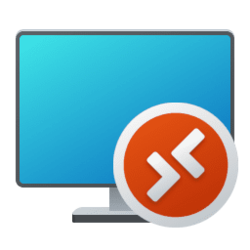organist1958
Member
- Local time
- 6:57 PM
- Posts
- 26
- OS
- Windows 11 Pro
I have a PC which has 2 network adapters: One on the motherboard (used to connect to the rest of the network and the internet), and a 10G adapter which is connected directly to a 10G port on a Synology RS3621xs+ NAS (which is also connected to the rest of the network via a 1G connection).
Windows sometimes uses the adapter on the motherboard, and it sometimes uses the 10G adapter - I can tell by opening task manager when doing a file transfer and looking at the network activity. Sometimes the built in adapter is doing everything, with the 10G adapter sitting idle; and at other times it is vice versa.
How can I force Windows to use the 10G adapter all the time? I did some searching and what information I found was very confusing.
Windows sometimes uses the adapter on the motherboard, and it sometimes uses the 10G adapter - I can tell by opening task manager when doing a file transfer and looking at the network activity. Sometimes the built in adapter is doing everything, with the 10G adapter sitting idle; and at other times it is vice versa.
How can I force Windows to use the 10G adapter all the time? I did some searching and what information I found was very confusing.
- Windows Build/Version
- Version 22H2, Build 22621.2506
My Computer
System One
-
- OS
- Windows 11 Pro
- Computer type
- Laptop
- Manufacturer/Model
- Dell XPS 13 2 in 1 9310
- CPU
- Intel Core i7 1165g7
- Memory
- 16GB
- Graphics Card(s)
- Intel Iris Xe
- Screen Resolution
- 1920x1200
- Hard Drives
- 512GB PCIE NVME
- Browser
- Firefox