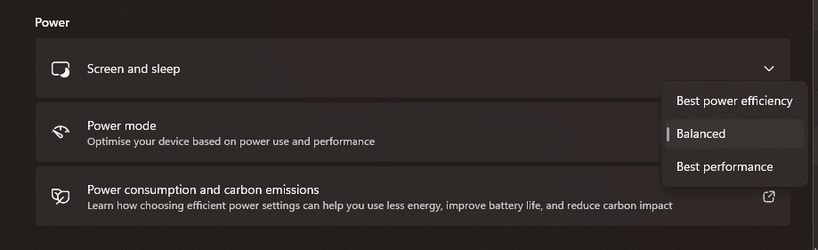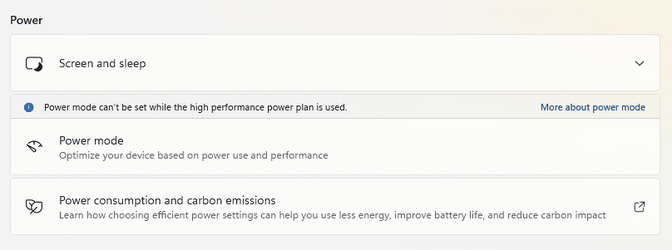That may be the case, but it's poorly implemented in Windows. The whole point of E-cores is not to be efficient in terms of performance per watt - because they are less energy-efficient than P-cores. The E-cores are efficient in terms of die space, so Intel can squeeze a lot more cores into the same die area in order to compete with AMD in heavily multi-threaded applications. So the primary task of the Thread Director and Windows scheduler is not to be power-efficient by using the E-cores as much as possible (because that achieves the opposite), but to assign the precious P-cores to apps that require the most performance in a given scenario. Prioritizing foreground apps is generally a good idea in that context, but there are many exceptions (like video encoding or server functions) where we desperately need better control over this...it's a feature of a CPU not an issue.
Edit: Sure, I'll take a look at XTU, but at the core it's still an OS issue.
My Computer
System One
-
- OS
- Windows 11
- Computer type
- PC/Desktop
- CPU
- Core i9 13900K
- Motherboard
- Asus Z690-I
- Memory
- 64GB DDR5
- Graphics Card(s)
- 3080Ti
- Hard Drives
- Samsung 990 Pro 2TB
- PSU
- Coolermaster SFX 750W
- Cooling
- Custom loop