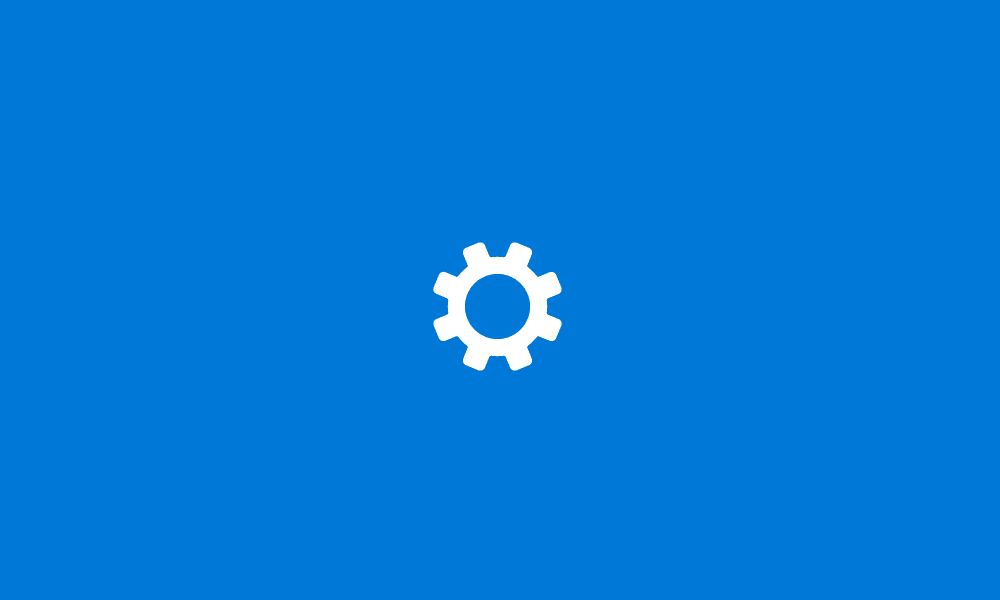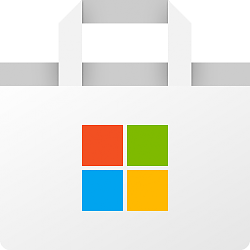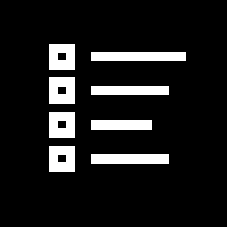This tutorial will show you how to manually check for app and game updates to download and install in the Microsoft Store for your account in Windows 11.
Microsoft redesigned the Microsoft Store from the ground up in Windows 11, making space for more content, keeping the user experience simple and responsive. It will help you discover and install the best apps, games, movies and even special offers – like unique movie discounts for Xbox Game Pass members. All the content in the Microsoft Store is tested for security, family safety and device compatibility.
Starting with Windows 11 Insiders in the Canary and Dev Channels, Microsoft is moving the list of updates and downloads in the Microsoft Store app from the top section of the library to its own dedicated Downloads page. This new page displays your list of active downloads or pending updates, and it shows the list of recent installs or updates. Version notes will also be displayed for a pending update or active download.
References:

Microsoft Store August 2024 update rolling out to Windows Insiders
Hello Windows Insiders, today we are beginning to roll out our August 2024 update for the Microsoft Store to Windows Insiders in the Canary and Dev Channels. The update will be available for Windows 11 devices (version 22407.xxxx.x and higher).

Building a new, open Microsoft Store on Windows 11
Today, we introduced Windows 11. What makes Windows, well, Windows is the variety of apps available - from core to casual games, from sophisticated productivity suites to so
Get updates for apps and games in Microsoft Store - Microsoft Support
Learn how to get Microsoft Store updates for your apps and games. Download the latest versions of Microsoft Store apps and games.
How To Update the Windows Web Experience Pack - Microsoft Support
Discover how to update the Windows Web Experience Pack, the essential app for Windows widgets. If your widgets aren't functioning properly, updating the Windows Web Experience Pack might be the solution you need.
Here's How:
1 Open the Microsoft Store app.
2 Perform an available step below: (see screenshots below)
- (old) Click/tap on the Library icon in the left pane, and click/tap on the Get updates button at the top right.
- (new) Click/tap on the Downloads icon in the left pane, and click/tap on the Check for updates button at the top right.
- Run (Win+R)
ms-windows-store://downloadsandupdates.
3 The Microsoft Store will now check for updates for your installed apps and games. (see screenshot below)
4 If you have any app or game updates available, they will automatically start downloading and installing. (see screenshot below)
5 You can click/tap on the More actions (3 dots) button for apps and games to Cancel, Download now, etc... if needed. (see screenshot below)
6 When finished, you can close the Microsoft Store app if you like.
That's it,
Shawn Brink
Related Tutorials
- Enable or Disable Automatically Update Apps in Microsoft Store in Windows 11
- View Microsoft Store Updates and Downloads History in Windows 11
- Hide or Show Uninstalled Products in Microsoft Store app Library in Windows 11
- Reset and Clear Microsoft Store Cache in Windows 11
- Re-register Microsoft Store app in Windows 11
- Find Version of Installed Apps in Windows 11
- See What is New in Microsoft Store app in Windows 10 and 11
Last edited: