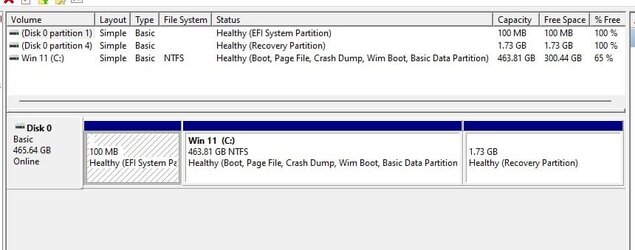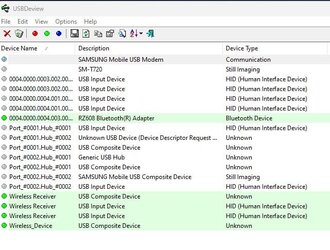Navigation
Install the app
How to install the app on iOS
Follow along with the video below to see how to install our site as a web app on your home screen.
Note: This feature may not be available in some browsers.
More options
Style variation
You are using an out of date browser. It may not display this or other websites correctly.
You should upgrade or use an alternative browser.
You should upgrade or use an alternative browser.
Solved 'Ghost' D: Drive?
- Thread starter DekHog
- Start date
- Local time
- 12:10 AM
- Posts
- 3,217
- Location
- The Highlands of Scotland
- OS
- Windows 11 Pro 24H2 26100.3915
It's probably because, in the past, you allocated a drive letter to a removable drive or to a drive that is no longer installed.
As Admin, press WIN+X then K (Disk Management). Insert any USB drive(s) you have and right click on it in Disk Management. Then select 'Change Drive Letter and Paths' and then, if a drive letter is shown, click remove.
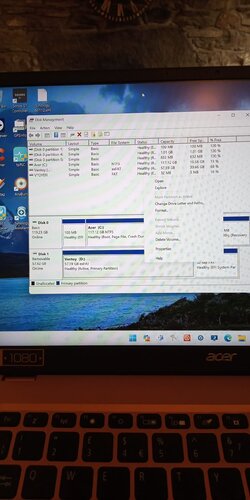
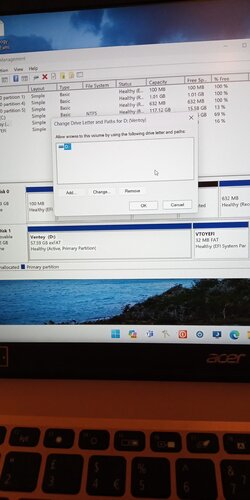
As Admin, press WIN+X then K (Disk Management). Insert any USB drive(s) you have and right click on it in Disk Management. Then select 'Change Drive Letter and Paths' and then, if a drive letter is shown, click remove.
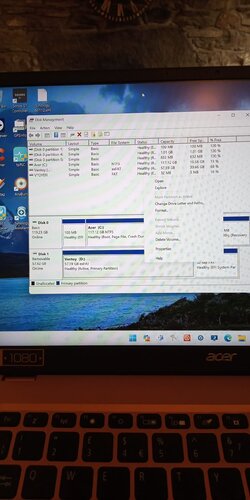
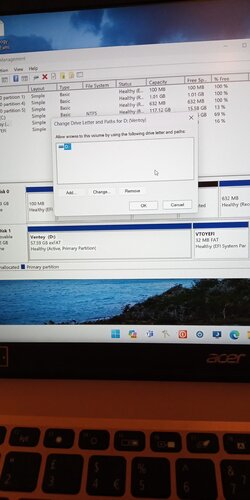
Last edited:
My Computers
System One System Two
-
- OS
- Windows 11 Pro 24H2 26100.3915
- Computer type
- Laptop
- Manufacturer/Model
- Acer Swift SF114-34
- CPU
- Pentium Silver N6000 1.10GHz
- Memory
- 4GB
- Screen Resolution
- 1920 x 1080
- Hard Drives
- SSD 2TB
- Cooling
- fanless
- Internet Speed
- 150 Mbps
- Browser
- Brave
- Antivirus
- Webroot Secure Anywhere
- Other Info
- System 3
ASUS T100TA Transformer
Processor Intel Atom Z3740 @ 1.33GHz
Installed RAM 2.00 GB (1.89 GB usable)
System type 32-bit operating system, x64-based processor
Edition Windows 10 Home
Version 22H2 build 19045.3570
-
- Operating System
- Windows 11 Pro 23H2 22631.2506
- Computer type
- Laptop
- Manufacturer/Model
- HP Mini 210-1090NR PC (bought in late 2009!)
- CPU
- Atom N450 1.66GHz
- Memory
- 2GB
- Browser
- Brave
- Antivirus
- Webroot
cmd (admin) and type:
mountvol D: /d
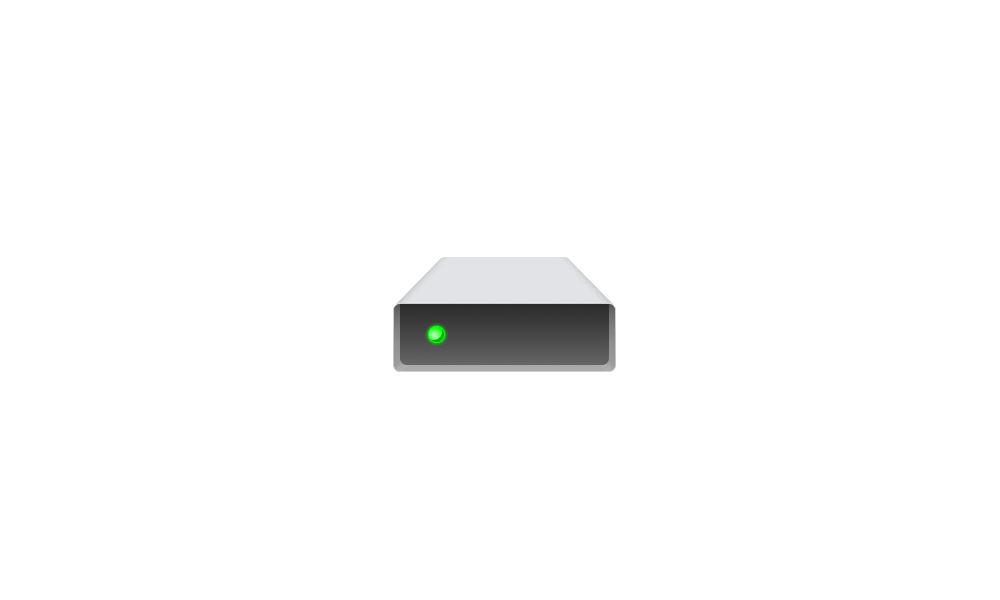
 www.elevenforum.com
www.elevenforum.com
mountvol D: /d
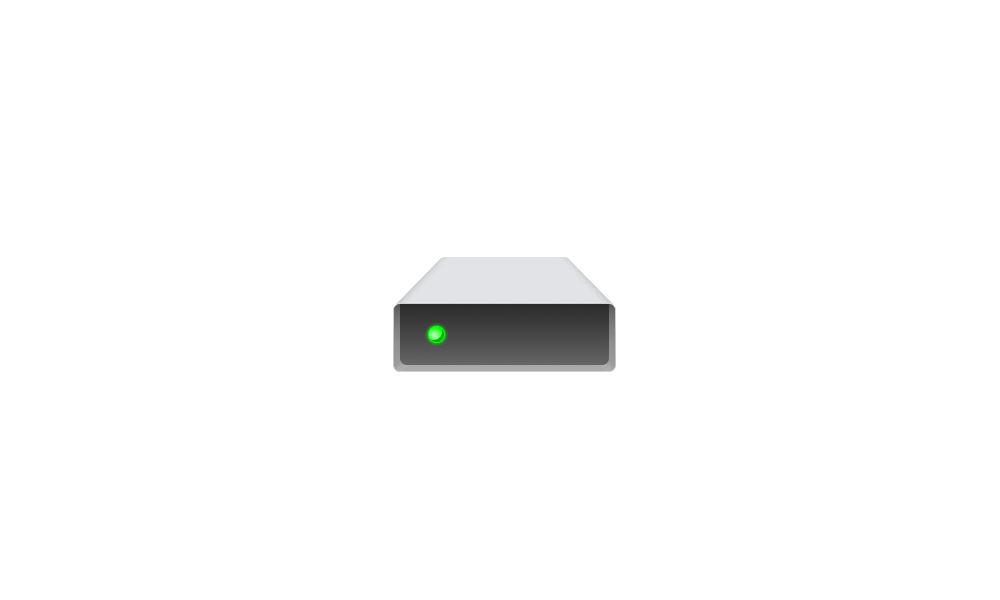
Remove Drive Letter in Windows 11 Tutorial
This tutorial will show you how to remove a drive letter in Windows 10 and Windows 11. Windows will automatically mount new basic volumes that are added to the system, and assign them drive letters by default. A drive letter is a single alphabetic character A through Z that has been assigned...
 www.elevenforum.com
www.elevenforum.com
My Computer
System One
-
- OS
- Windows 10
- Computer type
- Laptop
- Manufacturer/Model
- HP ZBook
- CPU
- Intel 6700HQ
- Motherboard
- HP
- Memory
- 24
- Graphics Card(s)
- AMD FirePro 5170M
- Hard Drives
- Samsung SSD 860 Pro
- Keyboard
- yes
- Mouse
- yes
- Other Info
- 19045.3803
some Red Hat workhorses
- Local time
- 8:10 PM
- Posts
- 280
- Location
- Port Hastings, Nova Scotia, Canada
- OS
- Windows 11 Pro Version 24H2 (Build 26100.3775)
@DekHog
I had a similar, not identical, issue with an old Samsung 850 Pro that had been installed in my computer. I never noticed until I installed a new 4 TB WD Black HDD in my Dell 8930. I launched File Explorer, searched the Properties of the new drive, and then selected the "Hardware" tab. It was listing the old Samsung SSD instead of the new WD HDD. I right-clicked the SSD, uninstalled it, and rebooted. When the computer booted, the Hardware tab was now listing the new WD HDD as that drive letter. Problem solved for me.
Your mileage may vary! Good luck, and have a great day.
Regards,
Phil
I had a similar, not identical, issue with an old Samsung 850 Pro that had been installed in my computer. I never noticed until I installed a new 4 TB WD Black HDD in my Dell 8930. I launched File Explorer, searched the Properties of the new drive, and then selected the "Hardware" tab. It was listing the old Samsung SSD instead of the new WD HDD. I right-clicked the SSD, uninstalled it, and rebooted. When the computer booted, the Hardware tab was now listing the new WD HDD as that drive letter. Problem solved for me.
Your mileage may vary! Good luck, and have a great day.
Regards,
Phil
My Computers
System One System Two
-
- OS
- Windows 11 Pro Version 24H2 (Build 26100.3775)
- Computer type
- PC/Desktop
- Manufacturer/Model
- Dell XPS8930 SE
- CPU
- Intel i7-9700K 4700 MHz
- Motherboard
- Dell XPS 8930
- Memory
- 32 GB (4 x 8GB SK Hynix DDR4 @1333 MHz) (2666 MHz)
- Graphics Card(s)
- NVIDIA GeForce RTX 2060 (6 GB) GDDR6 300 MHz
- Sound Card
- None
- Monitor(s) Displays
- Dell UltraSharp U2518D 25"
- Screen Resolution
- 2560 x 1440
- Hard Drives
- NVMe Intel 1024 TB
Seagate 2 TB, SATA-III
- PSU
- 850 W Gold Standard
- Case
- Dell XPS 8930 Base (Special Edition)
- Cooling
- Air
- Keyboard
- Dell 0G4D2W
- Mouse
- Dell MOCZUL
- Internet Speed
- Download 553 Mbps, Upload 686 Mbps
- Browser
- Google Chrome
- Antivirus
- ESET Smart Security Premium, plus Malwarebytes Premium
- Other Info
- BIOS Version 1.1.31
-
- Operating System
- Windows 11 Pro Version 23H2 (Build 26100.3775)
- Computer type
- Laptop
- Manufacturer/Model
- Dell XPS 15 7590
- CPU
- i7-9750H 4.5 GHz
- Motherboard
- Dell XPS 15 7590
- Memory
- 16 GB (2 x 8GB @ 1333 MHz) DDR4-2666 MHz
- Graphics card(s)
- NVIDIA GeForce 1650 4 GB GDDR5
- Sound Card
- None
- Monitor(s) Displays
- Dell XPS 15 7590, 15.6" InfinityEdge Anti-Glare, Non-Touch
- Screen Resolution
- 1920 x 1080
- Hard Drives
- 512 GB M.2 PCle NVMe SK Hynix
- PSU
- 130W Power Adapter
- Case
- Dell XPS 15 7590
- Cooling
- Air
- Mouse
- Logitech M510
- Keyboard
- Laptop
- Internet Speed
- Download: 400 Mbps, Upload: 203 Mbps
- Browser
- Google Chrome
- Antivirus
- ESET Smart Security Premium, plus Malwarebytes Premium
- Other Info
- BIOS Version 1.35.0
Thanks to all...... the solution above appeared to hang the PC, but when I eventually forced shutdown after a few minutes and restarted the ghost drive was gone......cmd (admin) and type:
mountvol D: /d
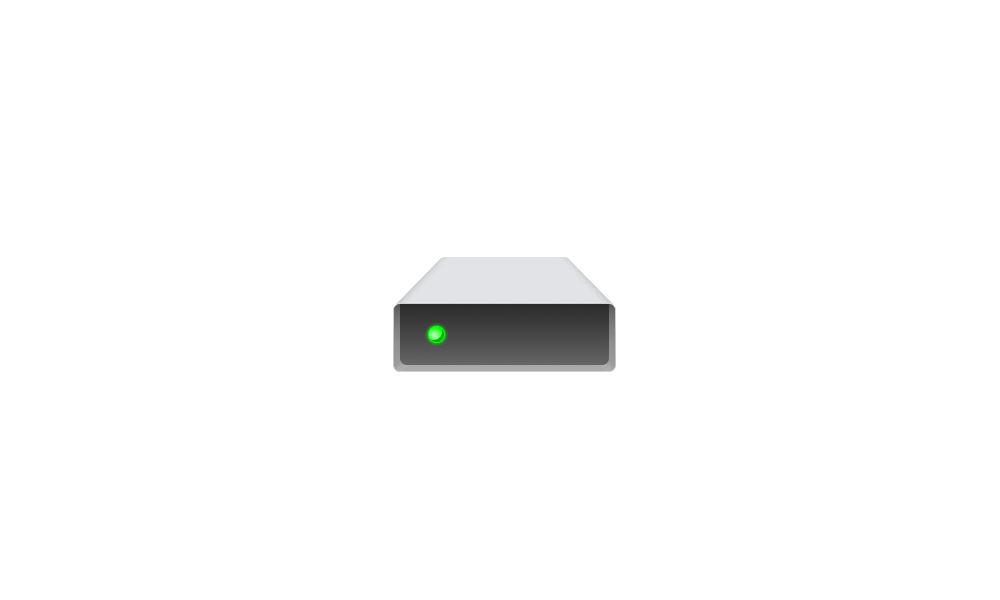
Remove Drive Letter in Windows 11 Tutorial
This tutorial will show you how to remove a drive letter in Windows 10 and Windows 11. Windows will automatically mount new basic volumes that are added to the system, and assign them drive letters by default. A drive letter is a single alphabetic character A through Z that has been assigned...www.elevenforum.com
My Computer
System One
-
- OS
- Windows 11 Pro
- Computer type
- PC/Desktop
- Manufacturer/Model
- TRIGKEY
- Local time
- 12:10 AM
- Posts
- 3,217
- Location
- The Highlands of Scotland
- OS
- Windows 11 Pro 24H2 26100.3915
Just bear in mind that the mountvol D: /d command will make that drive inaccessible until you reassign it a drive letter. I just tested this with an inserted USB drive.
If this happens, you can reassign a drive letter using Disk Management..
If this happens, you can reassign a drive letter using Disk Management..
My Computers
System One System Two
-
- OS
- Windows 11 Pro 24H2 26100.3915
- Computer type
- Laptop
- Manufacturer/Model
- Acer Swift SF114-34
- CPU
- Pentium Silver N6000 1.10GHz
- Memory
- 4GB
- Screen Resolution
- 1920 x 1080
- Hard Drives
- SSD 2TB
- Cooling
- fanless
- Internet Speed
- 150 Mbps
- Browser
- Brave
- Antivirus
- Webroot Secure Anywhere
- Other Info
- System 3
ASUS T100TA Transformer
Processor Intel Atom Z3740 @ 1.33GHz
Installed RAM 2.00 GB (1.89 GB usable)
System type 32-bit operating system, x64-based processor
Edition Windows 10 Home
Version 22H2 build 19045.3570
-
- Operating System
- Windows 11 Pro 23H2 22631.2506
- Computer type
- Laptop
- Manufacturer/Model
- HP Mini 210-1090NR PC (bought in late 2009!)
- CPU
- Atom N450 1.66GHz
- Memory
- 2GB
- Browser
- Brave
- Antivirus
- Webroot
Just bear in mind that the mountvol D: /d command will make that drive inaccessible until you reassign it a drive letter. I just tested this with an inserted USB drive.
If this happens, you can reassign a drive letter using Disk Management..
Just plugged an external drive into it and it came up as D drive and can open everything, so all is good...... thanks.
My Computer
System One
-
- OS
- Windows 11 Pro
- Computer type
- PC/Desktop
- Manufacturer/Model
- TRIGKEY
- Local time
- 12:10 AM
- Posts
- 3,217
- Location
- The Highlands of Scotland
- OS
- Windows 11 Pro 24H2 26100.3915
I'm guessing that is because it was a different drive to the one you first assigned the D to.Just plugged an external drive into it and it came up as D drive and can open everything, so all is good...... thanks.
My Computers
System One System Two
-
- OS
- Windows 11 Pro 24H2 26100.3915
- Computer type
- Laptop
- Manufacturer/Model
- Acer Swift SF114-34
- CPU
- Pentium Silver N6000 1.10GHz
- Memory
- 4GB
- Screen Resolution
- 1920 x 1080
- Hard Drives
- SSD 2TB
- Cooling
- fanless
- Internet Speed
- 150 Mbps
- Browser
- Brave
- Antivirus
- Webroot Secure Anywhere
- Other Info
- System 3
ASUS T100TA Transformer
Processor Intel Atom Z3740 @ 1.33GHz
Installed RAM 2.00 GB (1.89 GB usable)
System type 32-bit operating system, x64-based processor
Edition Windows 10 Home
Version 22H2 build 19045.3570
-
- Operating System
- Windows 11 Pro 23H2 22631.2506
- Computer type
- Laptop
- Manufacturer/Model
- HP Mini 210-1090NR PC (bought in late 2009!)
- CPU
- Atom N450 1.66GHz
- Memory
- 2GB
- Browser
- Brave
- Antivirus
- Webroot
Yeah, it would have been, but so many USB sticks and drives kicking around here it would be a torrid job to find out which one it actually was....... If I ever plug one in and it's not assigned a drive letter I'll remember why....... I think....I'm guessing that is because it was a different drive to the one you first assigned the D to.
My Computer
System One
-
- OS
- Windows 11 Pro
- Computer type
- PC/Desktop
- Manufacturer/Model
- TRIGKEY
- Local time
- 12:10 AM
- Posts
- 3,217
- Location
- The Highlands of Scotland
- OS
- Windows 11 Pro 24H2 26100.3915
It's great when members come back like you to say what worked and what didn't - thanks
My Computers
System One System Two
-
- OS
- Windows 11 Pro 24H2 26100.3915
- Computer type
- Laptop
- Manufacturer/Model
- Acer Swift SF114-34
- CPU
- Pentium Silver N6000 1.10GHz
- Memory
- 4GB
- Screen Resolution
- 1920 x 1080
- Hard Drives
- SSD 2TB
- Cooling
- fanless
- Internet Speed
- 150 Mbps
- Browser
- Brave
- Antivirus
- Webroot Secure Anywhere
- Other Info
- System 3
ASUS T100TA Transformer
Processor Intel Atom Z3740 @ 1.33GHz
Installed RAM 2.00 GB (1.89 GB usable)
System type 32-bit operating system, x64-based processor
Edition Windows 10 Home
Version 22H2 build 19045.3570
-
- Operating System
- Windows 11 Pro 23H2 22631.2506
- Computer type
- Laptop
- Manufacturer/Model
- HP Mini 210-1090NR PC (bought in late 2009!)
- CPU
- Atom N450 1.66GHz
- Memory
- 2GB
- Browser
- Brave
- Antivirus
- Webroot
Similar threads
- Replies
- 18
- Views
- 741
- Replies
- 9
- Views
- 1K
- Replies
- 3
- Views
- 296
Latest Tutorials
-
Personalization Add or Remove "Ask Copilot" Context Menu in Windows 11 and 10
- Started by Brink
- Replies: 0
-
Browsers and Mail Change URL Copy and Paste Format in Microsoft Edge
- Started by Brink
- Replies: 0
-
-
Browsers and Mail Add or Remove Words for Spellcheck Dictionary in Microsoft Edge
- Started by Brink
- Replies: 0
-
Browsers and Mail Enable or Disable Grammar and Spellcheck Assistance in Microsoft Edge
- Started by Brink
- Replies: 1