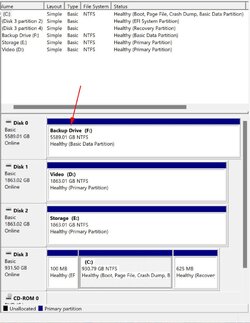Hi I just want to share that I have the same problem, but this time I am using a 12gb SSD. Here's what happened to me
When I plugged in the ssd to the laptop, it does not show up in the windows explorer because it is new. So I had to go to “create and format hard disk partition” to set up the newly plugged ssd.
When I opened the “create and format hard disk partion setting” it prompted me to choose between GPT and MBR. I chose GPT and then suddenly it says “GPT protective partition” which made the sdd unconfigurable.
Then I used CMD diskpart to clean the ssd successfully… on the second try of setting up the ssd I chose MBR, in which in which “new simple volume wizard” worked, I go to the steps carefully and when it was quick formatting the sdd to which is the last step to finish setting up the new ssd, a prompt saying “the format did not complete successfully” showed up. When I try to access it in windows explorer it says drive E: is not accessible.
After that I used CMD diskpart again to clean the drive, and this time instead of using my laptop, I used my brother’s pc. And in his PC everything went well, there was no “GPT protective partition” showing and even if it is in GPT partition style, there were “new simple volume wizard” option showing.
So what happened was, I set up the drive in my brother’s pc and everything was fine. I plugged it back to my laptop, and it worked fine. I transferred my 30gb worth of school files and personal files to the new ssd, and it went fine.
Until 5hrs later, a notification popped on my screen saying that I have to restart my laptop to solve some disk problem. I restarted my laptop and then the new ssd can’t be seen any more in windows explorer.
Then I go to “create and format hard disk partition” to see what happened, and it prompted me again to choose between GPT and MBR. I chose GPT again and “GPT protective partition” was back again. The same problem from the start is back again.
The ssd is empty again and can’t be configured, there were no options like “new simple volume wizard” again. The ssd is empty along with my personal and school files are gone.
I checked on the bios if the drive is detected, I've used minitool partition too, and chkdsk, an there was nothing wrong with the drive.
I can only conclude that windows 11 it at fault here