kjlkjadfasdfasd
Well-known member
- Local time
- 3:12 AM
- Posts
- 26
- OS
- Windows 10 Pro
I had a power outage that left my PC unbootable. It was a dual-boot 'Windows 11'/'Windows 11 test.' Each one was hidden from the other (no drive letter when the other was active) and my D: is shared with both. The 100GB partition is the test one.
I was able to get into the important one by booting from a USB that had Macrium on it & running the option to fix boot issues. The built-in Windows boot repair didn't work. But Macrium did not see the test installation. So then I ran a program called EasyBCD, gave the test installation a drive letter and added it as an option. Then I removed the drive letter. And that worked, but only once. On the next boot I was able to go into the test installation, but when I rebooted out of it, I was back where I started with an unbootable PC that Windows couldn't fix. I am now back in my primary again thanks to Macrium's boot fix option.
So I have a few questions I'd really appreciate some guidance with:
1) how do I add that second installation back so that I have 3 boot options -- primary, Macrium, test -- that will keep on working? I have primary & Macrium now. Would restoring the EFI System partition from a couple of days ago resolve this or totally trash things?
2) Once I do have things working, how can I back up the boot configuration? EasyBCD has a backup option, but when you first run it pops up a warning about using UEFI, so I'm not sure how reliable it would be.
3) Is it safe to delete these multiple Recovery partitions? Is it possible to have one Recovery partition that works for both installations? I'm honestly not really sure what they even do unless it's the useless 'Troubleshooting' options you get when your PC won't boot. I'm pretty certain I've never had any of the Recovery options work.
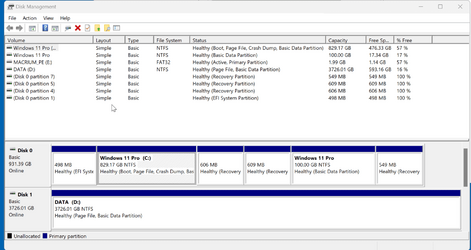
Thanks!
I was able to get into the important one by booting from a USB that had Macrium on it & running the option to fix boot issues. The built-in Windows boot repair didn't work. But Macrium did not see the test installation. So then I ran a program called EasyBCD, gave the test installation a drive letter and added it as an option. Then I removed the drive letter. And that worked, but only once. On the next boot I was able to go into the test installation, but when I rebooted out of it, I was back where I started with an unbootable PC that Windows couldn't fix. I am now back in my primary again thanks to Macrium's boot fix option.
So I have a few questions I'd really appreciate some guidance with:
1) how do I add that second installation back so that I have 3 boot options -- primary, Macrium, test -- that will keep on working? I have primary & Macrium now. Would restoring the EFI System partition from a couple of days ago resolve this or totally trash things?
2) Once I do have things working, how can I back up the boot configuration? EasyBCD has a backup option, but when you first run it pops up a warning about using UEFI, so I'm not sure how reliable it would be.
3) Is it safe to delete these multiple Recovery partitions? Is it possible to have one Recovery partition that works for both installations? I'm honestly not really sure what they even do unless it's the useless 'Troubleshooting' options you get when your PC won't boot. I'm pretty certain I've never had any of the Recovery options work.
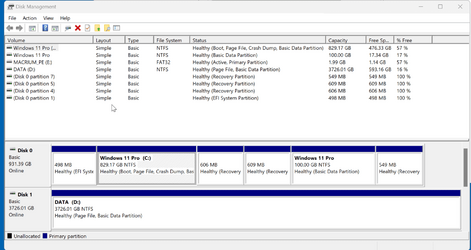
Thanks!
- Windows Build/Version
- Windows 11 21H2
My Computers
System One System Two
-
- OS
- Windows 10 Pro
- Computer type
- PC/Desktop
- Manufacturer/Model
- built myself
- CPU
- Intel Core i7 10700K
- Motherboard
- MSI Z490-A Pro
- Graphics Card(s)
- Intel UHD Graphics 630
- Antivirus
- Microsoft Defender
- Other Info
- TPM 2.0
-
- Operating System
- Windows 11 Pro
- Computer type
- PC/Desktop
- Manufacturer/Model
- built myself
- CPU
- Intel Core i7 6800K
- Motherboard
- Asus X99-E
- Graphics card(s)
- NVIDIA GeForce GTX 1050 Ti
- Antivirus
- Microsoft Defender
- Other Info
- no TPM





