0xSinner
New member
- Local time
- 1:37 PM
- Posts
- 1
- OS
- Windows 11
Follow along with the video below to see how to install our site as a web app on your home screen.
Note: This feature may not be available in some browsers.
If you enable file extensions, you should see two versions of each picture, one BMP and one PNG. Are you sure the PNG version is not transparent?
The actual user account picture is located here
Users\*username*\AppData\Roaming\Microsoft\Windows\AccountPictures
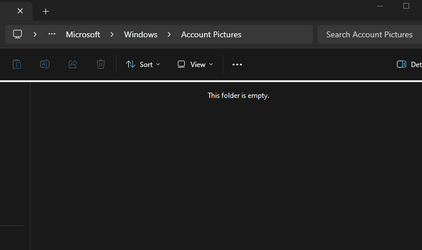
The image cannot be saved on the system folder. Select "Save as" and save at another folder, such as your desktop. You must then take ownership of the file (or change owner to the Administrators group, not the built-in Administrator account), change access rights to give your account or the Administrators group full access and then replace it. Also, have you enabled Transparency effect in Personalization? If it is disabled it would explain why the image is not transparent. Anyway, I prefer you good old colorful account pictures from Windows 7 or earlier. Thankfully I have kept them before upgrading to 10 and then to 11.
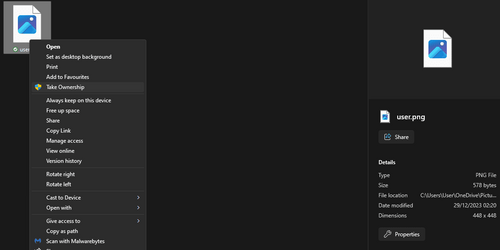


Doesn't work for me sadly, i guess it's going to remain a mystery on how to do this without removing my local account and making a fresh one.Just a shot in the dark: I have a custom user account pic for my main account, and it was easy to get it used by Windows, but not on my startup screen (at boot). I had to log in to my MS account and set the pic I wanted as my profile pic, then log back in to Windows and change back to my Local Account, and THEN it appeared during the boot process. You might try this pic with a transparent BG and go through all that nonsense, and it might just work.
View attachment 82622
Tysm, I just tried it with just crating the key and it worked! (It is a litte buggy tho)GUYSS!!! I found the only way to get that transparent profile picture for windows 11, but you need to reset the windows and not save the data. You need to start at the beginning. Once your computer is reseted, you need to create or use another microsoft account than you had at your own before. After that, you need run as administrator the registry editor and go to the explorer file (here's the location for that: Computer\HKEY_LOCAL_MACHINE\SOFTWARE\Microsoft\Windows\CurrentVersion\Policies\Explorer) and create a new value in DWORD (32 bit) and name it "UseDefaultTile". Then click on that value created and edit the value data to number 1. You have done this before but it shows as the white background. After you've done these, go to the settings and go to accounts, scroll down and find the option "Other users", then click to "Add user" to get another user account. Log in to the microsoft account that you had it on your own (don't worry, you will get all of your data back). Then get back the registry editor (don't forget to run as administrator for that) and get to the same location file and edit back the data value to 0 to the value that you have created. After you have done these tasks, go to the lock screen and you've got the beautiful transparent profile picture account. Believe me, I tried that so and it really worked! :))
You can delete your new user account that you have created but before you do that, you have to change your own user's account type to administrator.
1. Reset.GUYSS!!! I found the only way to get that transparent profile picture for windows 11, but you need to reset the windows and not save the data. You need to start at the beginning. Once your computer is reseted, you need to create or use another microsoft account than you had at your own before. After that, you need run as administrator the registry editor and go to the explorer file (here's the location for that: Computer\HKEY_LOCAL_MACHINE\SOFTWARE\Microsoft\Windows\CurrentVersion\Policies\Explorer) and create a new value in DWORD (32 bit) and name it "UseDefaultTile". Then click on that value created and edit the value data to number 1. You have done this before but it shows as the white background. After you've done these, go to the settings and go to accounts, scroll down and find the option "Other users", then click to "Add user" to get another user account. Log in to the microsoft account that you had it on your own (don't worry, you will get all of your data back). Then get back the registry editor (don't forget to run as administrator for that) and get to the same location file and edit back the data value to 0 to the value that you have created. After you have done these tasks, go to the lock screen and you've got the beautiful transparent profile picture account. Believe me, I tried that so and it really worked! :))
You can delete your new user account that you have created but before you do that, you have to change your own user's account type to administrator.
S-1-5-21-4256685687-1742167590-3044690774-1003Image96"="C:\\Users\\Public\\AccountPictures\\S-1-5-21-4256685687-1742167590-3044690774-1003\\{B55E58CE-3DC0-46F3-94EC-DCFAE70BFB71}-Image96.jpg