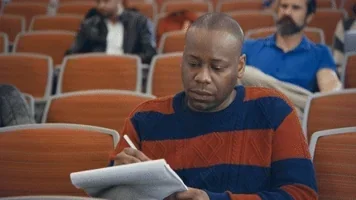- Local time
- 12:24 PM
- Posts
- 6
- OS
- Windows 11
Here is my full code that compares the 3 files to see which has the most current date.Right, because you're doingset "newest= Folder3", you're never putting the full path in. So when your batch script gets to
echo The most recently modified file is: %newest% (%newestDate%), %newest% does not have a full path in it.
@echo off
setlocal
:: Set file paths
set "file1=C:\DataBaseFolder\D_Johnsons_DB_01.04.23.accdb"
set "file2=C:\Users\David.Johnson\OneDrive - Technologies\Work\DataBaseFolder\D_Johnsons_DB_01.04.23.accdb"
set "file3=C:\Users\David.Johnson\OneDrive - Technologies\Work\DataBaseFolder\Laptop Backup Folder\D_Johnsons_DB_01.04.23.accdb"
:: Get timestamps
for %%F in ("%file1%") do set "date1=%%~tF"
for %%F in ("%file2%") do set "date2=%%~tF"
for %%F in ("%file3%") do set "date3=%%~tF"
:: Display timestamps
echo File 1: %file1% - %date1%
echo File 2: %file2% - %date2%
echo File 3: %file3% - %date3%
:: Compare dates
set "newest= in the C:\DataBaseFolder\ folder on"
set "newestDate=%date1%"
if "%date2%" GTR "%newestDate%" (
set "newest=in the C:\Users\David.Allan.Johnson\OneDrive - RedSail Technologies, LLC\Work\DataBaseFolder\ folder on"
set "newestDate=%date2%"
)
if "%date3%" GTR "%newestDate%" (
set "newest=in the C:\Users\David.Allan.Johnson\OneDrive - RedSail Technologies, LLC\Work\DataBaseFolder\Laptop Backup Folder\ folder on"
set "newestDate=%date3%"
)
echo.
echo The most recently modified file is: %newest% (%newestDate%)
endlocal
%SystemRoot%\explorer.exe %newest% (%newestDate%)
pause
My Computer
System One
-
- OS
- Windows 11
- Computer type
- PC/Desktop
- Manufacturer/Model
- Dell