Hello everyone,
I'm assuming this is some kind of malware. No idea how it got on my system. Bright VPN had no entry under add/remove programs. I had to manually search for and kill it's executables. The Bright VPN background processes are no longer running in the background, but I'm assuming it's trigger is still present on my system. MS Defender or MalwareBytes didn't catch this unfortunately. Every time I restart my system, an Administrator Window of Powershell appears for a split second. A quick look in AutoRuns, shows it's related to BrightVPN (see pic) but I cannot delete it. I am 100% clueless when it comes to using PowerShell. Can somebody please tell me how to delete this autostart script?
Windows 11 22H2 Build 22621.1413
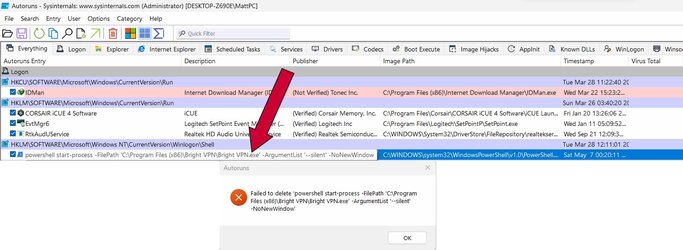
I'm assuming this is some kind of malware. No idea how it got on my system. Bright VPN had no entry under add/remove programs. I had to manually search for and kill it's executables. The Bright VPN background processes are no longer running in the background, but I'm assuming it's trigger is still present on my system. MS Defender or MalwareBytes didn't catch this unfortunately. Every time I restart my system, an Administrator Window of Powershell appears for a split second. A quick look in AutoRuns, shows it's related to BrightVPN (see pic) but I cannot delete it. I am 100% clueless when it comes to using PowerShell. Can somebody please tell me how to delete this autostart script?
Windows 11 22H2 Build 22621.1413
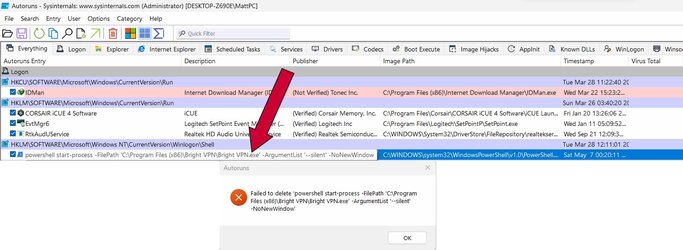
My Computer
System One
-
- OS
- 11
- Computer type
- PC/Desktop
- Manufacturer/Model
- Custom Built
- CPU
- 13700K
- Motherboard
- ASUS ROG STRIX Z690-E Gaming Wifi
- Memory
- 32GB G.Skill DDR5 5600
- Graphics Card(s)
- ASUS Tuff RTX 3080TI
- PSU
- Corsair 850w


















