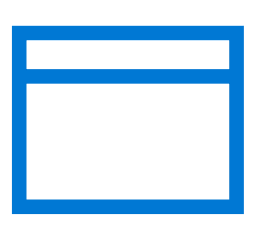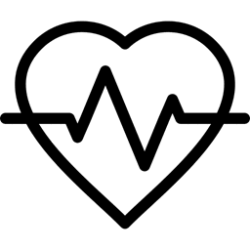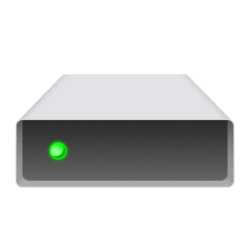This tutorial will show you how to hide or show the App & browser control page in Windows Security for all users in Windows 10 and Windows 11.
Windows Security provides built-in security options to help protect your device from malicious software attacks.
App & browser control in Windows Security provides the settings for Microsoft Defender SmartScreen, which helps protect your device from potentially dangerous apps, files, websites, and downloads.
App & browser control includes the following features:
- Smart App Control provides enhanced protection from untrusted apps in Windows 11.
- Reputation-based protection leverages what Microsoft knows about various sites, services, and publishers, as well as threats we've seen in action to help protect you from malicious or potentially unwanted apps, files, or websites.
- Isolated browsing is for Microsoft Defender Application Guard for Edge that can help to protect you against untrusted and potentially dangerous sites by opening them in a virtualized container, isolated from your important files and folders.
- Exploit protection is already running and protecting your device, and your device is set up with the protection settings that work best for most people. However, you can always customize the settings for your device and the programs you run. If you manage devices and programs in an organization, you can use the export feature to share customized exploit protection settings across all of the devices in your organization.
If you hide the App & browser control section in Windows Security and try to directly open it (ex: command), you will get the Page not available error below.
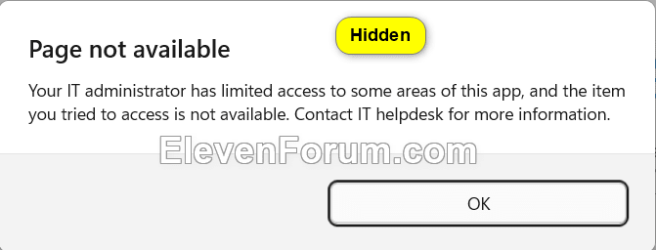
Reference:
App & browser control in Windows Security - Microsoft Support
Learn how to protect your device with Windows Defender SmartScreen and other app and browser control settings in Windows Security.
You must be signed in as an administrator to hide or show the App & browser control page in Windows Security.
Contents
- Option One: Hide or Show App and Browser Control page in Windows Security in Local Group Policy Editor
- Option Two: Hide or Show App and Browser Control page in Windows Security using REG file
EXAMPLE: "App & browser control" page in Windows Security
Hide or Show App and Browser Control page in Windows Security in Local Group Policy Editor
The Local Group Policy Editor is only available in the Windows 10/11 Pro, Enterprise, and Education editions.
All editions can use Option Two to configure the same policy.
1 Open the Local Group Policy Editor (gpedit.msc).
2 Navigate to the policy location below in the left pane of the Local Group Policy Editor. (see screenshot below)
Computer Configuration > Administrative Templates > Windows Components > Windows Security > App and browser protection
3 In the right pane of App and browser protection in the Local Group Policy Editor, double click/tap on the Hide the App and browser protection area policy to edit it. (see screenshot above)
4 Do step 5 (show) or step 6 (hide) below for what you want.
5 Show "App & browser control" page in Windows Security
This is the default setting.
A) Select (dot) Not Configured. (see screenshot below)
B) Click/tap on OK, and go to step 7.
6 Hide "App & browser control" page in Windows Security
A) Select (dot) Enabled. (see screenshot below)
B) Click/tap on OK, and go to step 7.
7 If Windows Security is currently open, then close and reopen Windows Security to apply.
8 Close the Local Group Policy Editor.
1 Do step 2 (show) or step 3 (hide) below for what you would like to do.
2 Show "App & browser control" page in Windows Security
This is the default setting.
A) Click/tap on the Download button below to download the file below, and go to step 4 below.
Show_Device_security_page_in_Windows_Security.reg
(Contents of REG file for reference)
Code:
Windows Registry Editor Version 5.00
[HKEY_LOCAL_MACHINE\SOFTWARE\Policies\Microsoft\Windows Defender Security Center\App and Browser protection]
"UILockdown"=-3 Hide "App & browser control" page in Windows Security
A) Click/tap on the Download button below to download the file below, and go to step 4 below.
Hide_Device_security_page_in_Windows_Security.reg
(Contents of REG file for reference)
Code:
Windows Registry Editor Version 5.00
[HKEY_LOCAL_MACHINE\SOFTWARE\Policies\Microsoft\Windows Defender Security Center\App and Browser protection]
"UILockdown"=dword:000000014 Save the REG file to your desktop.
5 Double click/tap on the downloaded REG file to merge it.
6 When prompted, click/tap on Run, Yes (UAC), Yes, and OK to approve the merge.
7 Restart the computer to apply.
8 You can now delete the downloaded REG file if you like.
That's it,
Shawn Brink
Related Tutorials
- Open Windows Security in Windows 11
- Hide or Show Account Protection page in Windows Security
- Hide or Show Device Performance and Health page in Windows Security
- Hide or Show Device Security page in Windows Security
- Hide or Show Family Options page in Windows Security
- Hide or Show Firewall and Network Protection page in Windows Security
- Hide or Show Ransomware Data Recovery area in Windows Security
- Hide or Show Virus and Threat Protection page in Windows Security
Attachments
Last edited: