This tutorial will show you how to hide or show the Device security page in Windows Security for all users in Windows 10 and Windows 11.
Windows Security provides built-in security options to help protect your device from malicious software attacks.
The Family options feature in Windows Security provides you with easy access to tools to manage your children’s digital life. Use Family options to help keep your children’s devices clean and up to date with the latest version of Windows 10/11 and to protect your kids when they’re online.
You can hide the Family options area from users on the device. This option can be useful if you don't want users to see or have access to user-configured options for these features.
If you hide the Family options section in Windows Security and try to directly open it (ex: command), you will get the Page not available error below.
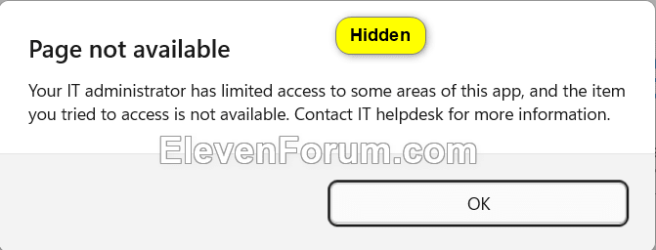
Reference:
Family Options in the Windows Security App - Microsoft Support
Learn about the family options page of the Windows Security app and how the Microsoft Family Safety app can help protecting your family's digital life.
You must be signed in as an administrator to hide or show the Family options page in Windows Security.
Contents
- Option One: Hide or Show Family Options page in Windows Security in Local Group Policy Editor
- Option Two: Hide or Show Family Options page in Windows Security using REG file
EXAMPLE: "Family options" page in Windows Security
The Local Group Policy Editor is only available in the Windows 10/11 Pro, Enterprise, and Education editions.
All editions can use Option Two to configure the same policy.
1 Open the Local Group Policy Editor (gpedit.msc).
2 Navigate to the policy location below in the left pane of the Local Group Policy Editor. (see screenshot below)
Computer Configuration > Administrative Templates > Windows Components > Windows Security > Family options
3 In the right pane of Family options in the Local Group Policy Editor, double click/tap on the Hide the Family options area policy to edit it. (see screenshot above)
4 Do step 5 (show) or step 6 (hide) below for what you want.
5 Show "Family options" page in Windows Security
This is the default setting.
A) Select (dot) Not Configured. (see screenshot below)
B) Click/tap on OK, and go to step 7.
6 Hide "Family options" page in Windows Security
A) Select (dot) Enabled. (see screenshot below)
B) Click/tap on OK, and go to step 7.
7 If Windows Security is currently open, then close and reopen Windows Security to apply.
8 Close the Local Group Policy Editor.
1 Do step 2 (show) or step 3 (hide) below for what you would like to do.
2 Show "Family options" page in Windows Security
This is the default setting.
A) Click/tap on the Download button below to download the file below, and go to step 4 below.
Show_Family_options_page_in_Windows_Security.reg
Download
(Contents of REG file for reference)
Code:
Windows Registry Editor Version 5.00
[HKEY_LOCAL_MACHINE\SOFTWARE\Policies\Microsoft\Windows Defender Security Center\Family options]
"UILockdown"=-3 Hide "Family options" page in Windows Security
A) Click/tap on the Download button below to download the file below, and go to step 4 below.
Hide_Family_options_page_in_Windows_Security.reg
Download
(Contents of REG file for reference)
Code:
Windows Registry Editor Version 5.00
[HKEY_LOCAL_MACHINE\SOFTWARE\Policies\Microsoft\Windows Defender Security Center\Family options]
"UILockdown"=dword:000000014 Save the REG file to your desktop.
5 Double click/tap on the downloaded REG file to merge it.
6 When prompted, click/tap on Run, Yes (UAC), Yes, and OK to approve the merge.
7 Restart the computer to apply.
8 You can now delete the downloaded REG file if you like.
That's it,
Shawn Brink
Related Tutorials
- Open Windows Security in Windows 11
- Hide or Show Account Protection page in Windows Security
- Hide or Show App and Browser Control page in Windows Security
- Hide or Show Device Performance and Health page in Windows Security
- Hide or Show Device Security page in Windows Security
- Hide or Show Firewall and Network Protection page in Windows Security
- Hide or Show Ransomware Data Recovery area in Windows Security
- Hide or Show Virus and Threat Protection page in Windows Security
Attachments
Last edited:












