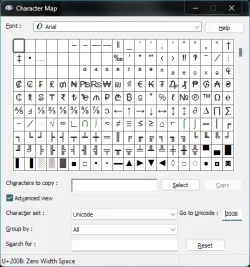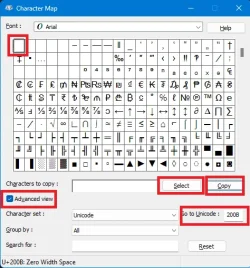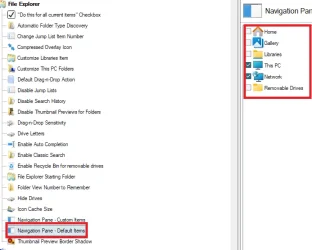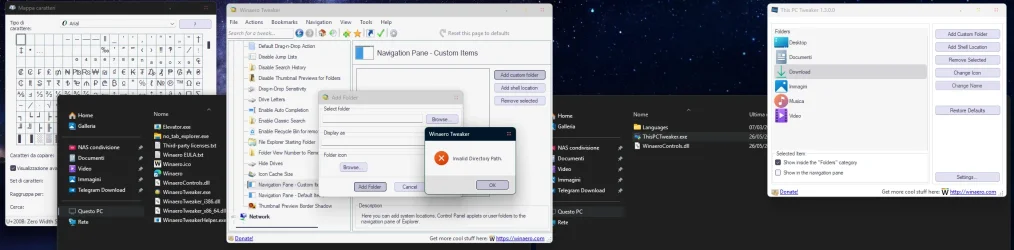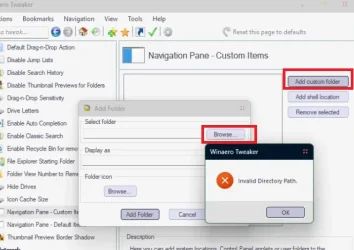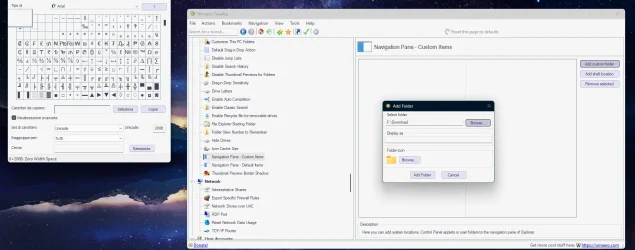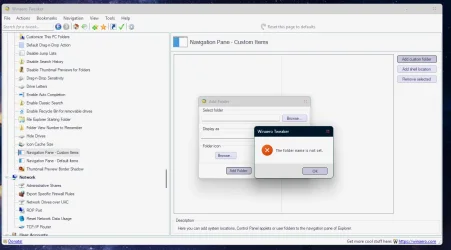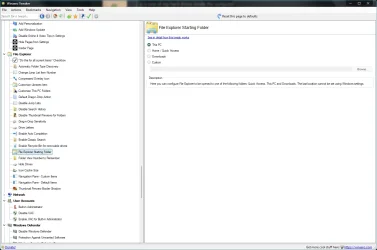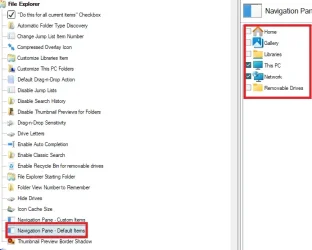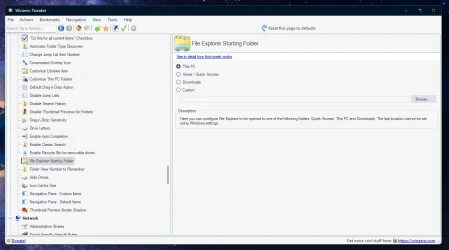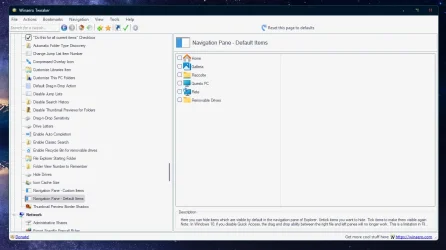Hi everyone, is it possible to hide the title of folders that have been inserted in quick access? including Home and Gallery and This PC
I wanted to keep only the icons.
I also tried dragging the separator bar all the way to the left, it hides a good part of the writing but it still remains.
Is there a tool or a trick to hide the title of folders?
Thanks
Win11 pro
I wanted to keep only the icons.
I also tried dragging the separator bar all the way to the left, it hides a good part of the writing but it still remains.
Is there a tool or a trick to hide the title of folders?
Thanks
Win11 pro
My Computer
System One
-
- OS
- Windows 11 Pro 24H2
- Computer type
- PC/Desktop
- CPU
- Intel Core i7-7700K 4.2GHz
- Motherboard
- MSI Z270 Tomahawk
- Memory
- Corsair Vengeance (32 GB) DDR4, 3000 MHz
- Graphics Card(s)
- MSI GeForce GTX 1080 Ti
- Sound Card
- built-in Realtek HD audio
- Monitor(s) Displays
- LG 21:9
- Screen Resolution
- 2560x1080 75Hz
- Hard Drives
- Samsung 980 PRO, 1 TB
Samsung 960 EVO, 250 GB
Western Digital Red 4TB
- PSU
- Evga Supernova 650 G3 Gold
- Case
- Kolink Unity Arena ARGB Case Mid-Tower
- Cooling
- Corsair Hydro H100i CW-9060025-WW
- Keyboard
- Logitech G512
- Mouse
- Logitech G G502 HERO
- Internet Speed
- 1 Gigabit/s
- Browser
- Microsoft Edge
- Antivirus
- Windows Security