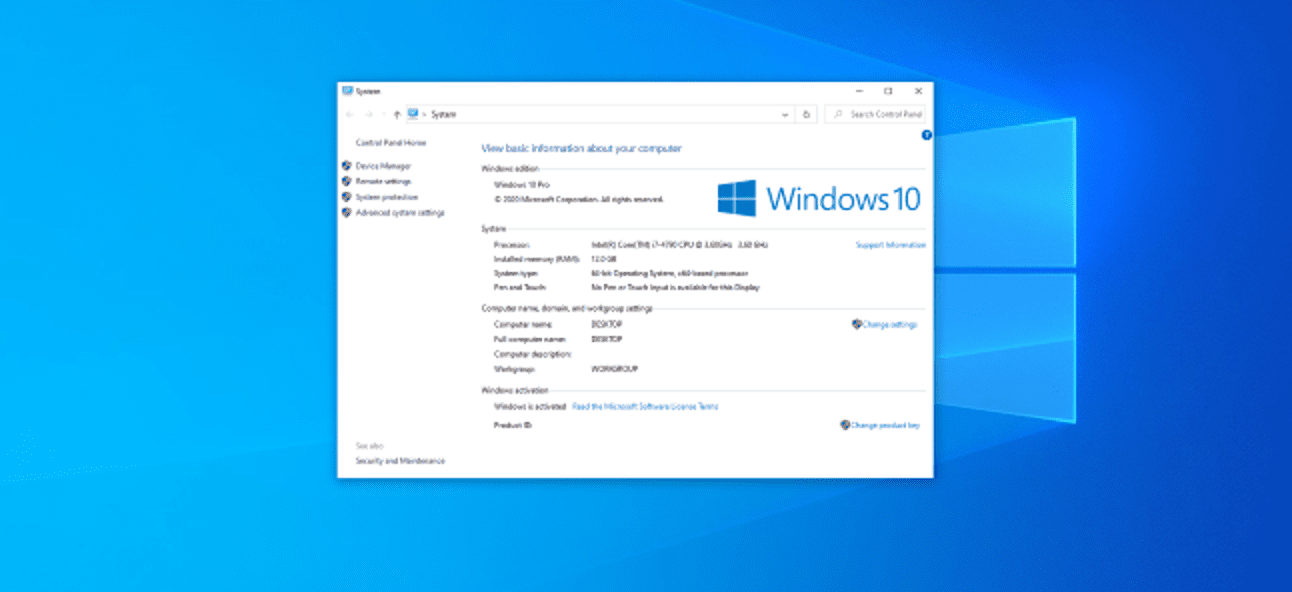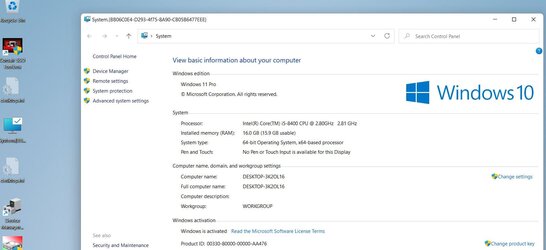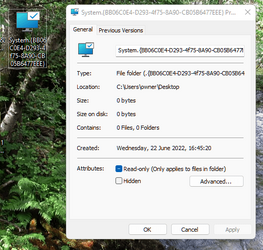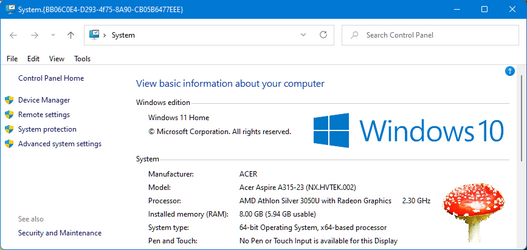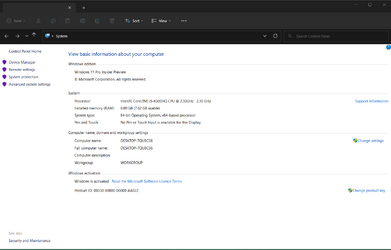Hello!
I was updating Windows 11 on my test laptop (see 1st system specs) and I also downloaded Winaero Tweaker and had a look in the available settings. I went to the OEM Information section and put some custom data, such as Acer Extensa 5630EZ model, Support hours 11:00-18:00 etc. I also put an OEM logo, the same as my Elevenforum avatar. I went to Settings->System->About and I can see the info I put there, except for the OEM logo. Where can I see it? Does that apply to Windows 11 or Windows 10 only? By the way, is it possible to see the "traditional" system info in the "traditional" Control Panel like in Windows 7, 8 and earlier Windows 10 versions, or the System Info is only accessible via the modern Settings app?
Thank you in advance.
I was updating Windows 11 on my test laptop (see 1st system specs) and I also downloaded Winaero Tweaker and had a look in the available settings. I went to the OEM Information section and put some custom data, such as Acer Extensa 5630EZ model, Support hours 11:00-18:00 etc. I also put an OEM logo, the same as my Elevenforum avatar. I went to Settings->System->About and I can see the info I put there, except for the OEM logo. Where can I see it? Does that apply to Windows 11 or Windows 10 only? By the way, is it possible to see the "traditional" system info in the "traditional" Control Panel like in Windows 7, 8 and earlier Windows 10 versions, or the System Info is only accessible via the modern Settings app?
Thank you in advance.
My Computers
System One System Two
-
- OS
- Windows 11 Pro 23H2 (5472), 24H2 (4652)
- Computer type
- Laptop
- Manufacturer/Model
- Acer Extensa 5630EZ
- CPU
- Mobile DualCore Intel Core 2 Duo T7250, 2000 MHz
- Motherboard
- Acer Extensa 5630
- Memory
- 4GB
- Graphics Card(s)
- Mobile Intel(R) GMA 4500M (Mobile 4 series)
- Sound Card
- Realtek ALC268 @ Intel 82801IB ICH9 - High Definition Audio Controller
- Monitor(s) Displays
- 1
- Screen Resolution
- 1280x800
- Hard Drives
- Samsung SSD 850 EVO 250GB SATA Device (250 GB, SATA-III)
- Internet Speed
- VDSL 50 Mbps
- Browser
- MICROSOFT EDGE
- Antivirus
- WINDOWS DEFENDER
- Other Info
- Legacy MBR installation, no TPM, no Secure Boot, no WDDM 2.0 graphics drivers, no SSE4.2, cannot get more unsupported ;) This is only my test laptop. I had installed Windows 11 here before upgrading my main PC. For my main PC I use everyday see my 2nd system specs.
-
- Operating System
- Windows 11 Pro v24H2 (build 26100.4652)
- Computer type
- PC/Desktop
- Manufacturer/Model
- Custom-built PC
- CPU
- Intel Core-i7 3770 3.40GHz s1155 (3rd generation)
- Motherboard
- Asus P8H61 s1155 ATX
- Memory
- 2x Kingston Hyper-X Blu 8GB DDR3-1600
- Graphics card(s)
- Gainward NE5105T018G1-1070F (nVidia GeForce GTX 1050Ti 4GB GDDR5)
- Sound Card
- Realtek HD audio (ALC887)
- Monitor(s) Displays
- Sony Bravia KDL-19L4000 19" LCD TV via VGA
- Screen Resolution
- 1440x900 32-bit 60Hz
- Hard Drives
- WD Blue SA510 2.5 1000GB SSD as system disk, Western Digital Caviar Purple 4TB SATA III (WD40PURZ) as second
- PSU
- Thermaltake Litepower RGB 550W Full Wired
- Case
- SUPERCASE MIDI-TOWER
- Cooling
- Deepcool Gamma Archer CPU cooler, 1x 8cm fan at the back
- Keyboard
- Mitsumi 101-key PS/2
- Mouse
- Sunnyline OptiEye PS/2
- Internet Speed
- 100Mbps
- Browser
- Microsoft Edge, Mozilla Firefox
- Antivirus
- Microsoft Windows Defender
- Other Info
- Legacy BIOS (MBR) installation, no TPM, no Secure Boot, WDDM 3.0 graphics drivers, WEI score 7.4