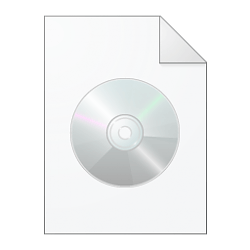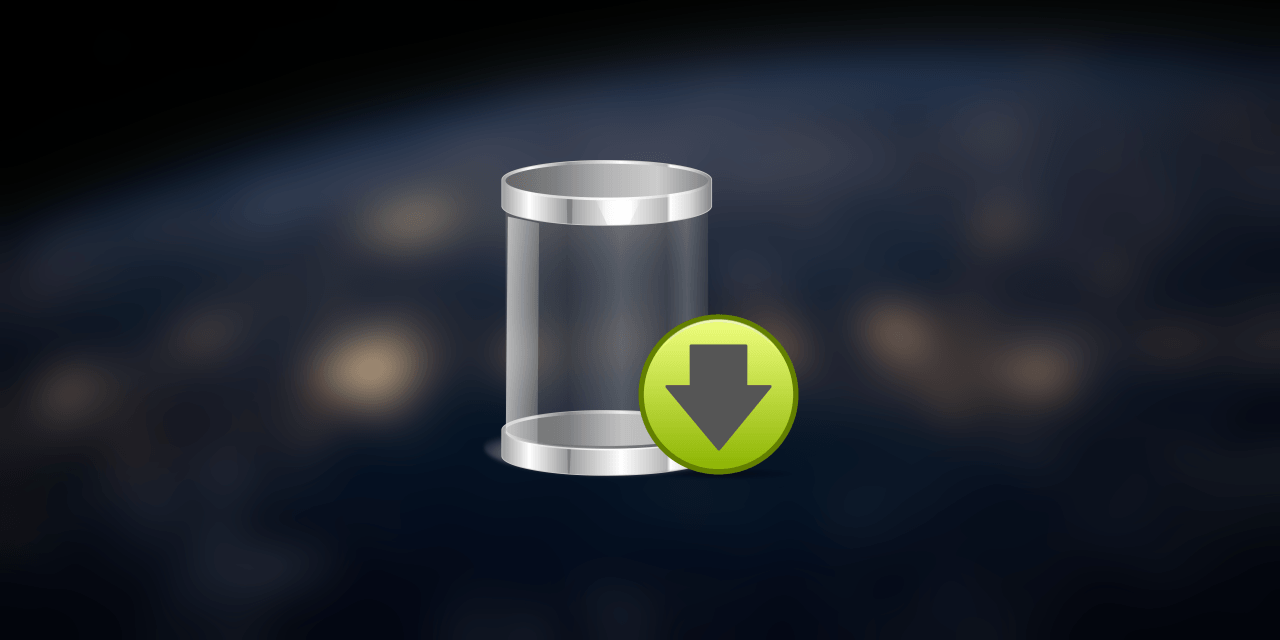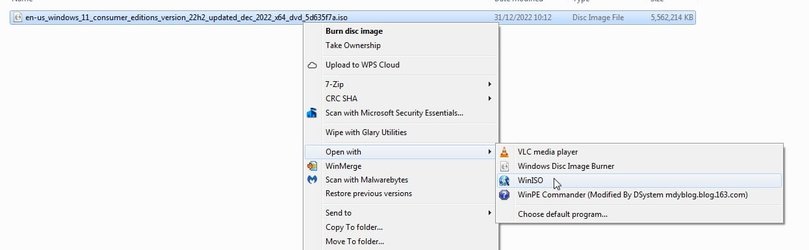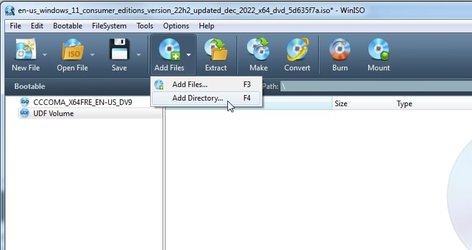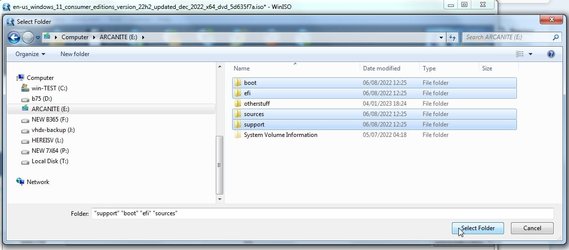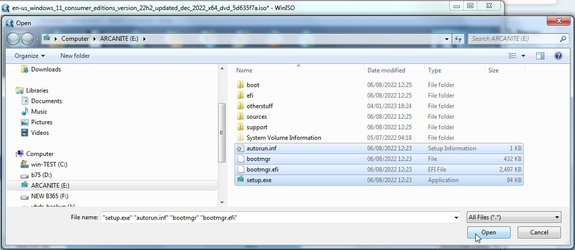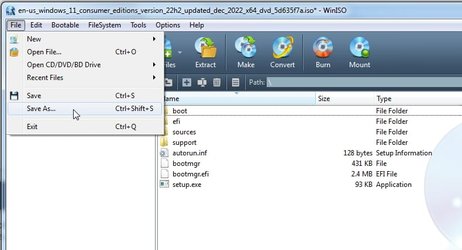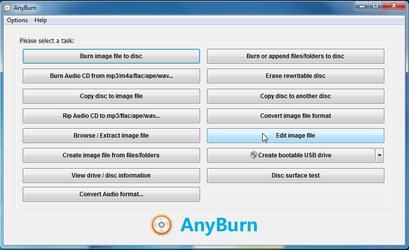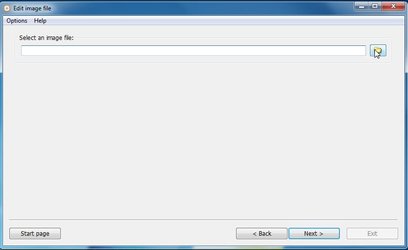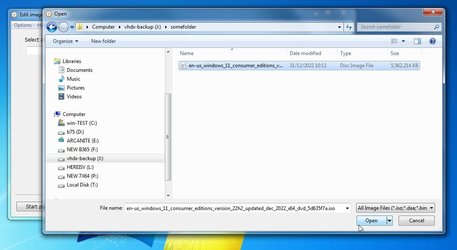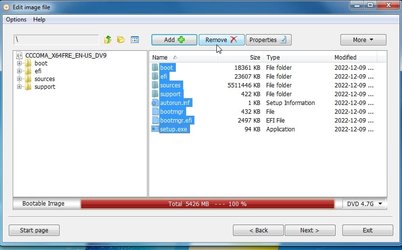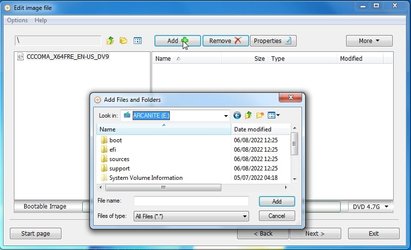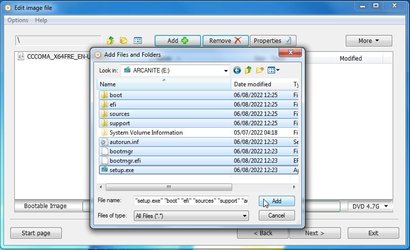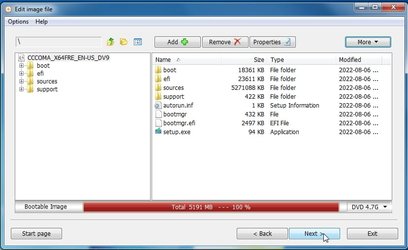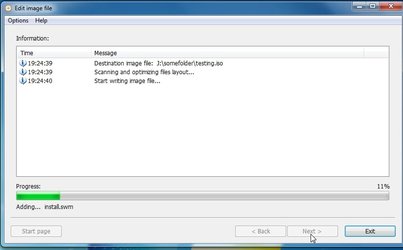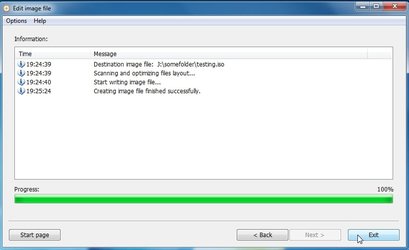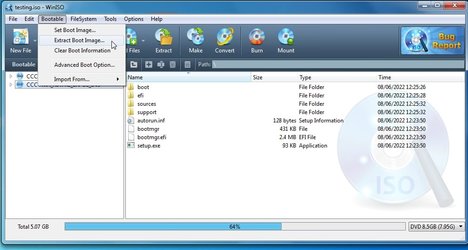I think there is a free thing that can do it, might be called anyburn.
If you start with a known good windows iso, the el torito should be retained just fine. I have done it dozens of times with WinIso.
Yeah, simple enough to do, just something to be aware of. Always good to test that the disc boots okay after creation.
BTW, this discussion really takes me make. There once was a Microsoft article on how to manually create an El Torito bootable CD way back in the Windows NT days. I was the author of that article

Here's a copy for nostolgia sake. Some of the formatting may not look right, but the info is still there.
| How to Create an El Torito Bootable CD-ROM |
The information in this article applies to:
- Microsoft Windows NT Advanced Server, version 3.1
- Microsoft Windows NT Workstation versions 3.1, 3.5, 3.51, 4.0
- Microsoft Windows NT Server versions 3.1, 3.5, 3.51, 4.0
- Microsoft Windows for Workgroups version 3.11
- Microsoft Windows 95
SUMMARY
The contents of this article are, in part, derived from the El Torito Bootable CD-ROM Format Specification version 1.0 from Phoenix Technologies and IBM and from the white paper "Constructing a Bootable CD" version 0.5 from Phoenix Technologies. For additional information regarding the El Torito Specification, please refer to these documents.
What Is El Torito?
El Torito is a specification written by Phoenix Technologies and IBM for bootable CD-ROMs. The El Torito specification allows for the creation of a CD-ROM as an image of a hard disk drive or a floppy drive. When you make an image of a hard disk, the CD-ROM will boot as drive C and all hard disk drive letters will be shifted up one letter. When booting a floppy disk image, the CD-ROM will be identified as drive A. The original drive A will become drive B and the original drive B will be unavailable.
What Is Needed to Be Able to Use a Bootable CD-ROM?
The system BIOS must be capable of supporting a bootable CD-ROM. If the system BIOS has this capability, an EIDE (ATAPI) CD-ROM drive attached to the system should be able to boot from the compact discs.
If the CD-ROM drive is a SCSI drive, the SCSI BIOS must also support bootable compact discs.
Note that some system's BIOS may have a setting to control the boot order between drive A, drive C, and the CD-ROM drive. Some systems, although able to support bootable compact discs, may give no such indication. Even though they may allow you to change the boot priority between floppy disk and hard disk drive but give no option for booting from a compact disc, the system may still support this feature. Such systems always place the priority on a bootable compact disc so that, if one is inserted, the system will boot from it.
What Can Be Done with a Bootable CD-ROM?
Anything that can be run from a hard disk drive or floppy at DOS can be run from a CD with one exception: Since a CD is read only the program must not attempt to write data to the CD or it will fail.
MORE INFORMATION
Items you will need to create a bootable CD-ROM:
- An empty hard disk drive of less than 650MB capacity OR a floppy drive.
An exact copy of a hard drive will be made onto the compact disc. In other words, because the capacity of a CD is 650 MB, a hard disk drive smaller than this is required so that it can fit onto the CD. Please note that partitioning the hard disk drive is not sufficient as the entire physical disk will be imaged.
The hard drive should contain only the data you want placed on the CD.
Removable media can be used in place of a hard disk. Some optical disks are particularly well suited for this task.
If you are making an image of a floppy disks, a floppy disk will be needed in place of the empty hard disk drive.
- Another drive with at least twice the space of the drive in above.
-or-
- Two additional drives each with at least as much free space as the drive listed above.
To clarify this information: A bit-for-bit image of the first drive will be created AND an ISO file will then be created from that image. Thus, one drive will contain the original files, again as much space is needed for the image, and finally once again as much space for the ISO file.
When imaging a floppy disk, only a few megabytes of free space is required. As described below, when properly configured, the remainder of the compact disc can be accessed by drivers loaded from the floppy disk image. For this reason, as well as the greatly reduced system requirements and time requirements, the imaging of a floppy disk image will be far easier to accomplish.
- A compact disc authoring package that will allow a real ISO image file to be created. Adaptec EZ-CD Pro is an example of such a package. Packages such as Corel CD Creator (now Adaptec CD Creator) will NOT allow the creation of real ISO images and, as such, are not suitable for creating bootable compact discs.
- A utility to allow byte-level editing of a disk. The instructions in this article assume the use of Norton Utilities Diskedit from Symantec.
Creating the Bootable CD from Start to Finish
Please note that the steps below assume that a hard disk drive will be imaged. Only a single byte will need to be changed to image a floppy disk. This change is described in step 12 of this procedure.
Also, because these instructions assume the use of the Norton Diskedit program, here are a few tips on using Norton Diskedit:
- The HOME key will take you to the beginning of the file.
- To search, select Find from the Tools menu or press CTRL+S. To search for the next occurrence of the same item, select Find Again from the Tools menu or press CTRL+G.
- To move the cursor from the Hex editing side to the text side of the screen or vice versa, press the TAB key.
Follow these steps to create a bootable CD:
- Prepare the hard disk drive or floppy disk exactly as you would want the CD to appear. Organize all the files and directories to suit your needs.
- Make certain that the hard disk drive has an operating system on it, that it is bootable, and that the partition is marked active. It is strongly suggested that you actually boot from this drive to make certain that it behaves as expected. After burned onto the CD, you cannot modify it without burning another CD. For this reason, it is suggested that careful testing be performed before writing a CD.
- Use Norton Diskedit (or similar application) to copy the hard disk drive contents to a file. In Norton Diskedit, follow these steps:
- Select Object, and then Physical Disk. Select the hard disk drive to make an image of.
- Select Tools, and then Write.
- Select Write to a File.
- Save this file as Osboot.img.
NOTE: This may be a lengthy process.
- Create a file named Bootcat.bin that is exactly 2,048 bytes in size. This file will serve as a dummy boot catalog. An easy way to create this file is by using either the MS-DOS Edit program or Windows Notepad and typing in any characters until you have a file exactly 2,048 bytes in size.
- Use DISKEDIT to edit this file. Starting at the beginning of the file, enter the data below. Note that the left side shows the hex equivalent of the characters on the right. It is suggested that you enter the actual hex characters for accuracy. In addition, some of the ANSI characters shown on the right are not correctly represented here. Just enter the hex data as shown for proper operation.
01 00 00 00 =
50 68 6F 65 - ....Phoe
6E 69 78 20 54 65 63 68 - nix Tech
6E 6F 6C 6F 67 69 65 73 - nologies
20 4C 54 44 34 E4 55 AA - LTD4_U~
- Make certain to write Hex "00" to all the remaining bytes of the file.
- Instruct the compact disc authoring software to create an ISO image containing the two files Osboot.img and Bootcat.bin. Save the ISO file as Bootcd.iso. Be sure to create the file as a MODE 1 file. Before actually performing this step please read the notes below.
Notes on adding additional files:
At this point, you will want to be aware of a few additional items should you want to add any additional files to this CD.
- When booting from the compact disc, all the files that were on the original hard disk drive or floppy disk that was imaged will be visible. Any files added to the CD after the imaging process will not be visible at this time.
- When the compact disc is viewed on a system that has been booted from the hard disk drive or a floppy disk, and CD-ROM drivers are loaded, the additional files will be visible. The contents of Osboot.img (which, in turn, contains the files from the hard disk drive or floppy that was imaged) will not be visible. Instead, the actual files Osboot.img and Bootcat.bin will be seen in addition to the other files that were added.
- If the bootable compact disc loads CD-ROM drivers at startup, it is possible to then see all files on the CD. The files that were on the imaged hard disk drive or floppy disk will be visible at drive A or C, and any additional files can be accessed through the CD-ROM drive letter assigned by the CD-ROM drivers.
If you want to have additional files on the compact disc, now is the time to add them. To do so, simply instruct your compact disc authoring software to include not only Osboot.img and Bootcat.bin, but any additional files as well.
- Use Diskedit to open Bootcd.iso.
- Go to sector 17 (this is at offset 8800h). "CD001" should be on the first line.
- Enter the following data:
=
00 43 44 30 30 31 01 45 - .CD001.E
4C 20 54 4F 52 49 54 4F - L TORITO
20 53 50 45 43 49 46 49 - SPECIFI
43 41 54 49 4F 4E 00 00 - CATION
Continue entering hex "00" after the characters above through offset 8FFF (2048 characters total).
NOTE: Although a number of characters near the beginning may already be identical to that shown in the table above, take note that the very first line starts with 00. These characters are often overlooked. The information should be entered exactly as shown in hexadecimal.
- Creating a valid Boot Volume Descriptor
- Go to the beginning of the file, and then search for BOOTCAT.
- Count back 31 characters. To do so in Diskedit, place the cursor on the letter "B" in BOOTCAT and go up two lines and to the right one character.
- Write down the next four hex bytes (including the one the cursor is on).
- Go to offset 8847h. This will be just a bit after the data you entered in step 10. Enter the 4 bytes you just wrote down above.
- Creating a valid Boot Catalog
- Go to the beginning of the file, and then search for OSBOOT.
- Count back 31 characters. To do so in Diskedit, place the cursor on the letter O in OSBOOT and go up two lines and to the right one character.
- Write down the next four hex bytes (including the one the cursor is on).
- Go to the beginning of the file, and then search for LTD4. You should see the contents of the Bootcat.bin file created in step 5. If not, repeat the search until you find the data as you entered it in step 5.
- At offset 20h enter the following bytes:
- 88 04 00 00 00 00 01 00
- The four bytes you just wrote down.
These should follow one after the other. In other words, 88 04 00 00 00 01 00 B1 B2 B3 B4.
NOTE: B1-B4 are the four bytes you wrote down.
NOTE: In 1) above, the 04 specifies a hard disk drive image. Use 01 for a 1.2 MB floppy disk image, 02 for a 1.44 MB floppy disk image, and 03 for a 2.88 MB disk floppy image.
- Exit Diskedit, saving any changes.
- Burn the ISO file to the compact disc. Please remember that, if you decide to add additional files (in the optional section for step 7) that have long file names, you will want to burn the CD using the Joliet format rather than ISO 9660 so that the long file names may be seen in Windows 95 and Windows NT 4.
Please note that additional sessions cannot be added to a bootable compact disc. Adding additional sessions will cause the CD to no longer be bootable. For this reason, it is suggested that the CD authoring software be instructed to close the CD as well.
Norton Utilities Diskedit is manufactured by Symantec Corporation and Easy CD Pro is manufactured by Adaptec, Inc., vendors independent of Microsoft; we make no warranty, implied or otherwise, regarding these products' performance or reliability.