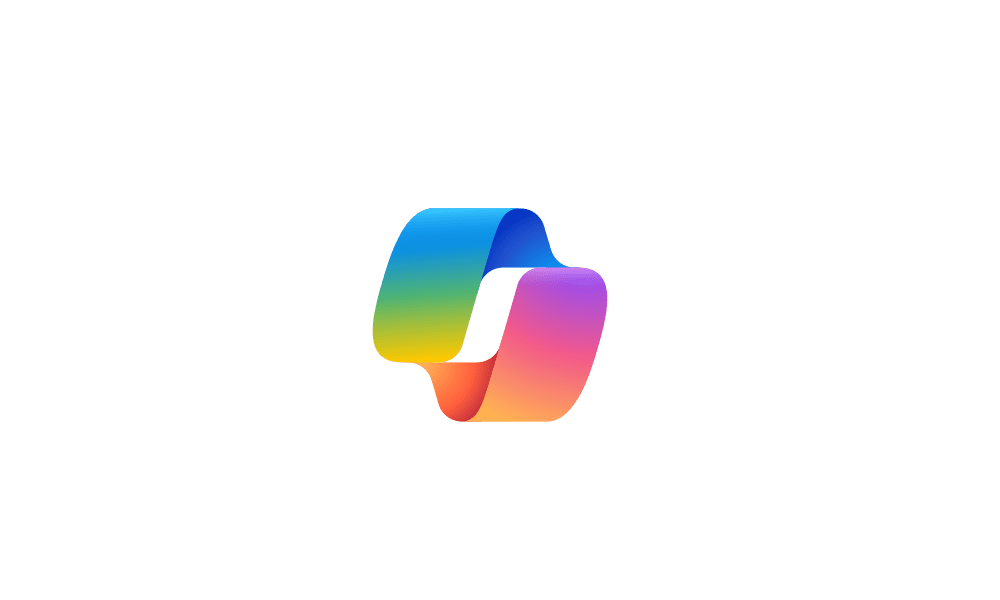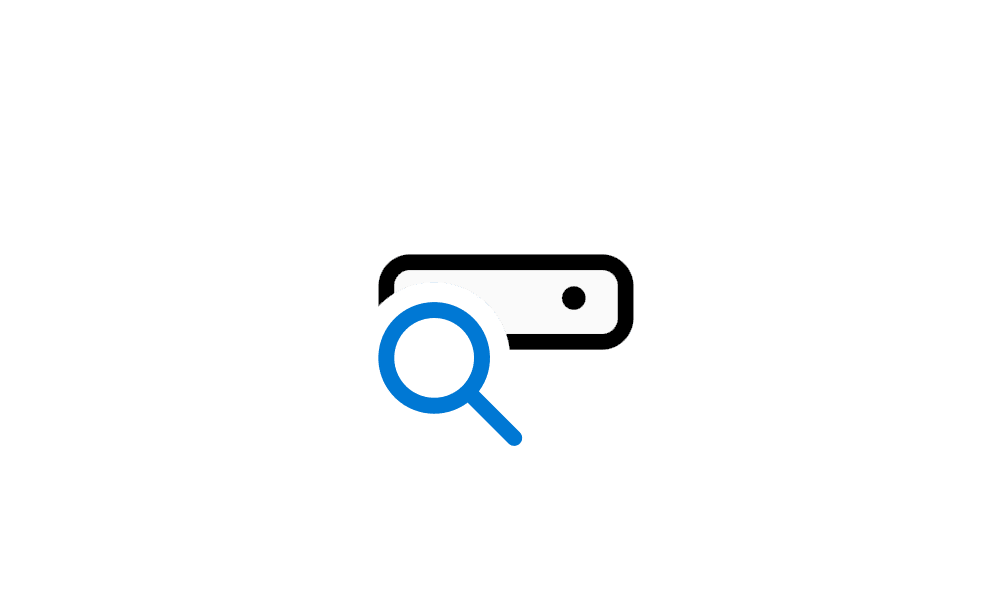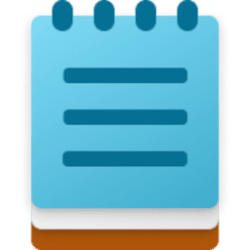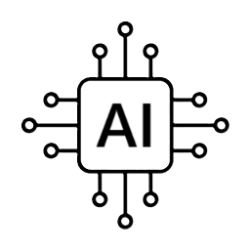TimucinPusat
Active member
- Local time
- 5:30 AM
- Posts
- 37
- OS
- Windows 11 Pro Version 23H2 (OS Build 22631.2506)
I tried a few suggestions and search of it but nothing helped. I want to get rid of these areas but how?
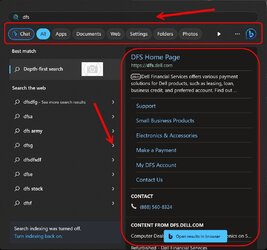
edit: I get rid of chat/search with AI buttons following this instruction:
To get rid of the Bing Chat AI button, do the following:
Disable web search in Start on Windows 11, by opening the Group Policy editor (Go to windows search and type: "gpedit msc" an it will open up)
Then go to "User Configuration" > "Administrative Templates" > "Windows Components" > "File Explorer," then open and enable the “Turn off display of recent search entries in the File Explorer search box” policy
I've tried that before, but it didn't work. They forgot to turn the PC off and on. I did this and it worked. But still there are these buttons and the text below about indexting. How to remove these areas?

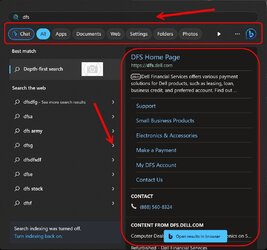
edit: I get rid of chat/search with AI buttons following this instruction:
To get rid of the Bing Chat AI button, do the following:
Disable web search in Start on Windows 11, by opening the Group Policy editor (Go to windows search and type: "gpedit msc" an it will open up)
Then go to "User Configuration" > "Administrative Templates" > "Windows Components" > "File Explorer," then open and enable the “Turn off display of recent search entries in the File Explorer search box” policy
I've tried that before, but it didn't work. They forgot to turn the PC off and on. I did this and it worked. But still there are these buttons and the text below about indexting. How to remove these areas?

Last edited:
My Computer
System One
-
- OS
- Windows 11 Pro Version 23H2 (OS Build 22631.2506)
- Computer type
- PC/Desktop
- Manufacturer/Model
- Asus
- CPU
- Intel(R) Core(TM) 7-7700T CPU @ 2.90GHz, 2904 Mhz, 4 Co
- Motherboard
- Asus Zen AiO Pro Z240IE
- Memory
- DDR4 16 GB
- Graphics Card(s)
- nVIDIA GeForce GTX 1050 (Asus)
- Monitor(s) Displays
- HUAWEI MateView GT 34"
- Screen Resolution
- 3440x1440