- Local time
- 2:40 PM
- Posts
- 7,456
- OS
- Windows 11 Pro + Win11 Canary VM.
One of the weaknesses of Hyper-V is that you cannot get sound unless VM has an RDP server.
Ubuntu can now be installed with XRDP enabling enhanced mode. There are many web guides how to install Ubuntu in enhanced mode e.g.
How to Enable Hyper-V Enhanced Session for Ubuntu 20.04 VMs (nakivo.com)
(I wrote a tutorial but it is out of date).
Note: do not use the option in Hyper-V but install from downloaded iso, as for some reason steps to include xrdp fail.
However, getting sound was a different matter. There was a guide by author of link below, but I could never get it to work.
However, author has recently updated guide to work for 20.04
Deploy a Linux VM on Hyper-V with Sound 20.04 Edition – techbloggingfool.com
Here are the commands - enter one at a time
Then you have to configure Hyper-V enhanced menu. These two screenshot are from above link.
I had to manually start the sound daemon.
Went to youtube, loaded favourite my Dolly Parton video, and BOOM - Sound in Hyper-V for Ubuntu.
I make no claim to any part of this and 100% Kudos to Kevin Trent the author.
-----------------------------------------------------------------------------------------------------------------------------
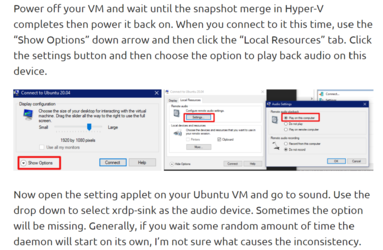
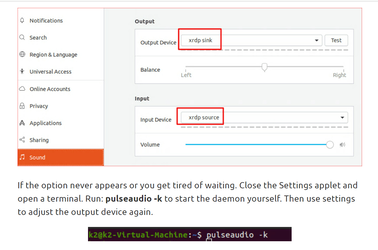
Ubuntu can now be installed with XRDP enabling enhanced mode. There are many web guides how to install Ubuntu in enhanced mode e.g.
How to Enable Hyper-V Enhanced Session for Ubuntu 20.04 VMs (nakivo.com)
(I wrote a tutorial but it is out of date).
Note: do not use the option in Hyper-V but install from downloaded iso, as for some reason steps to include xrdp fail.
However, getting sound was a different matter. There was a guide by author of link below, but I could never get it to work.
However, author has recently updated guide to work for 20.04
Deploy a Linux VM on Hyper-V with Sound 20.04 Edition – techbloggingfool.com
Here are the commands - enter one at a time
Code:
sudo apt-get install git libpulse-dev autoconf m4 intltool build-essential dpkg-dev libtool libsndfile-dev libspeexdsp-dev libudev-dev -y
sudo cp /etc/apt/sources.list /etc/apt/sources.list~
sudo sed -Ei 's/^# deb-src /deb-src /' /etc/apt/sources.list
sudo apt-get update
sudo apt build-dep pulseaudio -y
cd /tmp
sudo apt source pulseaudio
pulsever=$(pulseaudio --version | awk '{print $2}')
cd /tmp/pulseaudio-$pulsever
sudo ./configure
sudo git clone https://github.com/neutrinolabs/pulseaudio-module-xrdp.git
cd pulseaudio-module-xrdp
sudo ./bootstrap
sudo ./configure PULSE_DIR="/tmp/pulseaudio-$pulsever"
sudo make
cd /tmp/pulseaudio-$pulsever/pulseaudio-module-xrdp/src/.libs
sudo install -t "/var/lib/xrdp-pulseaudio-installer" -D -m 644 *.soThen you have to configure Hyper-V enhanced menu. These two screenshot are from above link.
I had to manually start the sound daemon.
Went to youtube, loaded favourite my Dolly Parton video, and BOOM - Sound in Hyper-V for Ubuntu.
I make no claim to any part of this and 100% Kudos to Kevin Trent the author.
-----------------------------------------------------------------------------------------------------------------------------
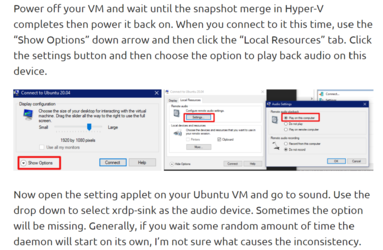
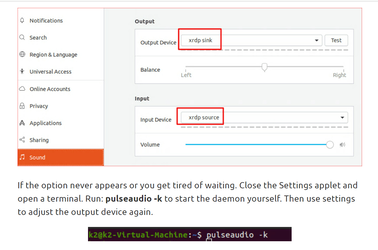
Last edited:
My Computer
System One
-
- OS
- Windows 11 Pro + Win11 Canary VM.
- Computer type
- Laptop
- Manufacturer/Model
- ASUS Zenbook 14
- CPU
- I9 13th gen i9-13900H 2.60 GHZ
- Motherboard
- Yep, Laptop has one.
- Memory
- 16 GB soldered
- Graphics Card(s)
- Integrated Intel Iris XE
- Sound Card
- Realtek built in
- Monitor(s) Displays
- laptop OLED screen
- Screen Resolution
- 2880x1800 touchscreen
- Hard Drives
- 1 TB NVME SSD (only weakness is only one slot)
- PSU
- Internal + 65W thunderbolt USB4 charger
- Case
- Yep, got one
- Cooling
- Stella Artois (UK pint cans - 568 ml) - extra cost.
- Keyboard
- Built in UK keybd
- Mouse
- Bluetooth , wireless dongled, wired
- Internet Speed
- 900 mbs (ethernet), wifi 6 typical 350-450 mb/s both up and down
- Browser
- Edge
- Antivirus
- Defender
- Other Info
- TPM 2.0, 2xUSB4 thunderbolt, 1xUsb3 (usb a), 1xUsb-c, hdmi out, 3.5 mm audio out/in combo, ASUS backlit trackpad (inc. switchable number pad)
Macrium Reflect Home V8
Office 365 Family (6 users each 1TB onedrive space)
Hyper-V (a vm runs almost as fast as my older laptop)






