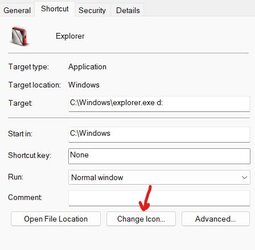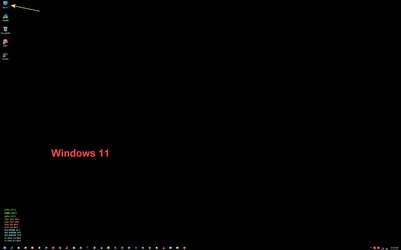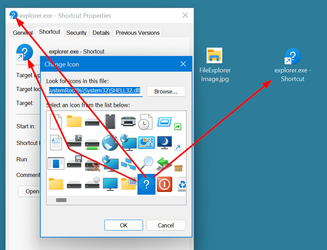- Local time
- 11:41 PM
- Posts
- 41
- OS
- Windows 10
I have Win 11 Home 21H2, in Dell XPS 17.
Until recently, my taskbar icon for File Explorer was a yellow folder with a tab - identical to folders in metal filing cabinets. It was visible at a glance when the task bar was full of icons.
Now, the icon changes to match the currently active file in File Explorer. For example, if File Explorer is pointing to Desktop, then the taskbar icon is a blue rectangle.
Is there any way to revert to the old taskbar icon?
Thanks
Until recently, my taskbar icon for File Explorer was a yellow folder with a tab - identical to folders in metal filing cabinets. It was visible at a glance when the task bar was full of icons.
Now, the icon changes to match the currently active file in File Explorer. For example, if File Explorer is pointing to Desktop, then the taskbar icon is a blue rectangle.
Is there any way to revert to the old taskbar icon?
Thanks
My Computer
System One
-
- OS
- Windows 10
- Computer type
- Laptop
- Manufacturer/Model
- Dell XPS 17