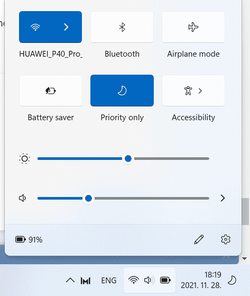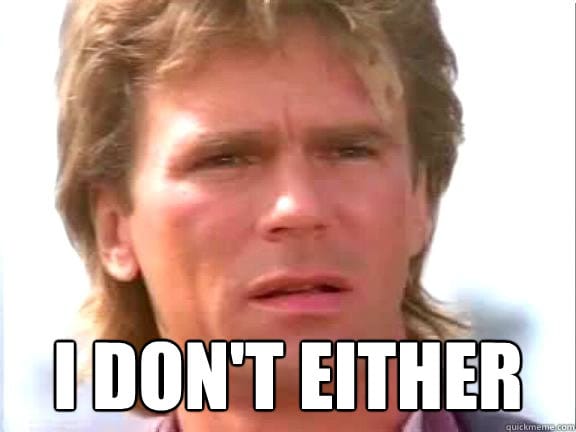As Windows enthusiasts we sometimes get obsessed with finding a solution to our goal. With ExplorerPatcher, I get the results I want, but there are 2 system locked files (.dll's) that I don't know exactly what they are doing. My needs are fairly simple, and it seems like I am close to reaching my goal without keeping something running in Windows, but instead through what Windows already has available with registry changes.
I want to turn off Taskview, Search, etc... before I make the following change. I know the settings...
I want the Windows 10 style taskbar. I know the settings...
I want a small task bar. I know the settings...
I want to restore the clock, volume and network in the system tray. I know the settings...
after those changes, I can use the taskbar like before and add toolbars or hide/unhide tray icons.
What I can't figure out is why the classic network icon that I restored only displays the dialogue box for just a split second, and how to remove the Control Center icon that would now be redundant.
Is there a fairly simple way to restore the tray Network icon so that it works properly (like it does with ExplorerPatcher)? and, Is there a simple registry setting to remove the Control Center (without ExplorerPatcher)?
I am grateful for the work people put into these programs, but in this case, this one is open source so maybe someone smarter the me can help as I would prefer not to run stuff if I could just make the manual changes.
Thanks!
I want to turn off Taskview, Search, etc... before I make the following change. I know the settings...
I want the Windows 10 style taskbar. I know the settings...
I want a small task bar. I know the settings...
I want to restore the clock, volume and network in the system tray. I know the settings...
after those changes, I can use the taskbar like before and add toolbars or hide/unhide tray icons.
What I can't figure out is why the classic network icon that I restored only displays the dialogue box for just a split second, and how to remove the Control Center icon that would now be redundant.
Is there a fairly simple way to restore the tray Network icon so that it works properly (like it does with ExplorerPatcher)? and, Is there a simple registry setting to remove the Control Center (without ExplorerPatcher)?
I am grateful for the work people put into these programs, but in this case, this one is open source so maybe someone smarter the me can help as I would prefer not to run stuff if I could just make the manual changes.
Thanks!
My Computer
System One
-
- OS
- Windows 11