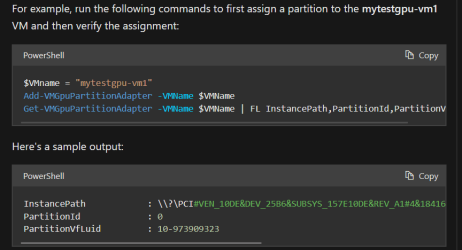antpalmer
Member
- Local time
- 5:19 PM
- Posts
- 3
- OS
- Windows 11
I have been trying to run a hyper-V VM and passing my dedicated GPU (an RX5500M) into my VM.
My host OS is Windows 11 Home and the target OS is Windows 11 Pro.
I used driver store explorer to track down drivers and I physically copied all of my AMD/ATI device drivers from my host to the target OS.
Any files in system32 with an amd/ati prefix were copied to the VM.
To avoid GPU conflicts, I disabled my integrated GPU via device manager.
For reference, I followed these links:
2 Gamers 1 GPU with Hyper V GPU-P (GPU Partitioning finally made possible with HyperV)
GitHub - jamesstringerparsec/Easy-GPU-PV: A Project dedicated to making GPU Partitioning on Windows easier!
None of this has worked and the VM does not recognize the GPU. What can I do to fix this?
My host OS is Windows 11 Home and the target OS is Windows 11 Pro.
I used driver store explorer to track down drivers and I physically copied all of my AMD/ATI device drivers from my host to the target OS.
Any files in system32 with an amd/ati prefix were copied to the VM.
To avoid GPU conflicts, I disabled my integrated GPU via device manager.
For reference, I followed these links:
2 Gamers 1 GPU with Hyper V GPU-P (GPU Partitioning finally made possible with HyperV)
GitHub - jamesstringerparsec/Easy-GPU-PV: A Project dedicated to making GPU Partitioning on Windows easier!
None of this has worked and the VM does not recognize the GPU. What can I do to fix this?
- Windows Build/Version
- 24H2 (26120.1252)
My Computer
System One
-
- OS
- Windows 11
- Computer type
- Laptop
- Manufacturer/Model
- HP Victus 16
- CPU
- AMD Ryzen 5 5600H
- Memory
- 16 GB DDR4
- Graphics Card(s)
- AMD Radeon Graphics + RX 5500M
- Screen Resolution
- 1920x1080
- Hard Drives
- 1 TB SSD + 500 GB SSD
- Other Info
- also runs Ubuntu 22.04 and WSL