- Local time
- 8:36 AM
- Posts
- 7,433
- OS
- Windows 11 Pro + Win11 Canary VM.
I transferred by Windows 11 Hyper-V vm configuration files to a new device as I have done a number of times with Windows 10, but I cannot get it to work properly with Windows 11.
The vms work fine if the TPM is switched off, but if on it fails to open them coming up with an error as below:
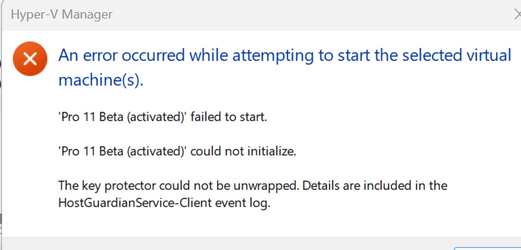
I have tried all sorts e.g. turning off tpm on original device and exporting vm and reimporting etc.
I cannot find the log and lookimg on web does not help (over my head - all sysadmin stuff).
Any help appreciated.
The vms work fine if the TPM is switched off, but if on it fails to open them coming up with an error as below:
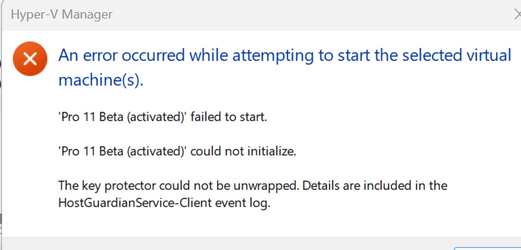
I have tried all sorts e.g. turning off tpm on original device and exporting vm and reimporting etc.
I cannot find the log and lookimg on web does not help (over my head - all sysadmin stuff).
Any help appreciated.
My Computer
System One
-
- OS
- Windows 11 Pro + Win11 Canary VM.
- Computer type
- Laptop
- Manufacturer/Model
- ASUS Zenbook 14
- CPU
- I9 13th gen i9-13900H 2.60 GHZ
- Motherboard
- Yep, Laptop has one.
- Memory
- 16 GB soldered
- Graphics Card(s)
- Integrated Intel Iris XE
- Sound Card
- Realtek built in
- Monitor(s) Displays
- laptop OLED screen
- Screen Resolution
- 2880x1800 touchscreen
- Hard Drives
- 1 TB NVME SSD (only weakness is only one slot)
- PSU
- Internal + 65W thunderbolt USB4 charger
- Case
- Yep, got one
- Cooling
- Stella Artois (UK pint cans - 568 ml) - extra cost.
- Keyboard
- Built in UK keybd
- Mouse
- Bluetooth , wireless dongled, wired
- Internet Speed
- 900 mbs (ethernet), wifi 6 typical 350-450 mb/s both up and down
- Browser
- Edge
- Antivirus
- Defender
- Other Info
- TPM 2.0, 2xUSB4 thunderbolt, 1xUsb3 (usb a), 1xUsb-c, hdmi out, 3.5 mm audio out/in combo, ASUS backlit trackpad (inc. switchable number pad)
Macrium Reflect Home V8
Office 365 Family (6 users each 1TB onedrive space)
Hyper-V (a vm runs almost as fast as my older laptop)








