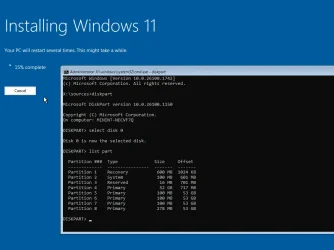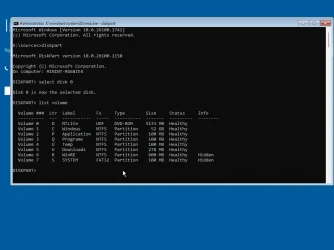This get to the first "white screen" in Windows 11 Setup and poof this error Screen pops up: I googled the error and it has something to do with updates. But it but I only renamed to autoUnattended to AutoUnattend.XML. So it would go throught this file: AutoUnattend.xml [.txt in this question]. How do I solve this? What is this error? TIA john
I googled the error and it has something to do with updates. But it but I only renamed to autoUnattended to AutoUnattend.XML. So it would go throught this file: AutoUnattend.xml [.txt in this question]. How do I solve this? What is this error? TIA john
 I googled the error and it has something to do with updates. But it but I only renamed to autoUnattended to AutoUnattend.XML. So it would go throught this file: AutoUnattend.xml [.txt in this question]. How do I solve this? What is this error? TIA john
I googled the error and it has something to do with updates. But it but I only renamed to autoUnattended to AutoUnattend.XML. So it would go throught this file: AutoUnattend.xml [.txt in this question]. How do I solve this? What is this error? TIA john- Windows Build/Version
- Windows 11 Pro Insider Preview 26200.5603
Attachments
My Computer
System One
-
- OS
- Windows 11 pro
- Computer type
- Laptop
- Manufacturer/Model
- Asus
- CPU
- I-7 2gigaherz
- Motherboard
- Asus
- Memory
- 16Gig
- Screen Resolution
- 1024x768
- Hard Drives
- 512 SSD