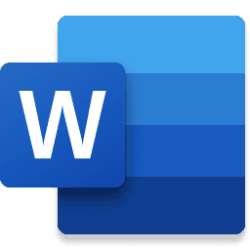Microsoft 365 Insider Blog:
Hello, Microsoft 365 Insiders! I'm Michael Heyns and I'm Product Manager on the Word team. I'm excited to share with you a new way to leverage Copilot in Word to get coaching suggestions as you draft and iterate on your content in Word for the web.
Improve your content using Coaching with Copilot in Word for the web
Coaching with Copilot supports you as you review content for improvements that go beyond grammar and spelling—helping you clarify ideas and giving you suggestions to increase the impact of your writing with additions, organization, style and tone, supporting information, and more.
Also note that:
- You are fully in control - the suggestions are separate from your content and nothing gets overwritten unless to decide to make the changes.
- You can choose whether Copilot reviews the entire document, or just a highlighted section.
How it works
1. Open an existing Word document that contains content you want to review.2. Highlight a section of text or the entire document, and then select the Copilot icon and select Get coaching.

NOTE: Copilot will expand your selection if you select less than the required minimum.
3. Select the arrows to scroll through and review the suggestions.

Tips and tricks
- To get feedback on your entire document, select your entire document and then press the Alt + i keys to open the Copilot menu, and then select Get coaching.
- When you write an explanation, but feel like something is missing, highlight that section of text and select Get coaching. Review the suggestions – in this case, it may be to add a call to action - and decide whether to incorporate that recommendation.
- Try copying the suggestions and paste them into the Draft with Copilot prompt on that same selected text to see how Copilot can help you apply these suggestions to your document. NOTE: While today there is no direct ability to apply these suggestions from the Coaching dialog, that is coming soon!
Requirements
To use this feature, you must:- have a Copilot license (Get more details on licenses for consumers and for businesses.)
- be using Word for the web
- be located in the United States
- have chosen English as your UI language
- have selected English document content
Availability
This feature is rolling out as an early preview to some Word for the web customers who meet the requirements outlined above. As we improve this with more and richer capabilities, and expand language support, Coaching with Copilot will be released to more languages and markets in the coming months.Feedback
We want to hear from you! Please submit your comments and feedback by using the Copilot thumbs up or down buttons available in the Get coaching dialog, or by selecting Help > Feedback in Word for the web. Source:

Improve your content using Coaching with Copilot in Word for the web
Increase the impact of your writing through better organization, style and tone, and more
techcommunity.microsoft.com