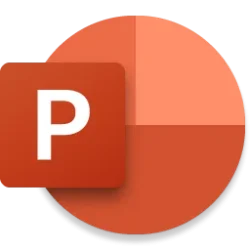Microsoft 365 Copilot:
Coaching with Copilot is a new Copilot capability in Word to support you as you review content for improvements that go beyond grammar and spelling—helping you clarify ideas and giving you suggestions about additions, organization, a good tone for your audience, and more. Coaching with Copilot helps you review and rewrite your content so that it is clearer and more effective, to better engage your audience and to give you confidence that your writing reflects your best work.
You control what changes to make, and the suggestions are separate from your content so that nothing gets overwritten.
It's quick and easy to get feedback, and you can choose whether Copilot reviews your entire document, or just a highlighted section. Maybe you wrote a strong explanation, but it feels like something might be missing. You can highlight the explanation and select Get coaching. You might get a suggestion to add a call to action and you can then decide whether that's best for your audience.
How it works
- Highlight a section of text or the entire document.
Screenshot of Copilot in Word quick actions menu showing Get Coaching button.
Note: Copilot will expand your selection if you select less than the required minimum. - Select the Copilot icon in the document and select Get coaching.
- Select the arrows to scroll through and review the suggestions.
Screenshot of Coaching with Copilot output dialog with suggestions
You can also get feedback on your entire document! Try selecting all of your document text and using Alt + i to invoke the Copilot menu, then select Get coaching.
Tips and tricks
Try copying the suggestions from Coaching and paste them into the Draft with Copilot prompt on that same selected text to see how Copilot can help you apply these suggestions to your document. While today there is no direct ability to apply these suggestions from the Coaching dialog, that is coming soon!
Feedback
We want to hear from you! Please submit your comments and feedback by using the Copilot thumbs up or down buttons available in the Get coaching dialog, or by selecting Help > Feedback in Word.
Availability
Note: This feature is not yet generally available—it's rolling out as an early preview to some customers with a Microsoft 365 Copilot or Copilot Pro license. It's currently only available in Word for the web if you're in the United States, have chosen English for your UI, and have selected English document content. As we continue to make improvements, this may change.
Source:

Use Coaching with Copilot suggestions on how to improve your content in Word
Coaching with Copilot supports you as you review content for improvements that go beyond grammar and spelling.
techcommunity.microsoft.com