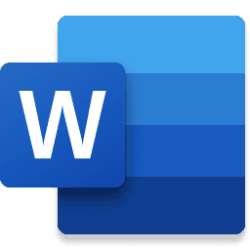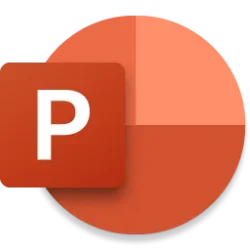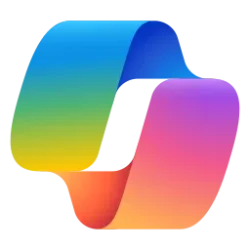Microsoft Forms Blog
Copilot has always been helpful at crafting forms and fine-tuning questions. Now, it also serves as an intelligent assistant throughout your journey, offering additional smart suggestions. By using these tips, you can make your form/quiz more attractive and easier to complete, leading to better results with less effort. Let’s check it now!

Apply Copilot suggestions
How to activate
For any newly created or existing forms/quizzes, a banner at the top will remind you that Copilot has suggestions for you. You can just click 'View' to check the details.

Copilot suggestions on the top of a form
Theme suggestion
Responder's first impression of your form is crucial, and a visually appealing design can certainly capture their attention. Copilot will start by offering several theme options based on your topic, helping you choose a look that grabs their interest.

Copilot suggestions - theme
Setting suggestion
Based on your content, Copilot will suggest settings to make your form more effective. For example, it might remind you to allow responders to save and edit their responses for more accurate feedback or set a timer for improved time management.

Copilot suggestions - settings
Distribution suggestion
Additionally, Copilot will guide you through sending out your form to help you gather more responses. Without needing to open 'Collect Responses,' Copilot will draft a personalized message to boost responses and help set the appropriate permissions. You only need to enter the responders' details and send out the form.

Copilot suggestions – distribution
Copilot in Forms assistant will start rolling out to commercial users (including Enterprise, SMB and EDU) in late July 2024. A Copilot for Microsoft 365 license is required to access Copilot in Forms. Discover more about Copilot for Microsoft 365 here.
Source:

Improve your forms with Copilot suggestions
Copilot has always been helpful at crafting forms and fine-tuning questions. Now, it also serves as an intelligent assistant throughout your journey, offering..
techcommunity.microsoft.com