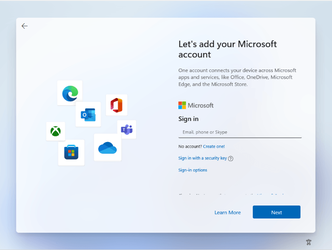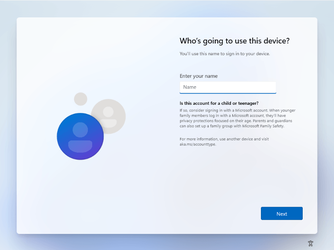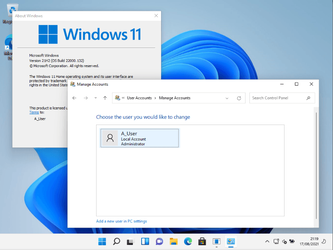Do you think peoples will be upset to learn about this fact? I mean, it was a bit hard to find the option to use local account in Windows 8 and 10, but it almost looks like Microsoft wants you to have an account just to use your OS...Doesn't that sound ridiculous?
My Computer
System One
-
- OS
- Windows 10
- Computer type
- Laptop
- Manufacturer/Model
- HP
- CPU
- 2.6 GHz Intel i7-6500, has 2 cores
- Memory
- 12 GB of RAM
- Graphics Card(s)
- Intel HD Graphics 520 + Radeon M340
- Hard Drives
- 447 GB SSD
- Browser
- Firefox > Chrome
- Antivirus
- Windows Defender rocks!