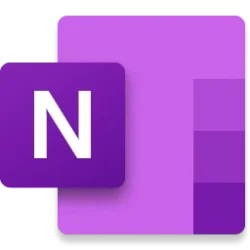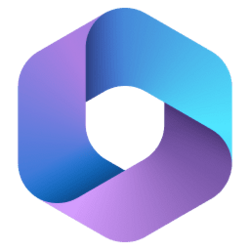Hi, Microsoft 365 Insiders! My name is Victoria Chen and I’m a Product Manager on the Office AI team. I’m excited to introduce the Ink Selection multi-tap gesture in OneNote on Windows! It enables you to easily select multiple strokes of handwritten and drawn ink.
Introducing the Ink Selection multi-tap gesture in OneNote on Windows
We’ve heard from many of you that selecting a range of handwritten and drawn ink, especially using the Lasso Select tool, can be cumbersome.
With the newly available Ink Selection multi-tap gesture, you can just tap ink with touch, a digital pen, or a mouse, to expand the selection, from a word to a line to a paragraph to the entire page. No need to draw lassos around your ink.
How it works
- Open a page that has handwritten or drawn ink.
- Tap to select the first set of ink strokes using touch, your digital pen, or your mouse.
- Continue tapping the ink to expand your selection from word to line to paragraph to entire page.
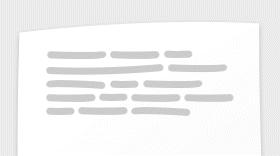
Tips and tricks
- To clear selected ink, tap anywhere outside of the selected range.
- In some cases, an ink stroke can be selected instead of a word with an initial tap. In that case, the ink selection progression will go from strokes, to visible ink on the page, to the entire page.
- Highlighters and drawings are selected as ink stroke and follow the above ink selection progression.
Requirements
- You must running Windows 10 or Windows 11 to use this feature.
Availability
The Ink Selection multi-tap gesture is available to Beta Channel users running Version 2402 (Build 17304.20000) or later.
Note that this gesture is not available on OneNote for Windows 10.
Don’t have it yet? It’s probably us, not you.
Features are released over some time to ensure things are working smoothly. We highlight features that you may not have because they’re slowly releasing to larger numbers of Insiders. Sometimes we remove elements to further improve them based on your feedback. Though this is rare, we also reserve the option to pull a feature entirely out of the product, even if you, as an Insider, have had the opportunity to try it.
Feedback
We want to hear from you! Please share your feedback about the Multi-tap Ink Selection experience with us right from the app by tapping the Send Feedback button in the top right corner of the app window.
Source:

Introducing the Ink Selection multi-tap gesture in OneNote on Windows
Use the Ink Selection multi-tap gesture to tap ink and expand the selection, from a word to a line to a paragraph to the entire page.