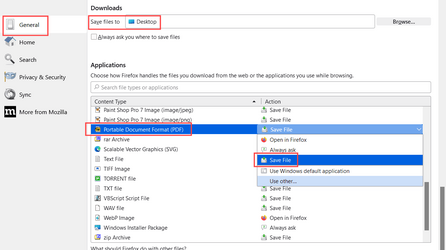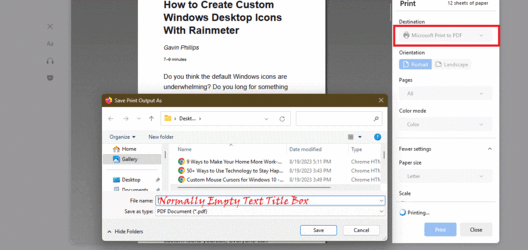SweetHeart88
New member
- Local time
- 12:49 PM
- Posts
- 10
- OS
- Windows 11
I'm running a Laptop with Windows 11 23H2:
Example if I open a url with the title of the article being "How to Boost Gaming Performance on Your Android Phone" which is the title of the article its also the title of the firefox tab I'm trying to print as pdf. Is there a way to automatically copy the title to the title area for printing.
Example: I click print and use print as pdf and then a box pops up asking for the "Title" it will become the title of the file. I want to use the "Article Title/Firefox Tab title" automatically. Is this at all possible. I hope it is otherwise I will need to download and install a addon on firefox I would much prefer to be able to do it like this every time.
I have also tried to use "Right-Click" - "Save Page As" and the options are "Webpage, Complete, Webpage, HTML Only,Text Files,All Files And by using "Save As" the File Name: is already filled in. Is there a way to do this with Print to PDF also.
I was just wondering since I will be saving several "Bookmarked Website Pages in "Read Mode" from firefox and will be using auto hotkey to make things much quicker. But the issue I keep running into is the "Adding Title" I need to copy and paste it in each time. I wish there was a way to fix this. If at all possible. Or is there a way to save as pdf with the right click or is there a way to save it in a way other then pdf where I can still be able to read it off line without losing quality.
Example if I open a url with the title of the article being "How to Boost Gaming Performance on Your Android Phone" which is the title of the article its also the title of the firefox tab I'm trying to print as pdf. Is there a way to automatically copy the title to the title area for printing.
Example: I click print and use print as pdf and then a box pops up asking for the "Title" it will become the title of the file. I want to use the "Article Title/Firefox Tab title" automatically. Is this at all possible. I hope it is otherwise I will need to download and install a addon on firefox I would much prefer to be able to do it like this every time.
I have also tried to use "Right-Click" - "Save Page As" and the options are "Webpage, Complete, Webpage, HTML Only,Text Files,All Files And by using "Save As" the File Name: is already filled in. Is there a way to do this with Print to PDF also.
I was just wondering since I will be saving several "Bookmarked Website Pages in "Read Mode" from firefox and will be using auto hotkey to make things much quicker. But the issue I keep running into is the "Adding Title" I need to copy and paste it in each time. I wish there was a way to fix this. If at all possible. Or is there a way to save as pdf with the right click or is there a way to save it in a way other then pdf where I can still be able to read it off line without losing quality.
My Computer
System One
-
- OS
- Windows 11
- Computer type
- Laptop
- Manufacturer/Model
- Lenovo Ideapad 1I