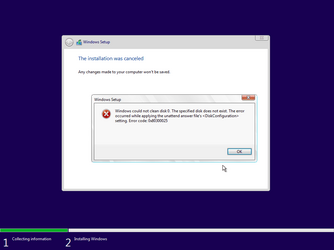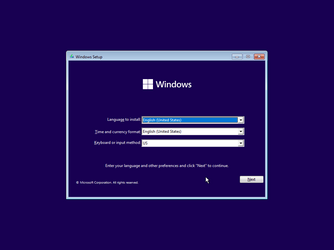NOTE: The following scenario is not mine. A friend encountered this situation...
Let's call the two people involved here Bill and John.
Bill has a computer at home where his Windows drive failed. His important data is backed up, but he his backup is NOT an image backup of the C: drive, just a data backup. Bill has no choice but to replace the drive and install Windows from scratch. John offers to help and brings with him a Windows installation UFD from which Windows can be installed. When John arrives at Bill's home, he realizes that his UFD has an answer file that will automatically wipe disk zero and start installing Windows to it with no user intervention as soon as he boots from that drive. However, he is not sure that the Windows drive in Bill's system is in fact disk zero. In addition, his answer file is configured to create user accounts and passwords appropriate for his systems, not for Bill's system. Since Bill has no other system and John didn't bring his laptop with him, John has to go home, remove the answer file, then go back to Bill's house to install Windows.
So, John brings this question to me: Is there any hot key that you can press during the boot from a thumb drive that will tell Windows setup to ignore the autounattend.xml answer file? I have not been able to find any way to do this, but one would think that logically there should be some way to do this.
Is anyone aware of any way to accomplish this?
Let's call the two people involved here Bill and John.
Bill has a computer at home where his Windows drive failed. His important data is backed up, but he his backup is NOT an image backup of the C: drive, just a data backup. Bill has no choice but to replace the drive and install Windows from scratch. John offers to help and brings with him a Windows installation UFD from which Windows can be installed. When John arrives at Bill's home, he realizes that his UFD has an answer file that will automatically wipe disk zero and start installing Windows to it with no user intervention as soon as he boots from that drive. However, he is not sure that the Windows drive in Bill's system is in fact disk zero. In addition, his answer file is configured to create user accounts and passwords appropriate for his systems, not for Bill's system. Since Bill has no other system and John didn't bring his laptop with him, John has to go home, remove the answer file, then go back to Bill's house to install Windows.
So, John brings this question to me: Is there any hot key that you can press during the boot from a thumb drive that will tell Windows setup to ignore the autounattend.xml answer file? I have not been able to find any way to do this, but one would think that logically there should be some way to do this.
Is anyone aware of any way to accomplish this?
My Computers
System One System Two
-
- OS
- Win11 Pro 24H2
- Computer type
- PC/Desktop
- Manufacturer/Model
- Self-built
- CPU
- Intel i7 11700K
- Motherboard
- ASUS Prime Z590-A MB
- Memory
- 64GB (Waiting for warranty replacement of another 64GB for 128GB total)
- Graphics Card(s)
- No GPU - Built-in Intel Graphics
- Sound Card
- Integrated
- Monitor(s) Displays
- HP Envy 32
- Screen Resolution
- 2560 x 1440
- Hard Drives
- 1 x 1TB NVMe SSD
1 x 2TB NVMe SSD
1 x 4TB NVMe SSD
3 x 512GB 2.5" SSD
1 x 4TB 2.5" SSD
5 x 8TB Seagate Barracuda HDD
- PSU
- Corsair HX850i
- Case
- Corsair iCUE RGB 5000X mid tower case
- Cooling
- Noctua NF-S12A chromax.black.swap case fans (Qty. 7) & Home Computer Specifications, Configuration, and Usage Notes General Specifications ASUS Prime Z590-A motherboard, serial number M1M0KC222467ARP Intel Core i7-11700K CPU (11th Gen Rocket Lake / LGA 1200 Socket) 128GB Crucial Ballistix RGB DDR4 3200 MHz DRAM (4 x 32GB) Corsair iCUE RGB 5000X mid tower case Noctua NH-D15 chromax.black CPU cooler Noctua NF-S12A chromax.black.swap case fans (Qty. 7) & Corsair LL-120 RGB Fans (Qty. 3)
- Keyboard
- Corsair K70 Max RGB Magnetic Keyboard
- Mouse
- Logitech MX Master 3
- Internet Speed
- 1Gb Up / 1 Gb Down
- Browser
- Edge
- Antivirus
- Windows Defender
- Other Info
- The five 8TB drives and three 512GB SSDs are part of a DrivePool using StableBit DrivePool software. The three SSDs are devoted purely to caching for the 8TB drives. All of the important data is stored in triplicate so that I can withstand simultaneous failure of 2 disks.
Networking: 2.5Gbps Ethernet and WiFi 6e
-
- Operating System
- Win11 Pro 23H2
- Computer type
- Laptop
- Manufacturer/Model
- Lenovo ThinkBook 13x Gen 2
- CPU
- Intel i7-1255U
- Memory
- 16 GB
- Graphics card(s)
- Intel Iris Xe Graphics
- Sound Card
- Realtek® ALC3306-CG codec
- Monitor(s) Displays
- 13.3-inch IPS Display
- Screen Resolution
- WQXGA (2560 x 1600)
- Hard Drives
- 2 TB 4 x 4 NVMe SSD
- PSU
- USB-C / Thunderbolt 4 Power / Charging
- Mouse
- Buttonless Glass Precision Touchpad
- Keyboard
- Backlit, spill resistant keyboard
- Internet Speed
- 1Gb Up / 1Gb Down
- Browser
- Edge
- Antivirus
- Windows Defender
- Other Info
- WiFi 6e / Bluetooth 5.1 / Facial Recognition / Fingerprint Sensor / ToF (Time of Flight) Human Presence Sensor