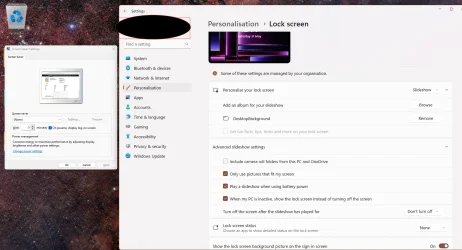zayn
Member
- Local time
- 6:25 PM
- Posts
- 3
- OS
- Windows 11 Education 23H2 - 22631.3447
Hello everyone,
I'm facing a bit of a challenge and hoping someone might be able to help. Here’s what I want to achieve:
I’ve been able to set up the lock screen slideshow without issue, but here's where the problem arises:
I’ve tried various settings, but I can’t seem to find a way to get them both to work together. When the slideshow is active, the screensaver option seems to reset to None. On the other hand, when I change the screensaver settings, the lock screen slideshow reverts to the picture.
I did find a related post on superuser.com, where someone mentioned a registry issue when setting screensaver-related values. However, I haven't found a clear solution to this specific combination of settings.
Has anyone encountered this issue, or does anyone have a working method to set both the lock screen slideshow and screensaver to function together? It seems like the two settings are conflicting somehow, and I haven’t been able to find a workaround.
Thanks in advance for any help or suggestions!
I'm facing a bit of a challenge and hoping someone might be able to help. Here’s what I want to achieve:
- I want to have a lock screen slideshow playing.
- After the slideshow has been running for X minutes, I want my screensaver to kick in automatically.
I’ve been able to set up the lock screen slideshow without issue, but here's where the problem arises:
- As soon as I select my screensaver in the Screen Saver settings, the lock screen slideshow reverts back to the default lock screen picture instead of continuing as a slideshow.
- If I go back into the lock screen settings, it shows the lock screen picture again, and the slideshow option is lost.
I’ve tried various settings, but I can’t seem to find a way to get them both to work together. When the slideshow is active, the screensaver option seems to reset to None. On the other hand, when I change the screensaver settings, the lock screen slideshow reverts to the picture.
I did find a related post on superuser.com, where someone mentioned a registry issue when setting screensaver-related values. However, I haven't found a clear solution to this specific combination of settings.
Has anyone encountered this issue, or does anyone have a working method to set both the lock screen slideshow and screensaver to function together? It seems like the two settings are conflicting somehow, and I haven’t been able to find a workaround.
Thanks in advance for any help or suggestions!
- Windows Build/Version
- 22631.5262
Attachments
My Computer
System One
-
- OS
- Windows 11 Education 23H2 - 22631.3447
- Computer type
- Laptop
- Manufacturer/Model
- Lenovo Yoga Slim Pro X (14ARH7)
- CPU
- AMD Ryzen 7 6800HS
- Memory
- 32GB DDR5
- Graphics Card(s)
- AMD Radeon Graphics / NVIDIA GeForce RTX 3050 Laptop GPU