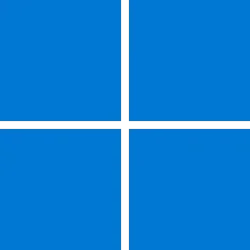UPDATE 5/10:
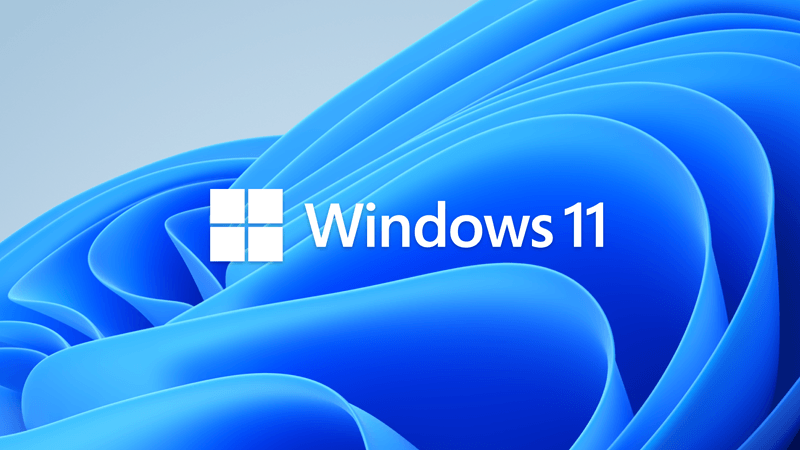
 www.elevenforum.com
www.elevenforum.com
Source:
 support.microsoft.com
support.microsoft.com
Check Windows Updates
Direct download links for KB5012643 MSU file from Microsoft Update Catalog:
[fa]fas fa-download[/fa] Download KB5012643 MSU for Windows 11 64-bit (x64) - 263.7 MB
[fa]fas fa-download[/fa] Download KB5012643 MSU for Windows 11 ARM64 - 334.8 MB
UUP Dump:
64-bit ISO download: Select language for Cumulative Update for Windows 11 (22000.652) amd64
ARM64 ISO download: Select language for Cumulative Update for Windows 11 (22000.652) arm64

 www.elevenforum.com
www.elevenforum.com
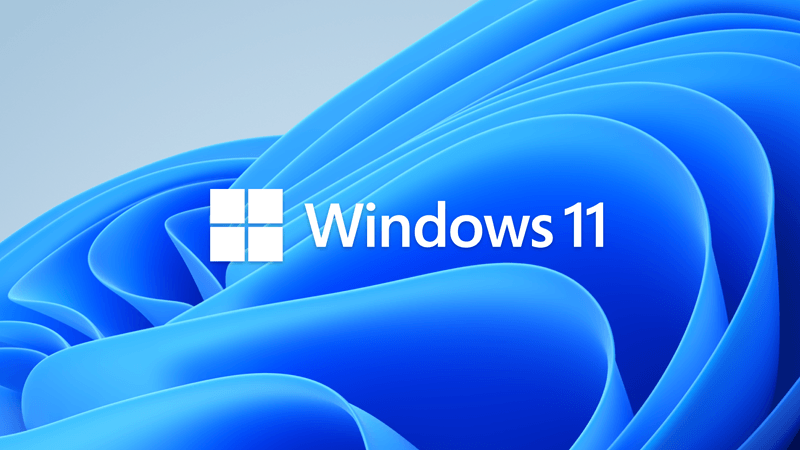
KB5013943 Cumulative Update for Windows 11 Build 22000.675 - May 10
UPDATE 5/24: https://www.elevenforum.com/t/kb5014019-cumulative-update-preview-for-windows-11-build-22000-708-may-24.6676/ May 10, 2022—KB5013943 (OS Build 22000.675) Note: To improve the information presented in the history pages and related KBs and make them more useful to our customers, we...
 www.elevenforum.com
www.elevenforum.com
KB5012643 Windows 11 Build 22000.652 has also been released to Windows Insiders in the Release Preview Channel.
April 25, 2022 - KB5012643 (OS Build 22000.652) Preview
For information about Windows update terminology, see the article about the types of Windows updates and the monthly quality update types. For an overview of Windows 11 (original release), see its update history page.
Note Follow @WindowsUpdate to find out when new content is published to the Windows release health dashboard.
Highlights
- Updates an issue that might cause video subtitles to be partially cut off.
- Updates an issue that incorrectly aligns video subtitles.
- Displays the temperature on top of the weather icon on the taskbar.
- Updates an issue that prevents you from using the minimize, maximize, and close buttons on a maximized app window.
Improvements
This non-security update includes quality improvements. Key changes include:
If you installed earlier updates, only the new updates contained in this package will be downloaded and installed on your device.
- New! Adds improvements for servicing the Secure Boot component of Windows.
- Addresses an issue that causes the AppX Deployment Service (AppXSvc) to stop working after you install certain MSIX apps.
- Addresses a race condition that occurs early in the startup process that might cause a stop error.
- Improves the Autopilot client to process updated Trusted Platform Module (TPM) capabilities that support self-deployment and pre-provisioning scenarios.
- Changes the timeout for Azure Active Directory (Azure AD) registration from 60 minutes to 90 minutes for hybrid Azure AD-joined Autopilot scenarios. This also addresses a race condition that causes an exception at timeout.
- Addresses an issue in which certain Point of Sale terminals experience occasional OS startup delays during restart of up to 40 minutes.
- Addresses a memory leak issue that affects Windows systems that are in use 24 hours each day of the week.
- Addresses an issue that affects the Dynamic Host Configuration Protocol (DHCP) option 119 (Domain Search Option) by preventing the use of the connection-specific DNS Suffix Search List.
- Addresses an issue that affects the Title attribute in Microsoft Ege IE mode.
- Addresses an issue in which mobile device management (MDM) policies were not allowed on Windows Enterprise editions that were upgraded to Enterprise using Azure AD-joined subscription entitlement.
- Addresses an issue that might cause video subtitles to be partially cut off.
- Addresses an issue that incorrectly aligns video subtitles.
- Addresses an issue that causes Kerberos authentication to fail, and the error is “0xc0030009 (RPC_NT_NULL_REF_POINTER)”. This occurs when a client machine attempts to use the Remote Desktop Protocol (RDP) to connect to another machine while Remote Credential Guard is enabled.
- Addresses an issue that causes Windows to go into BitLocker recovery after a servicing update.
- Addresses an issue that prevents retrieval of the Endorsement Key (EK) certificate from the TPM device.
- Addresses an issue that might fail to copy the security portion of a Group Policy to a machine.
- Addresses an issue that prevents the instantiation of the Microsoft RDP Client Control, version 11 and higher, inside a Microsoft Foundation Class (MFC) dialog.
- Displays the temperature on top of the weather icon on the taskbar.
- Addresses an issue that prevents you from using the minimize, maximize, and close buttons on a maximized app window. This issue occurs because the Notification Center keeps the input focus.
- Addresses an issue that might occur when you use Netdom.exe or the Active Directory Domains and Trusts snap-in to list or modify name suffixes routing. These procedures might fail. The error message is, "Insufficient system resources exist to complete the requested service." This issue occurs after installing the January 2022 security update on the primary domain controller emulator (PDCe).
- Addresses an issue that causes the primary domain controller (PDC) of the root domain to generate warning and error events in the System log. This issue occurs when the PDC incorrectly tries to scan outgoing-only trusts.
- Addresses an issue that occurs when you map a network drive to a Server Message Block version 1 (SMBv1) share. After restarting the OS, you cannot access that network drive.
- Addresses an issue that affects an SMB multichannel connection and might generate a 13A or C2 error.
- Addresses an issue that damages a pool when a Client-Side Caching (CSC) cleanup method fails to delete a resource that was created.
- Addresses an issue that might cause the server to lock up because the nonpaged pool grows and uses up all memory. After a restart, the same issue occurs again when you try to repair the damage.
- Reduces the overhead of resource contention in high input/output operations per second (IOPS) scenarios that have many threads contending on a single file.
Windows 11 servicing stack update - 22000.652
This update makes quality improvements to the servicing stack, which is the component that installs Windows updates. Servicing stack updates (SSU) ensure that you have a robust and reliable servicing stack so that your devices can receive and install Microsoft updates.
Known issues in this update
Applies to Symptom Workaround IT admins After installing the Windows updates released January 11, 2022 or later Windows versions on an affected version of Windows, recovery discs (CD or DVD) created by using the Backup and Restore (Windows 7) app in Control Panel might be unable to start.
Recovery discs that were created by using the Backup and Restore (Windows 7) app on devices which have installed Windows updates released before January 11, 2022 are not affected by this issue and should start as expected.
Note No third-party backup or recovery apps are currently known to be affected by this issueThis issue is addressed in KB5014019. IT admins After installing this update, some .NET Framework 3.5 apps might have issues or might fail to open. Affected apps are using certain optional components in .NET Framework 3.5, such as Windows Communication Foundation (WCF) and Windows Workflow (WWF) components. To mitigate this issue, you can uninstall this update. To do this, select the Start button and type, Windows Update Settings, and select it. On the Windows Update settings window, select View Update History then select Uninstall Update. Find KB5012643 in the list and select it, then select Uninstall.
If you cannot uninstall this update (KB5012643), you can also mitigate this issue by re-enabling .NET Framework 3.5 and the Windows Communication Foundation in Windows Features. For instructions, please see Enable the .NET Framework 3.5 in Control Panel. Advanced users or IT admins can do this programmatically using an elevated Command Prompt (run as administrator) and running the following commands:
dism /online /enable-feature /featurename:netfx3 /all
dism /online /enable-feature /featurename:WCF-HTTP-Activation
dism /online /enable-feature /featurename:WCF-NonHTTP-Activation
We are working on a resolution and will provide an update in an upcoming release.IT admins Devices starting in Safe Mode might show a flickering screen. Components that rely on explorer.exe, such as File Explorer, the Start menu, and the taskbar, can be affected and appear unstable.
Devices experiencing this issue can log a System error on the Windows Event Log, with Source “Winlogon” and the following description: “The shell stopped unexpectedly and explorer.exe was restarted.”This issue is addressed in KB5013943. All users After installing this update, Windows devices that use certain GPUs might cause apps to close unexpectedly or cause intermittent issues that affect some apps that use Direct3D 9. You might also receive an error in Event Log in Windows Logs/Applications, and the faulting module is d3d9on12.dll and the exception code is 0xc0000094. This issue is addressed in KB5014019. If you can't install KB5014019, see the instructions below.
This issue is addressed using Known Issue Rollback (KIR). Please note that it might take up to 24 hours for the KIR to propagate automatically to consumer devices and non-managed business devices. Restarting your Windows device might help the KIR apply to your device faster. For enterprise-managed, devices that have installed an affected update and encountered this issue can address it by installing and configuring the special Group Policy listed below. For information on deploying and configuring these special Group Policies, seeHow to use Group Policy to deploy a Known Issue Rollback.
Group Policy download with Group Policy name:
Important You must install and configure the Group Policy to address this issue. Please see, How to use Group Policy to deploy a Known Issue Rollback.
- Download for Windows 11, version 21H2 - Group Policy name: KB5012643 220509_20053 Known Issue Rollback
How to get this update
Before installing this update
Microsoft combines the latest servicing stack update (SSU) for your operating system with the latest cumulative update (LCU). For general information about SSUs, see Servicing stack updates and Servicing Stack Updates (SSU): Frequently Asked Questions.
Install this update
Release Channel Available Next Step Windows Update or Microsoft Update Yes Go to Settings > Update & Security > Windows Update. In the Optional updates available area, you’ll find the link to download and install the update. Windows Update for Business No None. These changes will be included in the next security update to this channel. Microsoft Update Catalog Yes To get the standalone package for this update, go to the Microsoft Update Catalog website. Windows Server Update Services (WSUS) No You can import this update into WSUS manually. See the Microsoft Update Catalog for instructions.
If you want to remove the LCU
To remove the LCU after installing the combined SSU and LCU package, use the DISM/Remove-Package command line option with the LCU package name as the argument. You can find the package name by using this command: DISM /online /get-packages.
Running Windows Update Standalone Installer (wusa.exe) with the /uninstall switch on the combined package will not work because the combined package contains the SSU. You cannot remove the SSU from the system after installation.
File information
For a list of the files that are provided in this update, download the file information for cumulative update 5012643.
For a list of the files that are provided in the servicing stack update, download the file information for the SSU - version 22000.652.
Source:
April 25, 2022—KB5012643 (OS Build 22000.652) Preview - EXPIRED - Microsoft Support
Check Windows Updates
Direct download links for KB5012643 MSU file from Microsoft Update Catalog:
[fa]fas fa-download[/fa] Download KB5012643 MSU for Windows 11 64-bit (x64) - 263.7 MB
[fa]fas fa-download[/fa] Download KB5012643 MSU for Windows 11 ARM64 - 334.8 MB
UUP Dump:
64-bit ISO download: Select language for Cumulative Update for Windows 11 (22000.652) amd64
ARM64 ISO download: Select language for Cumulative Update for Windows 11 (22000.652) arm64

UUP Dump - Download Windows Insider ISO
UUP Dump is the most practical and easy way to get ISO images of any Insider Windows 10 or Windows 11 version, as soon as Microsoft has released a new build. UUP Dump creates a download configuration file according to your choices, downloads necessary files directly from Microsoft servers, and...
 www.elevenforum.com
www.elevenforum.com
Last edited: