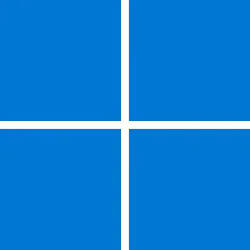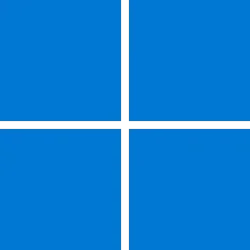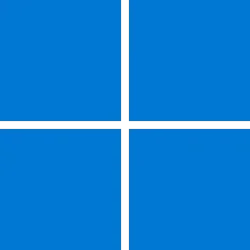UPDATE 9/12:
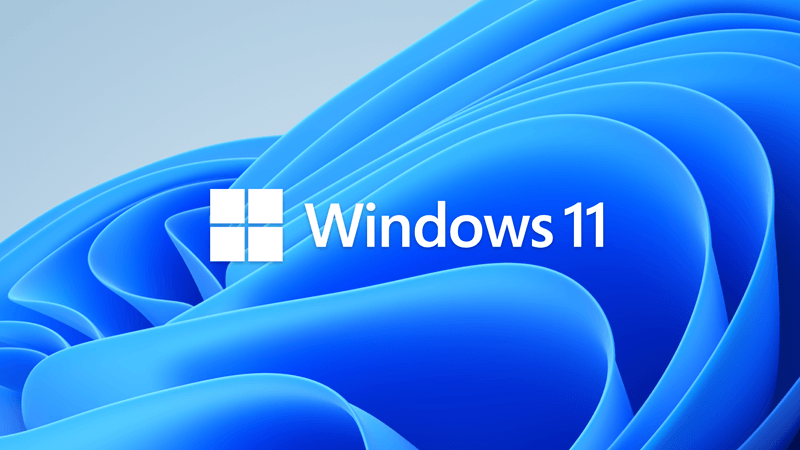
 www.elevenforum.com
www.elevenforum.com
For information about Windows update terminology, see the article about the types of Windows updates and the monthly quality update types. For an overview of Windows 11, version 22H2, see its update history page.
Note Follow @WindowsUpdate to find out when new content is published to the Windows release health dashboard.
Microsoft combines the latest servicing stack update (SSU) for your operating system with the latest cumulative update (LCU). For general information about SSUs, see Servicing stack updates and Servicing Stack Updates (SSU): Frequently Asked Questions.
Install this update
If you want to remove the LCU
To remove the LCU after installing the combined SSU and LCU package, use the DISM/Remove-Package command line option with the LCU package name as the argument. You can find the package name by using this command: DISM /online /get-packages.
Running Windows Update Standalone Installer (wusa.exe) with the /uninstall switch on the combined package will not work because the combined package contains the SSU. You cannot remove the SSU from the system after installation.
File information
For a list of the files that are provided in this update, download the file information for cumulative update 5029351.
For a list of the files that are provided in the servicing stack update, download the file information for the SSU - version 22621.2061.
 support.microsoft.com
support.microsoft.com
Check Windows Updates
Direct download links for KB5029351 MSU file from Microsoft Update Catalog:
[fa]fas fa-download[/fa] Download KB5029351 MSU for Windows 11 v22H2 64-bit (x64) - 400.8 MB
[fa]fas fa-download[/fa] Download KB5029351 MSU for Windows 11 v22H2 ARM64 - 523.3 MB
UUP Dump:
64-bit ISO download:

ARM64 ISO download:


 www.elevenforum.com
www.elevenforum.com
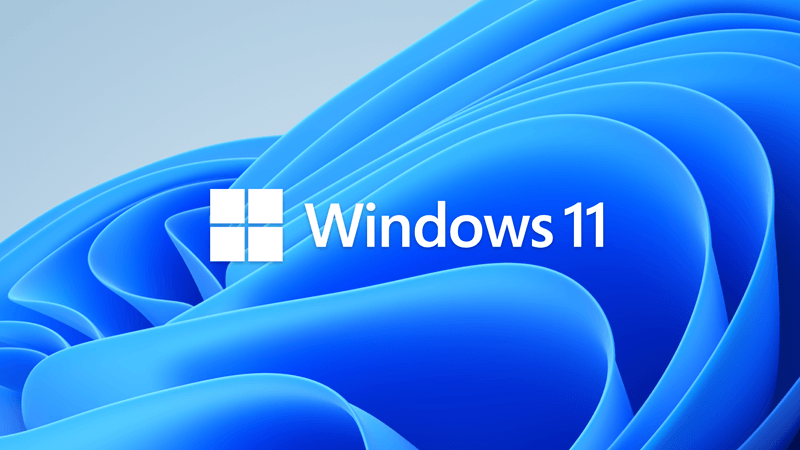
KB5030219 Windows 11 Cumulative Update Build 22621.2283 (22H2)
UPDATE 9/26: https://www.elevenforum.com/t/kb5030310-windows-11-cumulative-update-preview-build-22621-2361-22h2.18272/ Microsoft Support: September 12, 2023 - KB5030219 (OS Build 22621.2283) For information about Windows update terminology, see the article about the types of Windows updates...
 www.elevenforum.com
www.elevenforum.com
Microsoft Support:
August 22, 2023 - KB5029351 (OS Build 22621.2215) Preview
For information about Windows update terminology, see the article about the types of Windows updates and the monthly quality update types. For an overview of Windows 11, version 22H2, see its update history page.
Note Follow @WindowsUpdate to find out when new content is published to the Windows release health dashboard.
Highlights
- New! This update adds a new hover behavior to the search box gleam. When you hover over it, the search flyout box might appear. You can adjust this behavior by right-clicking the taskbar. Then choose Taskbar settings to change your search box experience.
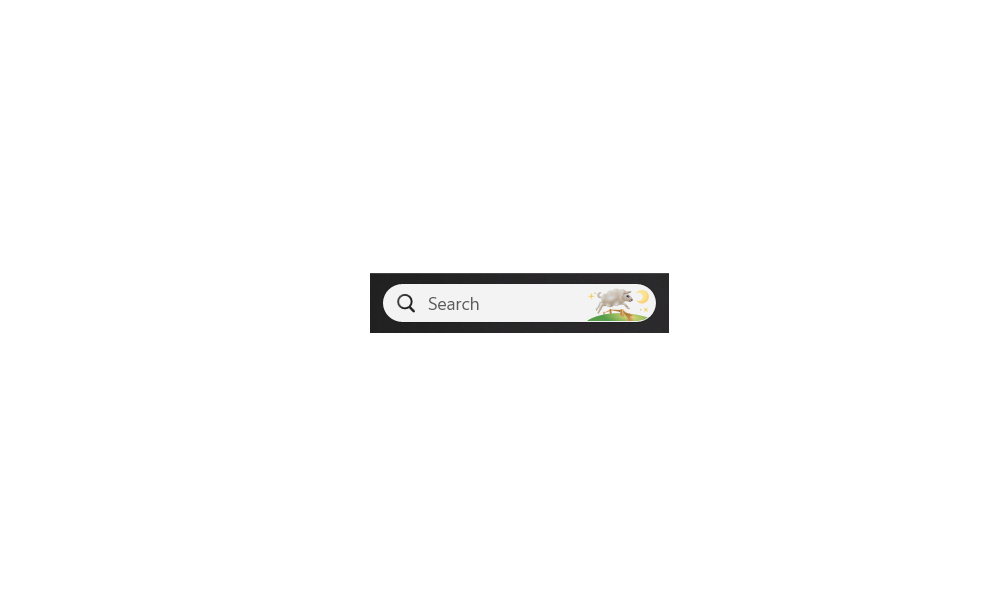
Enable or Disable Open Search on Hover in Windows 11
This tutorial will show you how to enable or disable open Search when hovering on the search highlight gleam in the search box on the taskbar for your account in Windows 11. Starting with Windows 11 build 23531 (Dev) and build 22621.2215 (preview), Microsoft is re-introducing the search... www.elevenforum.com
www.elevenforum.com
- This update supports daylight saving time (DST) changes in Israel.
- This update addresses an issue that affects the search icon. When you select it, the Search app does not open. This occurs after a machine has been asleep.
- This update improves the reliability of the Search app.
- This update addresses an issue that affects the TAB key. Using it to browse search results requires additional actions.
- This update addresses an issue that affects Narrator. It does not correctly identify the search box on the taskbar and search highlights within the search box.
- This update addresses an issue that affects the search box size. Its size is reduced in tablet posture mode on Microsoft Surface Pro and Surface Book devices.
Improvements
This non-security update includes quality improvements. When you install this KB:- New! This update adds new functionality that affects app defaults. To learn more, see A principled approach to app pinning and app defaults in Windows.
- New! This release adds a new policy called “Enable optional updates.” Administrators can use it to configure the monthly, optional cumulative updates for commercial devices. You can also use this policy for the gradual Controlled Feature Rollouts (CFR). To learn more, see Enable and control optional updates for your organization.
- This update addresses an issue that affects the Group Policy Service. It will not wait for 30 seconds, which is the default wait time, for the network to be available. Because of this, policies are not correctly processed.
- This update adds a new API for D3D12 Independent Devices. You can use it to create multiple D3D12 devices on the same adapter. To learn more, seeD3D12 Independent Devices.
- This update addresses an issue that affects a WS_EX_LAYERED window. The window might render with the wrong dimensions or at the wrong position. This occurs when you scale the display screen.
- This update addresses an issue that affects print jobs that are sent to a virtual print queue. They fail without an error.
- This update addresses an issue that causes high CPU use. This occurs when you enable the “fBlockNonDomain” policy.
- This update addresses an issue that affects disk partitions. The system might stop working. This occurs after you delete a disk partition and add the space from the deleted partition to an existing BitLocker partition.
- This update addresses an issue that causes Windows to fail. This occurs when you use BitLocker on a storage medium that has a large sector size.
- This update addresses an issue that affects Remote Desktop sessions. Sometimes you receive a wrong error message when you try to sign in to a session.
- This update addresses an issue that affects Start menu icons. They are missing after you sign in for the first time.
- This update addresses an issue that affects settings. They do not sync even if you turn on the toggle on the Windows Backup page in the Settings app.
- This update addresses an issue that affects the Resultant Set of Policy (RSOP). The Windows LAPS "BackupDirectory" policy setting was not being reported. This occurs when the setting is set to 1, which is “Back up to AAD.”
- The update addresses an issue that affects those who use Windows Update for Business. After you are asked to change your password at sign in, the change operation fails. Then you cannot sign in. The error code is 0xc000006d.
Windows 11 servicing stack update - 22621.2061
This update makes quality improvements to the servicing stack, which is the component that installs Windows updates. Servicing stack updates (SSU) ensure that you have a robust and reliable servicing stack so that your devices can receive and install Microsoft updates.Known issues in this update
| Applies to | Symptom | Workaround |
|---|---|---|
| All users | Microsoft has received reports of an issue in which users are receiving an “UNSUPPORTED_PROCESSOR” error message on a blue screen after installing updates released on August 22, 2023 and then restarting their device. This update might automatically uninstall to allow Windows to start up as expected. If you are experiencing issues, please use Feedback Hub to file a report following the below steps:
| After investigating these reports, we have found that the “UNSUPPORTED_PROCESSOR” error was not caused by issues in this update and is limited to a specific subset of processors. We are collaborating with device manufacturers (OEMs) and will temporarily mitigate this issue by not offering this update to Windows devices that might be affected by this issue. If you still experience this issue, please contact your device’s processor manufacturer. |
How to get this update
Before installing this updateMicrosoft combines the latest servicing stack update (SSU) for your operating system with the latest cumulative update (LCU). For general information about SSUs, see Servicing stack updates and Servicing Stack Updates (SSU): Frequently Asked Questions.
Install this update
| Release Channel | Available | Next Step |
|---|---|---|
| Windows Update or Microsoft Update | Yes | Go to Settings > Update & Security > Windows Update. In the Optional updates available area, you’ll find the link to download and install the update. |
| Windows Update for Business | No | None. These changes will be included in the next security update to this channel. |
| Microsoft Update Catalog | Yes | To get the standalone package for this update, go to the Microsoft Update Catalog website. |
| Windows Server Update Services (WSUS) | No | You can import this update into WSUS manually. See the Microsoft Update Catalog for instructions. |
If you want to remove the LCU
To remove the LCU after installing the combined SSU and LCU package, use the DISM/Remove-Package command line option with the LCU package name as the argument. You can find the package name by using this command: DISM /online /get-packages.
Running Windows Update Standalone Installer (wusa.exe) with the /uninstall switch on the combined package will not work because the combined package contains the SSU. You cannot remove the SSU from the system after installation.
File information
For a list of the files that are provided in this update, download the file information for cumulative update 5029351.
For a list of the files that are provided in the servicing stack update, download the file information for the SSU - version 22621.2061.
Source:
August 22, 2023—KB5029351 (OS Build 22621.2215) Preview - Microsoft Support
Check Windows Updates
Direct download links for KB5029351 MSU file from Microsoft Update Catalog:
[fa]fas fa-download[/fa] Download KB5029351 MSU for Windows 11 v22H2 64-bit (x64) - 400.8 MB
[fa]fas fa-download[/fa] Download KB5029351 MSU for Windows 11 v22H2 ARM64 - 523.3 MB
UUP Dump:
64-bit ISO download:

Select language for Windows 11, version 22H2 (22621.2215) amd64
Select language for Windows 11, version 22H2 (22621.2215) amd64 on UUP dump. UUP dump lets you download Unified Update Platform files, like Windows Insider updates, directly from Windows Update.
uupdump.net
ARM64 ISO download:

Select language for Windows 11, version 22H2 (22621.2215) arm64
Select language for Windows 11, version 22H2 (22621.2215) arm64 on UUP dump. UUP dump lets you download Unified Update Platform files, like Windows Insider updates, directly from Windows Update.
uupdump.net

UUP Dump - Download Windows Insider ISO
UUP Dump is the most practical and easy way to get ISO images of any Insider Windows 10 or Windows 11 version, as soon as Microsoft has released a new build. UUP Dump creates a download configuration file according to your choices, downloads necessary files directly from Microsoft servers, and...
 www.elevenforum.com
www.elevenforum.com
Last edited: