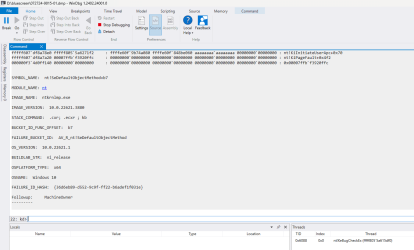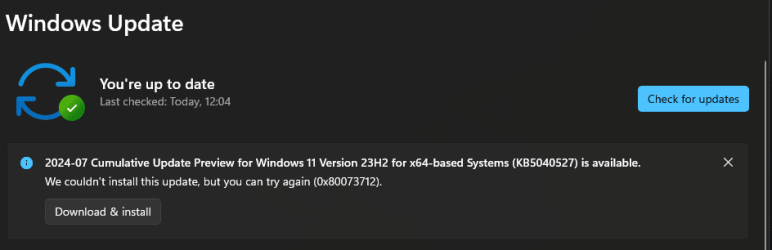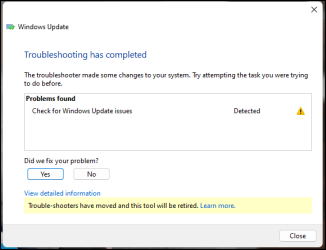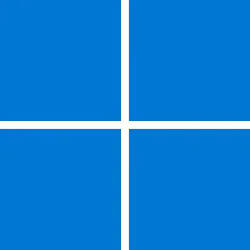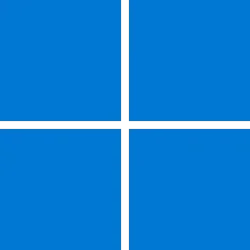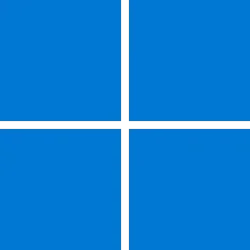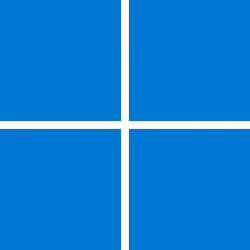UPDATE 8/13:
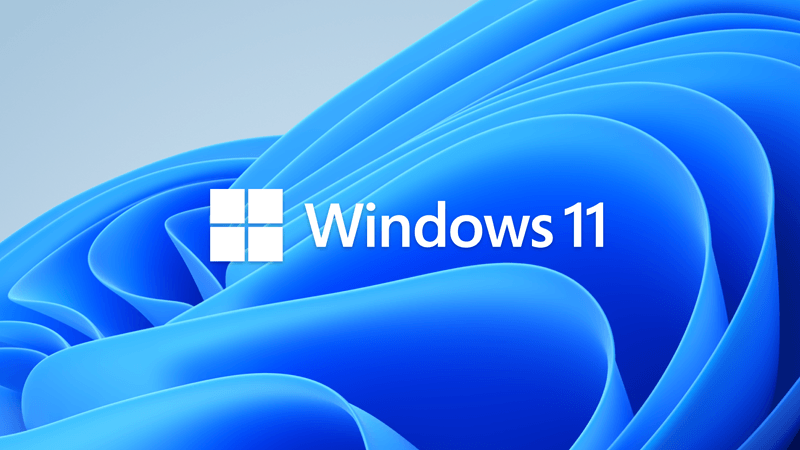
 www.elevenforum.com
www.elevenforum.com
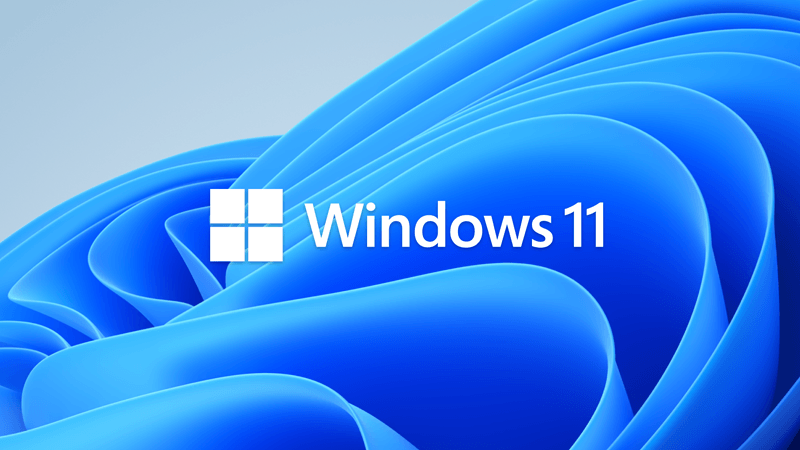
 www.elevenforum.com
www.elevenforum.com
For information about Windows update terminology, see the article about the types of Windows updates and the monthly quality update types. For an overview of Windows 11, version 23H2, see its update history page.
Note Follow @WindowsUpdate to find out when new content is published to the Windows release health dashboard.
This non-security update includes quality improvements. Key changes include:
Microsoft combines the latest servicing stack update (SSU) for your operating system with the latest cumulative update (LCU). For general information about SSUs, see Servicing stack updates and Servicing Stack Updates (SSU): Frequently Asked Questions.
Install this update
To install this update, use one of the following Windows and Microsoft release channels.
If you want to remove the LCU
To remove the LCU after installing the combined SSU and LCU package, use the DISM/Remove-Package command line option with the LCU package name as the argument. You can find the package name by using this command: DISM /online /get-packages.
Running Windows Update Standalone Installer (wusa.exe) with the /uninstall switch on the combined package will not work because the combined package contains the SSU. You cannot remove the SSU from the system after installation.
File information
For a list of the files that are provided in this update, download the file information for cumulative update 5040527.
For a list of the files that are provided in the servicing stack update, download the file information for the SSU (KB5040568) - versions 22621.3947 and 22631.3947.
Check Windows Updates
UUP Dump:
64-bit ISO download:

ARM64 ISO download:


 www.elevenforum.com
www.elevenforum.com
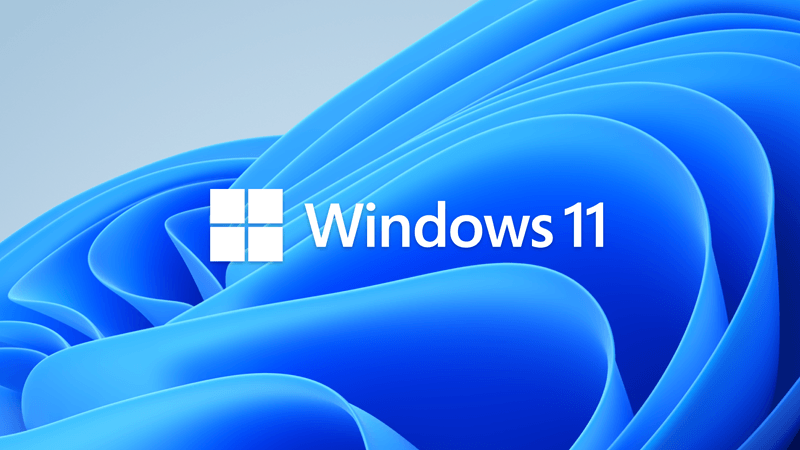
KB5041585 Windows 11 Cumulative Update Build 22621.4037 (22H2) and 22631.4037 (23H2)
Microsoft Support: Source: Check Windows Updates UUP Dump: 64-bit ISO download: https://uupdump.net/selectlang.php?id=f940c27e-3559-43b4-a165-506856b1d65f https://uupdump.net/selectlang.php?id=b81608e0-6b51-4771-affc-ce14dba2ca83 ARM64 ISO download...
 www.elevenforum.com
www.elevenforum.com
Microsoft Support:
July 25, 2024 - KB5040527 (OS Builds 22621.3958 and 22631.3958) Preview
07/09/24---END OF SERVICE NOTICE---
IMPORTANT Home and Pro editions of Windows 11, version 22H2 will reach end of service on October 8, 2024. Until then, these editions will only receive security updates. They will not receive non-security, preview updates. To continue receiving security and non-security updates after October 8, 2024, we recommend that you update to the latest version of Windows.
Note We will continue to support Enterprise and Education editions after October 8, 2024.
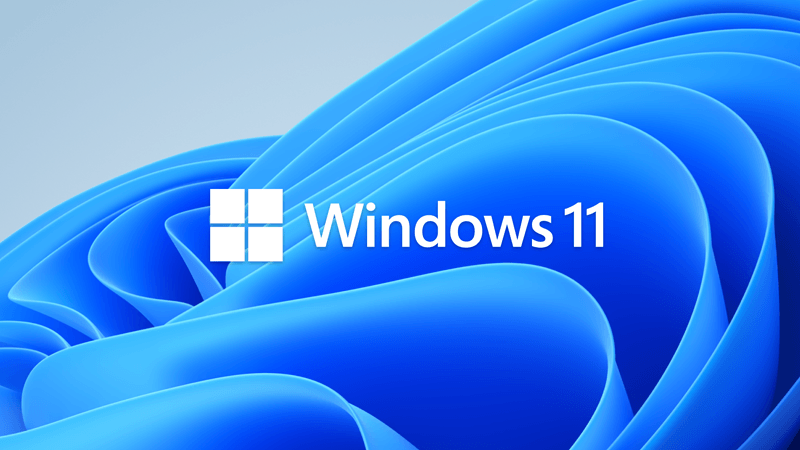
Windows 11 version 22H2 End of Servicing on October 08, 2024
On October 8, 2024, Windows 11, version 21H2 (Enterprise, Education, and IoT Enterprise editions) and Windows 11, version 22H2 (Home and Pro editions) will reach end of servicing. The upcoming October 2024 security update, to be released on October 8, 2024, will be the last update available for...
 www.elevenforum.com
www.elevenforum.com
For information about Windows update terminology, see the article about the types of Windows updates and the monthly quality update types. For an overview of Windows 11, version 23H2, see its update history page.
Note Follow @WindowsUpdate to find out when new content is published to the Windows release health dashboard.
Highlights
Note: Below is a summary of the key issues that this update addresses when you install this KB. If there are new features, it lists them as well. The bold text within the brackets indicates the item or area of the change we are documenting.Gradual rollout
- [Notification for Windows Share in China] New! For nearby sharing to work, Wi-Fi and Bluetooth must be on. If they are off when you turn on nearby sharing, Windows will ask you to allow them to be turned on.
- [Start menu] New! You can drag apps from the Pinned section of the menu and pin them to the taskbar.

Pin to Taskbar an App, Drive, File, Folder, or Site in Windows 11
This tutorial will show you how to pin an app, drive, file, folder, or site to the taskbar for your account in Windows 11. The taskbar in Windows 11 shows the Start menu, Search, Task View, Widgets, Chat, File Explorer, Microsoft Edge, and Microsoft Store buttons (icons) aligned to the center... www.elevenforum.com
www.elevenforum.com
- [Taskbar]
- New! When the taskbar has keyboard focus (WIN + T), you can press a letter, and you will go to the app whose name starts with that letter. When you press a letter more than once, you will go to the next app whose name starts with that letter. Pressing a letter more than once only works if there are multiple pinned or open apps whose name starts with that letter. If you are using an uncombined taskbar, when you press a letter, you go to the window whose name starts with that letter. Also, when you press Home and End, the keyboard focus changes to the first and last items in the taskbar.
- The End task option no longer shows a not responding dialog before it stops a task. This option is only available when you turn on End task in Settings > System > For Developers.

Enable or Disable End Task in Taskbar by Right Click in Windows 11
This tutorial will show you how to enable or disable showing End task when right-clicking an app on the taskbar for your account in Windows 11. Starting with Windows 11 Build 22631.2715, you can now right-click an app on the taskbar and end the task. The end task feature does not require... www.elevenforum.com
www.elevenforum.com
- [File Explorer]
- New! When you right-click a tab, you have the choice to duplicate it.

Open and Close Tabs in File Explorer in Windows 11
This tutorial will help show you different ways to open and close tabs in File Explorer for your account in Windows 11. Starting with Windows 11 build 25136 and build 22621.160, the title bar of File Explorer now has tabs to help you work across multiple locations at the same time. Starting... www.elevenforum.com
www.elevenforum.com
- A memory leak occurs when you interact with archive folders.
- File Explorer stops responding when you browse within it.
- When you search from Home for the first time, you might not get any results.
- The address bar dropdown menu might appear when you do not expect it.
- When you use the Save dialog to save a file to Gallery, an error occurs. Because of this update, your file saves to the Pictures library instead.
- The search box does not show the correct folder name when you are in Gallery.
- A blank area shows at the top of File Explorer.
- The back and forward mouse buttons do not work when you hover over the Recommended Files section of Home.
- Images flash when you view them in the Gallery.
- New! When you right-click a tab, you have the choice to duplicate it.
- [Desktop icons] Spacing between them might become very wide.
Improvements
Note: To view the list of addressed issues, click or tap the OS name to expand the collapsible section.Windows 11, version 23H2
Important: Use EKB KB5027397 to update to Windows 11, version 23H2.This non-security update includes quality improvements. Key changes include:
- This build includes all the improvements in Windows 11, version 22H2.
- No additional issues are documented for this release.
Windows 11, version 22H2: Enterprise and Education editions
This non-security update includes quality improvements. Below is a summary of the key issues that this update addresses when you install this KB. If there are new features, it lists them as well. The bold text within the brackets indicates the item or area of the change we are documenting.- [Bluetooth] You cannot put calls on hold from Bluetooth peripherals.
- [FrameShutdownDelay] The browser ignores its value in the “HKLM\SOFTWARE\Microsoft\Internet Explorer\Main” registry key.
- [Windows Server vNext] In the latest build, the cache size display behavior is not what you expect.
- [Group Policy Preferences Item Level Targeting (ILT) and Local Users and Groups] You cannot choose a group from the target domain for ILT. Also, you cannot choose an account from Local Users and Groups. The forest does not appear. This issue occurs when you deploy multiple forests, and the target domain has a one-way trust with the domain of the admin. This issue affects Enhanced Security Admin Environment (ESAE), Hardened Forests (HF) or Privileged Access Management (PAM) deployments.
- [Transmission Control Protocol/Internet Protocol (TCPIP)] The issue causes high CPU usage and loss of packets. It also affects TCP connection success rates.
- [NetAdapterCx module] A system stops responding when large amounts of data travel over Wi-Fi. This issue occurs on devices that have certain wireless network cards.
- [Universal Print clients] They fail to communicate with the Universal Print service. This affects printing functions. This issue occurs when you turn on Web Proxy Auto Discovery (WPAD).
- [Print Support App] When you use the app with a USB device, the app stops responding and does not print. This issue also limits the functions of the user interface.
- [Autopilot] Using it to provision Surface Laptop SE devices fails.
- [Windows Defender Application Control (WDAC)]
- A memory leak occurs that might exhaust system memory as time goes by. This issue occurs when you provision a device.
- When you apply WDAC Application ID policies, some apps might fail.
- [Windows Kernel Vulnerable Driver Blocklist file (DriverSiPolicy.p7b)] This update adds to the list of drivers that are at risk for Bring Your Own Vulnerable Driver (BYOVD) attacks.
- [Windows Backup] Backup sometimes fails. This occurs when a device has an Extensible Firmware Interface (EFI) system partition (ESP).
- [Cache manager] It might stop responding. This occurs when you use Hyperthreading on Windows Server 2022.
- [Windows Update Agent API (WUA) (known issue)] You might get an empty result when you query the properties of IUpdate objects in the IUpdateCollection for Windows updates. You might also get the error code 0x8002802B (TYPE_E_ELEMENTNOTFOUND). This occurs when you call methods on the object from a script (PowerShell, VBScript, and so on).
- [Windows Enterprise subscription (known issue)] When you upgrade from Windows Professional, the upgrade might fail. In Task Scheduler, a message shows in the LicenseAcquisition scheduled task. The message is, “Access denied error (error code 0x80070005).”
Windows 11 servicing stack update (KB5040568) - 22621.3947 and 22631.3947
This update makes quality improvements to the servicing stack, which is the component that installs Windows updates. Servicing stack updates (SSU) ensure that you have a robust and reliable servicing stack so that your devices can receive and install Microsoft updates.Known issues in this update
| Applies to | Symptom | Workaround |
|---|---|---|
| All users | After installing the July 9, 2024, Windows security update, you might see a BitLocker recovery screen upon starting up your device. This screen does not commonly appear after a Windows update. You are more likely to face this issue if you have the Device Encryption option enabled in Settings under Privacy & Security > Device encryption. Because of this issue, you might be prompted to enter the recovery key from your Microsoft account to unlock your drive. | Your device should proceed to start up normally from the BitLocker recovery screen once the recovery key has been entered. You can retrieve the recovery key by signing into the BitLocker recovery screen portal with your Microsoft account. Detailed steps for finding the recovery key are listed in Finding your BitLocker recovery key in Windows. We are investigating the issue and will provide an update when more information is available. |
How to get this update
Before you install this updateMicrosoft combines the latest servicing stack update (SSU) for your operating system with the latest cumulative update (LCU). For general information about SSUs, see Servicing stack updates and Servicing Stack Updates (SSU): Frequently Asked Questions.
Install this update
To install this update, use one of the following Windows and Microsoft release channels.
| Available | Next Step |
|---|---|
| Yes (Windows Update) | Go to Settings > Update & Security > Windows Update. In the Optional updates available area, you will find the link to download and install the update. |
| Yes (MSU file) | To get the standalone package for this update, go to the Microsoft Update Catalog website. |
If you want to remove the LCU
To remove the LCU after installing the combined SSU and LCU package, use the DISM/Remove-Package command line option with the LCU package name as the argument. You can find the package name by using this command: DISM /online /get-packages.
Running Windows Update Standalone Installer (wusa.exe) with the /uninstall switch on the combined package will not work because the combined package contains the SSU. You cannot remove the SSU from the system after installation.
File information
For a list of the files that are provided in this update, download the file information for cumulative update 5040527.
For a list of the files that are provided in the servicing stack update, download the file information for the SSU (KB5040568) - versions 22621.3947 and 22631.3947.
Source:
Check Windows Updates
UUP Dump:
64-bit ISO download:

Select language for Windows 11, version 23H2 (22631.3958) amd64
Select language for Windows 11, version 23H2 (22631.3958) amd64 on UUP dump. UUP dump lets you download Unified Update Platform files, like Windows Insider updates, directly from Windows Update.
uupdump.net
ARM64 ISO download:

Select language for Windows 11, version 23H2 (22631.3958) arm64
Select language for Windows 11, version 23H2 (22631.3958) arm64 on UUP dump. UUP dump lets you download Unified Update Platform files, like Windows Insider updates, directly from Windows Update.
uupdump.net

UUP Dump - Download Windows Insider ISO
UUP Dump is the most practical and easy way to get ISO images of any Insider Windows 10 or Windows 11 version, as soon as Microsoft has released a new build. UUP Dump creates a download configuration file according to your choices, downloads necessary files directly from Microsoft servers, and...
 www.elevenforum.com
www.elevenforum.com
Last edited: