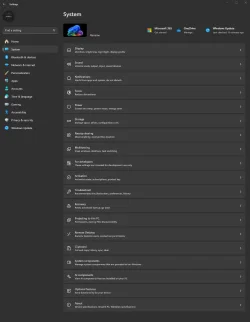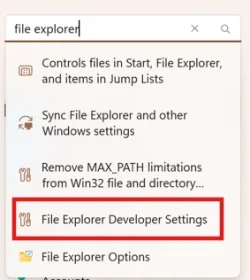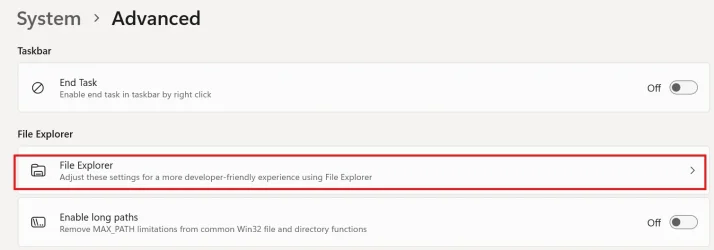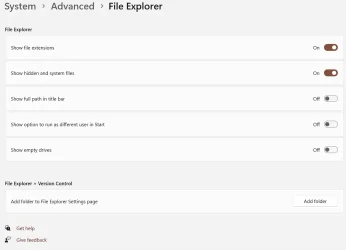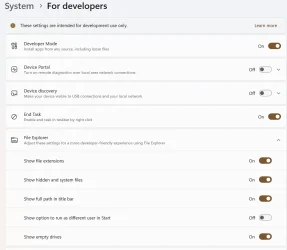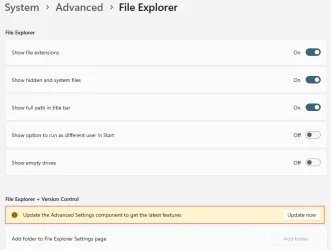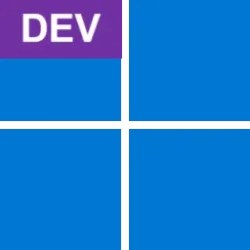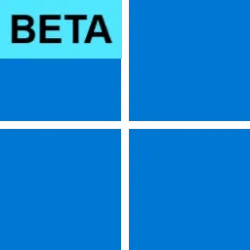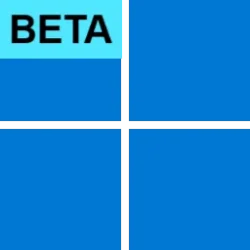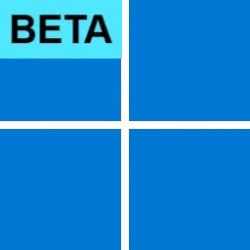Windows Blogs:
Hello Windows Insiders, today we are releasing Windows 11 Insider Preview Build 26120.3964 (KB5058496) to the Beta Channel for Windows Insiders on Windows 11, version 24H2.
REMINDER: Build 22635.5305 was the last update released to the Beta Channel based on Windows 11, version 23H2. All Insiders in the Beta Channel will be getting upgraded to Windows 11, version 24H2 soon. Until that happens, Insiders on Windows 11, version 23H2 in the Beta Channel can choose to upgrade to Windows 11, version 24H2 and this build today if they want.
Changes in Beta Channel builds and updates are documented in two buckets: new features, improvements, and fixes that are being gradually rolled out for Insiders who have turned on the toggle to get the latest updates as they are available (via Settings > Windows Update*) and then new features, improvements, and fixes rolling out to everyone in the Beta Channel. For more information, see the Reminders section at the bottom of this blog post.

Enable or Disable Get Latest Updates as soon as available in Windows 11
This tutorial will show you how to turn on or off "Get the latest updates as soon as they are available" in Windows 11. Starting with Windows 11 build 22621.1635, Microsoft added a new "Get the latest updates as soon as they are available" toggle under Settings > Windows Update. When you turn...
 www.elevenforum.com
www.elevenforum.com
New Copilot+ PC experiences
Introducing the new agent in Settings
Last week, we announced a change to Settings designed to help solve one of the most common frustrations we heard: finding and changing settings on your PC. With this update to Settings, you will be able to simply describe what you need help with like, “how to control my PC by voice” or “my mouse pointer is too small” and the agent will recommend the right steps you can take to address the issue. An agent uses AI on your PC to understand your intent and with your permission, automate and execute tasks on your behalf. This experience is rolling out to Windows Insiders on Snapdragon-powered Copilot+ PCs with support for AMD- and Intel™-powered PCs coming soon. Please note that this experience works if your primary display language is set to English.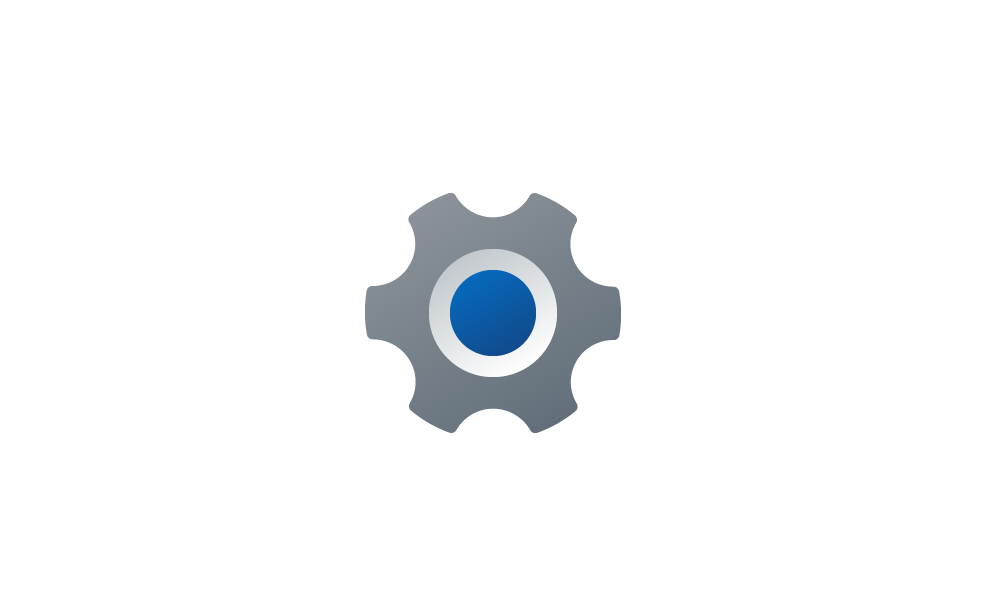
Find a Setting in Settings app in Windows 11
This tutorial will show you how to search to find a setting within the Settings app in Windows 11. Microsoft designed Settings to be beautiful, easy to use and inclusive of all your Microsoft experiences in Windows 11. Settings has left-handed navigation that persists between pages, and...
 www.elevenforum.com
www.elevenforum.com

Agent powered search results for my mouse pointer is too small in Settings.
FEEDBACK: Please file feedback in Feedback Hub (WIN + F) under Settings > All other settings.
Intelligent text actions in Click to Do for AMD and Intel™-powered Copilot+ PCs
We’re introducing more intelligent text actions to enhance your Click to Do experience even further on AMD and Intel™-powered Copilot+ PCs. Use WIN key + mouse-click or WIN + Q to select a text block and then drag to select the text that you want. You’ll see options to Summarize, Create a bulleted list, or to help you Rewrite your text, so it sounds more causal, more formal, or more polished.
Use Click to Do in Windows 11
This tutorial will show you how to use Click to Do to perform AI actions with text and images for your account on a Windows 11 Copilot+ PC. Click to Do (preview) helps you get things done faster by identifying text and images on your screen that you can take actions with. Click to Do analyzes...
 www.elevenforum.com
www.elevenforum.com

More intelligent text actions in Click to Do with options to Summarize, Create a bulleted list, or Rewrite.
Click to Do leverages the capabilities of Phi Silica, the on-device Small Language Model (SLM) that is built right into Windows. Results from our local model will show directly inline and if you’re happy with the rewrites you can copy them directly to your clipboard for use anywhere.
The intelligent text actions are available when your default language is set to English, at least 10 words are selected, and you’re signed in with either a Microsoft account or Microsoft Entra account. You can learn more about using Click to Do here.
FEEDBACK: Please file feedback in Feedback Hub (WIN + F) under Desktop Environment > Click to Do.
Changes and Improvements gradually being rolled out to the Beta Channel with toggle on*
[Click to Do (Preview)]
- For Windows Insiders using French or Spanish as their primary language on their PC, Click to Do will temporarily only provide Summarize, Create a bulleted list, Refine as intelligent text actions. Rewrite and its options, including Refine, will return in a future update.
[Dynamic Lighting]
- Dynamic Lighting compatible devices can now be safely removed using the “Safely Remove Hardware and Eject Media” taskbar icon.
[Settings]
- We’re making it easy to find answers to common questions about your PC and Windows 11 with a dedicated FAQs section on the Settings > System > About page, providing quick and helpful insights for using your PC all in one place. Whether you’re curious about system configuration, performance, or compatibility, this experience ensures you get the information you need for the frequently asked questions for those topics. We hope these FAQs will help you make informed decisions about your PC with ease.

FAQ section highlighted in a red box on the About settings page.
Fixes gradually being rolled out to the Beta Channel with toggle on*
[Start menu]
- Fixed a few crashes impacting Start menu reliability for Insiders in recent flights.
[File Explorer]
- Fixed a deadlock which could occur when loading File Explorer Home, causing it to hang.
- Fixed an issue where Shared by and Activity information was missing in the tooltip when hovering over recent documents in File Explorer Home.
- Fixed an issue which could cause explorer.exe to crash when closing File Explorer.
[Voice Access]
- Fixed an issue which was causing voice access crashes when using Spanish.
[Taskbar]
- Fixed an issue where when using Tab and Shift + Tab to move keyboard focus around the taskbar, if you went backwards at least once you could get keyboard focus stuck on the taskbar frame, which would potentially lead screen readers to just say “pane”.
- Fixed an issue which could cause the media controls in the preview windows for apps in the taskbar (that support it) to flicker.
[Windows Spotlight]
- Fixed an issue where the Windows Spotlight flyout for “learn more about this picture” (when using it as your desktop background) might get stuck above other app windows.
[Live captions]
- Fixed an issue causing live captions to crash in the previous build.
[Other]
- Improved the colors used in MMC when items are selected, both generally, and when contrast modes are enabled.
- Fixed an underlying issue which could make some apps like Word hang when trying to print.
Known issues
[General]
- After you do a PC reset under Settings > System > Recovery, your build version may incorrectly show as Build 26100 instead of Build 26120. This will not prevent you from getting future Beta Channel updates, which will resolve this issue.
- We’re working on the fix for an issue where core Windows surfaces are not able to load in safe mode (File Explorer, Start menu, and others) after the previous flight.
- [NEW] The option to reset your PC under Settings > System > Recovery will not work on this build.
[Xbox Controllers]
- Some Insiders are experiencing an issue where using their Xbox Controller via Bluetooth is causing their PC to bugcheck. Here is how to resolve the issue. Open Device Manager by searching for it via the search box on your taskbar. Once Device Manager is open, click on “View” and then “Devices by Driver”. Find the driver named “oemXXX.inf (XboxGameControllerDriver.inf)” where the “XXX” will be a specific number on your PC. Right-click on that driver and click “Uninstall”.
[Recall (Preview)]
- [REMINDER] You are always in control and can always choose to remove Recall anytime via “Turn Windows features on or off”. Removing Recall will delete entry points and binaries. Like any feature, Windows sometimes keeps temporary copies of binaries for serviceability. These Recall binaries are not executable and are eventually removed over time.
- [REMINDER] Make sure you update Microsoft 365 apps to the latest version so you can jump back into specific documents.
[Click to Do (Preview)]
- [REMINDER] The intelligent text actions are now locally moderated to ensure the safety of prompts and responses and has replaced the cloud endpoint. Now that these intelligent text actions are fully local, they are also available in Click to Do in Recall.
- [REMINDER] If any of your actions on image entities are no longer appearing, please ensure you have the latest updates for the Photos and Paint app from the Microsoft Store.
- [NEW] Image actions may not show up in Click to Do.
- [NEW] Windows Insiders on AMD or Intel™-powered Copilot+ PCs may experience long wait times on the first attempt to perform intelligent text actions in Click to Do after a new build or model update.
[Improved Windows Search]
- [REMINDER] For improved Windows Search on Copilot+ PCs, it is recommended that you plug in your Copilot+ PC for the initial search indexing to get completed. You can check your search indexing status under Settings > Privacy & security > Searching Windows.
[Start menu]
- We’re investigating reports that clicking your profile picture isn’t opening the Account Manager for some Insiders after the last flight.
[Task Manager]
- After adding the new CPU Utility column, you may notice that System Idle Process always shows as 0.
- The CPU graphs in the Performance page are still using the old CPU utility calculations.
[Narrator]
- [NEW] We are investigating an issue where the richer image descriptions on your Copilot+ PC with Narrator do not work.
[Voice Access]
- [NEW] We are investigating an issue where support for more descriptive and flexible language on Copilot+ PCs does not work as expected.
Entra ID support for AI features in Paint and Notepad
We are rolling out Entra ID support for AI features in Paint (version 11.2503.381.0 and higher) and Notepad (version 11.2503.16.0 and higher) to Windows Insiders on IT-managed PCs in the Canary, Dev, and Beta Channels. This update enables commercial customers to access AI features that were previously limited to consumers. In Paint, Entra ID unlocks access to Cocreator, which generates images by combining a sketch and text prompt and Generative Fill, which adds new elements to selected areas of a canvas based on descriptive input. These tools help teams explore ideas visually and speed up creative workflows. In Notepad, Entra ID unlocks the ability to quickly summarize or rewrite text content.Reminders for Windows Insiders in the Beta Channel
- Windows Insiders in the Beta Channel on Windows 11, version 24H2 will receive updates based on Windows 11, version 24H2 via an enablement package (Build 26120.xxxx).
- Updates delivered to the Beta Channel are in a format that offers a preview of enhancements to servicing technology on Windows 11, version 24H2. To learn more, see Introducing Windows 11 checkpoint cumulative updates | Windows IT Pro Blog.
- Many features in the Beta Channel are rolled out using Controlled Feature Rollout technology, starting with a subset of Insiders and ramping up over time as we monitor feedback to see how they land before pushing them out to everyone in this channel.
- For Windows Insiders in the Beta Channel who want to be the first to get features gradually rolled out to you, you can turn ON the toggle to get the latest updates as they are available via Settings > Windows Update*. Over time, we will increase the rollouts of features to everyone with the toggle turned on. Should you keep this toggle off, new features will gradually be rolled out to your PC over time once they are ready.
- Features and experiences included in these builds may never get released as we try out different concepts and get feedback. Features may change over time, be removed, or replaced and never get released beyond Windows Insiders. Some of these features and experiences could show up in future Windows releases when they’re ready.
- Some features in active development we preview with Windows Insiders may not be fully localized and localization will happen over time as features are finalized. As you see issues with localization in your language, please report those issues to us via Feedback Hub.
- Please note that some accessibility features may not work with features like Recall and Click to Do while in preview with Windows Insiders.
- Because the Dev and Beta Channels represent parallel development paths from our engineers, there may be cases where features and experiences show up in the Beta Channel first.
- Check out Flight Hub for a complete look at what build is in which Insider channel.
Amanda & Brandon
Source:

Announcing Windows 11 Insider Preview Build 26120.3964 (Beta Channel)
Hello Windows Insiders, today we are releasing Windows 11 Insider Preview Build 26120.3964 (KB5058496) to the Beta Channel for Windows Insiders on Windows 11, version 24H2. REMINDER:
Check Windows Updates
UUP Dump:
64-bit ISO download:

Select language for Windows 11 Insider Preview 10.0.26120.3964 (ge_release_upr) amd64
Select language for Windows 11 Insider Preview 10.0.26120.3964 (ge_release_upr) amd64 on UUP dump. UUP dump lets you download Unified Update Platform files, like Windows Insider updates, directly from Windows Update.
uupdump.net
ARM64 ISO download:

Select language for Windows 11 Insider Preview 10.0.26120.3964 (ge_release_upr) arm64
Select language for Windows 11 Insider Preview 10.0.26120.3964 (ge_release_upr) arm64 on UUP dump. UUP dump lets you download Unified Update Platform files, like Windows Insider updates, directly from Windows Update.
uupdump.net

UUP Dump - Download Windows Insider ISO
UUP Dump is the most practical and easy way to get ISO images of any Insider Windows 10 or Windows 11 version, as soon as Microsoft has released a new build. UUP Dump creates a download configuration file according to your choices, downloads necessary files directly from Microsoft servers, and...
 www.elevenforum.com
www.elevenforum.com
Last edited: