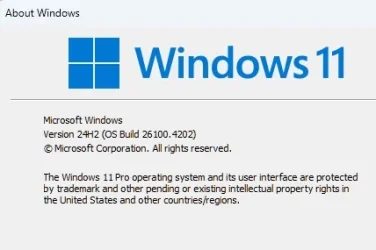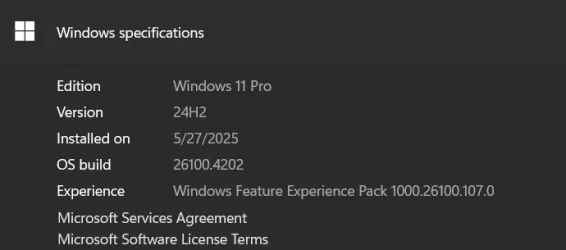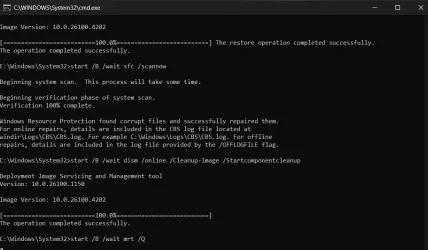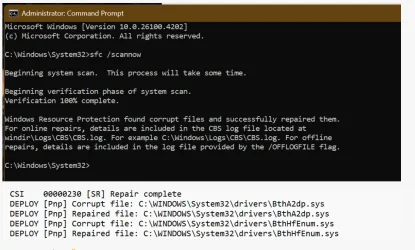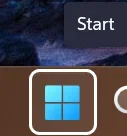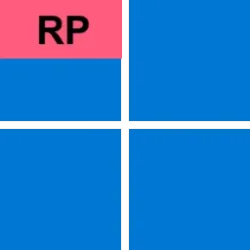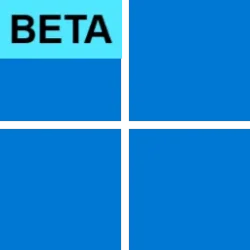UPDATE 6/19:
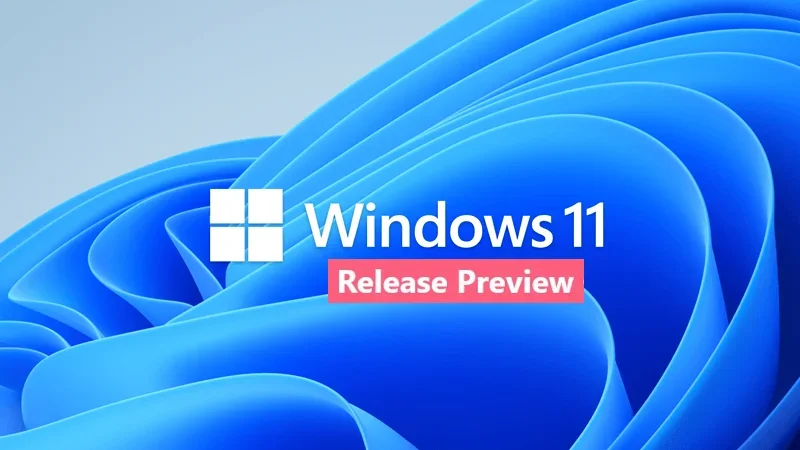
 www.elevenforum.com
www.elevenforum.com
[UPDATE 5/27] We are releasing Build 26100.4202 (KB5058499) today which is a small update that addresses some issues with the update itself.
Hello Windows Insiders, today we’re releasingWindows 11 Build 26100.4188 (KB5058499) to Insiders in the Release Preview Channel on Windows 11, version 24H2 (Build 26100).
Below is a summary of the new features and improvements included as part of this update separated into two sections: gradual rollout and normal rollout. The bold text within the brackets indicates the item or area of the change we are documenting.
Windows Insider Program Team

 blogs.windows.com
blogs.windows.com
Check Windows Updates
UUP Dump:
64-bit ISO download:

ARM64 ISO download:


 www.elevenforum.com
www.elevenforum.com
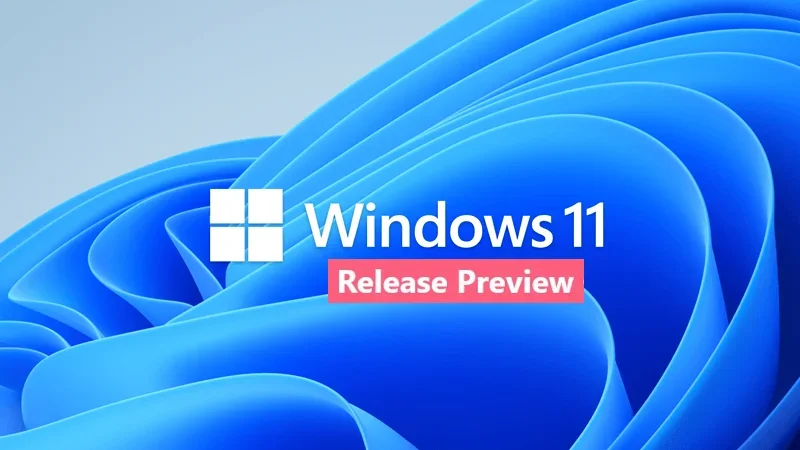
KB5060829 Windows 11 Insider Release Preview build 26100.4482 (24H2) - June 19
Windows Blogs: Source: Check Windows Updates UUP Dump: 64-bit ISO download: https://uupdump.net/selectlang.php?id=a65e5849-be58-42a1-aa4d-9a85f2b8c158 ARM64 ISO download: https://uupdump.net/selectlang.php?id=4a1381be-7848-497b-9aaf-f7974ceb9a0b...
 www.elevenforum.com
www.elevenforum.com
Windows Blogs:
[UPDATE 5/27] We are releasing Build 26100.4202 (KB5058499) today which is a small update that addresses some issues with the update itself.
Hello Windows Insiders, today we’re releasing
Below is a summary of the new features and improvements included as part of this update separated into two sections: gradual rollout and normal rollout. The bold text within the brackets indicates the item or area of the change we are documenting.
Gradual rollout
The following features and improvements might not be available to all users because they will roll out gradually. Text bolded in brackets indicate the area of the change being documented.- [Click to Do (preview)]
- New! We’re introducing more intelligent text actions to enhance your Click to Do experience even further on AMD and Intel™-powered Copilot+ PCs. Use WIN key + mouse-click or WIN + Q to select a text block and then drag to select the text that you want. You’ll see options to Summarize, Create a bulleted list, or to help you Rewrite your text, so it sounds more causal, more formal, or more polished.
- New!1Ask Copilot is a new action within Click to Do. When you highlight text or an image, Click to Do offers the Ask Copilot Selecting it opens Microsoft Copilot with your content in the prompt box. You can send the selected text or image directly to the Copilot app to complete your prompt.

Use Click to Do in Windows 11
This tutorial will show you how to use Click to Do to perform AI actions with text and images for your account on a Windows 11 Copilot+ PC. Click to Do (preview) helps you get things done faster by identifying text and images on your screen that you can take actions with. Click to Do analyzes... www.elevenforum.com
www.elevenforum.com
- New! If your PC has pen and inking capabilities, you can configure the shortcut button to open Click to Do with a single-click, double-click, or press and hold through Settings > Bluetooth & devices > Pen & Windows Ink.

Change what Pen Shortcut Button Does in Windows 11
This tutorial will show you how to change what your pen shortcut button does when you single-click, double-click, or press and hold the shortcut button for your account in Windows 11. You can pair a pen via Bluetooth to connect the pen with your Windows 11 PC and use with the pen menu. You can... www.elevenforum.com
www.elevenforum.com
- New! You can add Click to Do as one of the four apps in the pen menu on your PC. If all slots for the pen menu are full, you might need to replace one app with Click to Do in the menu settings.
- New! Click to Do can now perform intelligent text actions in Spanish and French.
- [Copilot]
- New! You can open Copilot on Windows with Win + C. You can personalize your Copilot key and Win + C experience at any time with the existing “Customize Copilot key on keyboard” under Settings > Personalization > Text input. For Enterprise users, see Updated Windows and Microsoft 365 Coplot Chat experience.
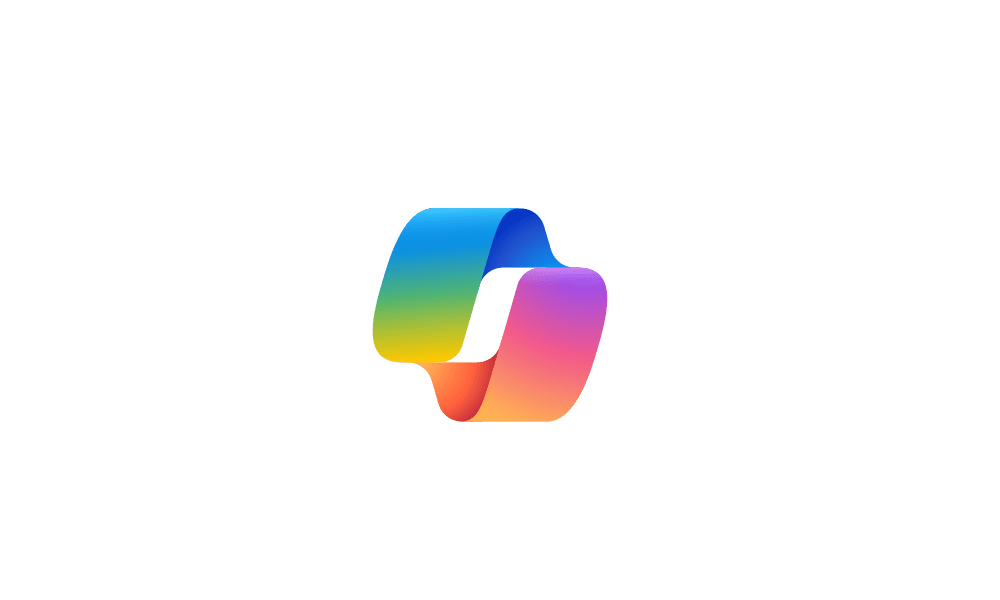
Open Copilot in Windows 11
This tutorial will show you different ways to open Copilot in Windows 11 and Windows 10. Windows is the first PC platform to provide centralized AI assistance to you. Together with Microsoft Copilot (formerly Bing Chat), Copilot in Windows helps you get answers and inspirations from across the... www.elevenforum.com
www.elevenforum.com
- New! To press to talk with Copilot on Windows, hold the Copilot key or Win + C for two seconds if you don’t have a Copilot key. Press Esc or stay silent for a few seconds to end the call. You can also use Alt + Spacebar to talk with Copilot on Windows. This feature enables you to interact with Copilot using your voice, providing instant responses while you continue your tasks.
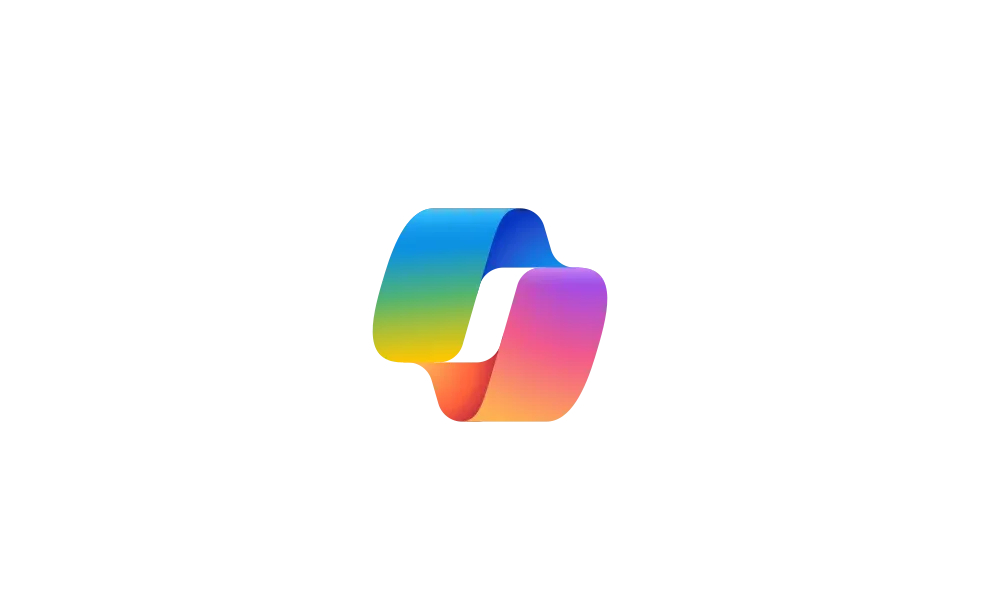
Enable or Disable Alt+Spacebar shortcut for Copilot Press To Talk in Windows 11
This tutorial will show you how to enable or disable the Alt + Spacebar keyboard shortcut to quickly "Press to talk" or "Press and hold to talk" with Copilot for your account in Windows 11. Microsoft Copilot is your everyday AI companion that helps you to be smarter, more productive, more... www.elevenforum.com
www.elevenforum.com
- New! You can open Copilot on Windows with Win + C. You can personalize your Copilot key and Win + C experience at any time with the existing “Customize Copilot key on keyboard” under Settings > Personalization > Text input. For Enterprise users, see Updated Windows and Microsoft 365 Coplot Chat experience.
- [Cross Device Resume] New! Seamlessly resume working on OneDrive files from your phone (iOS and Android) on your Windows 11 PC with a single click. With this feature, you will get a notification asking you if you want to pick up where you left off editing a OneDrive file like a Word doc that you last viewed or edited on your phone within a 5-minute time window preceding unlocking your PC.
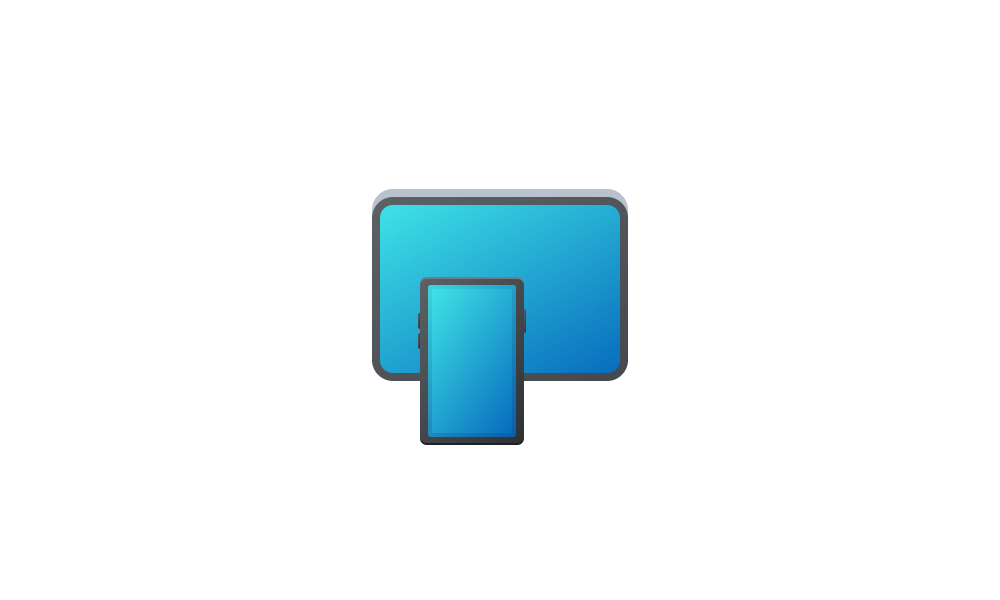
Enable or Disable Resume App from Device and Continue on Windows 11 PC
This tutorial will show you how to enable or disable Resume (aka: Hand Off) apps for your account in Windows 11. Resume (aka: Hand Off) allows you to start something in an app on one device (ex: Android phone) and continue on your PC. Starting with Windows 11 build 26100.4202 (24H2), you can... www.elevenforum.com
www.elevenforum.com
- [Energy saver] New! IT admins can manage Energy saver settings on Windows 11 PCs through group policies and MDM configurations using Microsoft Intune. This feature helps extend battery life by limiting background activity, dimming the screen, and contributing to environmental sustainability. To configure the policy, go to the Local Group Policy under Computer Configuration > Administrative Templates > System > Power Management > Energy Saver Settings and “Enable Energy Saver to Always Be On.”
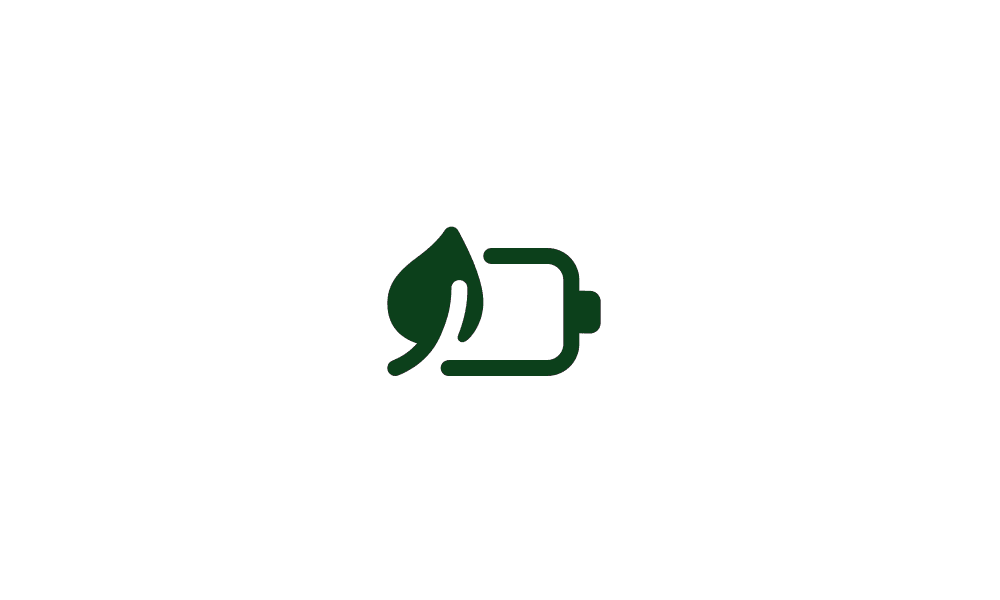
Turn On or Off Energy Saver in Windows 11
This tutorial will show you how to turn on or off energy saver for all users in Windows 11. Energy Saver replaces battery saver and exists on Windows 11 24H2 and later versions. It significantly extends battery life and reduces energy consumption by automatically managing power usage across... www.elevenforum.com
www.elevenforum.com
- [Graphics] New! Manage your PC’s HDR features under Settings > System > Display > Updates include: A clearer label for “Use HDR” that better explains which media types are supported. The ability to stream HDR video even when HDR is turned off. On PCs with Dolby Vision, a new toggle lets you turn Dolby Vision on or off independently of HDR—giving you more control over your viewing experience.

Turn On or Off HDR for Display in Windows 11
This tutorial will show you how to turn on or off use HDR for a display in Windows 11. HDR content on Windows offers better brightness and color capabilities compared to traditional content (sometimes called standard dynamic range [SDR] content). Traditional content typically shows details in a... www.elevenforum.com
www.elevenforum.com

Enable or Disable HDR Video Streaming even when HDR is Off in Windows 11
This tutorial will show you how to enable or disable allowing HDR video streaming even when HDR is off for your account in Windows 11. HDR content offers better brightness and color capabilities compared to traditional content (sometimes called standard dynamic range [SDR] content). Traditional... www.elevenforum.com
www.elevenforum.com

Enable or Disable Dolby Vision HDR mode for Display in Windows 11
This tutorial will show you how to turn on or off use Dolby Vision HDR mode for a display in Windows 11. Starting with Windows 11 build 26100.4202 (24H2), on PCs with Dolby Vision, a new switch lets you turn Dolby Vision on or off independently of HDR—giving you more control over your viewing... www.elevenforum.com
www.elevenforum.com
- [Narrator] New! Enhance digital accessibility with AI-powered image descriptions in Narrator on Copilot+ PCs. This feature provides detailed descriptions of images, charts, and graphs for blind and low-vision users. To turn on Narrator, press Ctrl + Windows key + Enter or search for ‘Narrator’ in Windows search. Use Narrator key + Ctrl + D for image descriptions.
- [Improved Windows Search]
- New! As part of improving Windows Search on Copilot+ PCs, we’re beginning to roll out the ability to type a setting you’re looking for in the Windows search box on your taskbar without needing to remember the exact setting name. For example, you can use your own words to find settings like “change my theme” or “about my PC”. You no longer need to remember the exact setting name you are looking for.
- New! In the European Economic Area (EEA), you can now find cloud photos using improved Windows Search on the taskbar. Describe the photos, like ‘European castles’ or ‘summer picnics,’ in the search box. Photos from the cloud and your Copilot+ PC appear in the search results. Exact keyword matches within your cloud files will also show up. This feature is gradually rolling out to Snapdragon-powered Copilot+ PCs, with support for AMD and Intel-powered PCs coming soon.
- [Search on Taskbar] New! Improved support for web search providers in Windows Search for the EEA, including with increased discoverability.
- [Settings]
- New! Find answers to commonly asked questions about your PC and Windows 11 in the new FAQs section on the Settings > System > About It covers topics like system setup, performance, and compatibility – all in one place.

Check Frequently Asked Questions (FAQs) about your PC and Windows 11
This tutorial will show you how to find answers to commonly asked questions about your PC and Windows 11. Starting with Windows 11 build 26100.4202 (24H2) and build 22631.5413 (23H2), Microsoft added a new FAQs section under Settings > System > About to help find answers to commonly asked... www.elevenforum.com
www.elevenforum.com
- New! The dialog to rename your printer under Settings > Bluetooth & devices > Printers & scanners now matches the Windows 11 look and feel.
- New! Mouse settings are now easier to access under Settings > Accessibility > Mouse and Mouse pointer and touch, with no need to open Control Panel. You’ll find updated icons for Mouse pointer speed and Enhance mouse pointer precision, plus options for customizing the mouse indicator, pointer trails, and hover activation time.
- New! Find answers to commonly asked questions about your PC and Windows 11 in the new FAQs section on the Settings > System > About It covers topics like system setup, performance, and compatibility – all in one place.
- [Taskbar]
- New! Admins can configure taskbar policies so users can unpin specific apps, ensuring they are not repinned during the next policy refresh. To turn on this feature, use the new PinGeneration option.

Pin to Taskbar an App, Drive, File, Folder, or Site in Windows 11
This tutorial will show you how to pin an app, drive, file, folder, or site to the taskbar for your account in Windows 11. The taskbar in Windows 11 shows the Start menu, Search, Task View, Widgets, Chat, File Explorer, Microsoft Edge, and Microsoft Store buttons (icons) aligned to the center... www.elevenforum.com
www.elevenforum.com
- Fixed: When using Tab and Shift + Tab to move keyboard focus around the taskbar, if you go backwards at least once you can get keyboard focus stuck on the taskbar frame, which could lead screen readers to just say “pane”.
- Fixed: Keyboard focus may be unexpectedly set to widgets in the taskbar on login, which can make widgets invoke
- New! Admins can configure taskbar policies so users can unpin specific apps, ensuring they are not repinned during the next policy refresh. To turn on this feature, use the new PinGeneration option.
- [Voice access]
- New! Voice access now includes an in-product experience that highlights new features and improvements. Use the settings menu to open or dismiss it anytime.
- New! You can find voice access under Accessibility in Quick Settings at the lower-right corner of your screen near the clock. To open Quick Settings, select the network, volume, or battery icon.

Turn On or Off Voice Access in Windows 11
This tutorial will show you how to turn on or off voice access for your account in Windows 11. Voice access is a new experience starting with Windows 11 build 22518 that enables everyone, including people with mobility disabilities, to control their PC and author text using only their voice and... www.elevenforum.com
www.elevenforum.com
- Fixed: Voice access may freeze with error “working on it” when dictating.
- [Voice typing] New! You control the profanity filter. When you turn it on, it masks profanity with asterisks. When you turn it off, words appear as spoken. To change the setting, open voice typing (Win + H), select the settings icon, and turn on the Filter profanity switch.
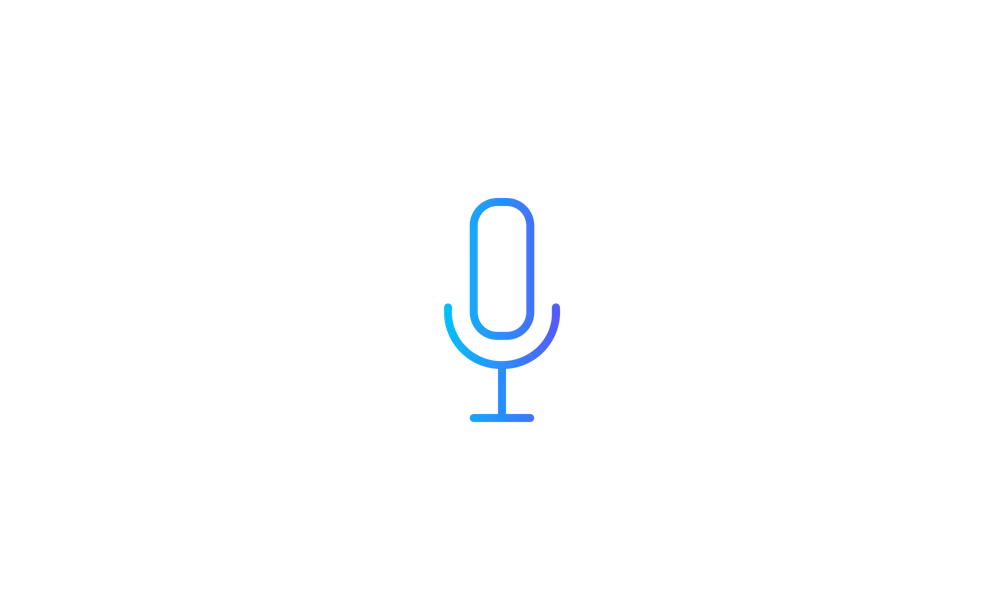
Turn On or Off Profanity Filter for Voice Typing in Windows 11
This tutorial will show you how to turn on or off the profanity filter for voice typing for your account in Windows 11. Voice typing allows you to enter text on your PC by speaking. You can use voice typing commands to manually insert punctuation marks. Starting with Windows 11 build... www.elevenforum.com
www.elevenforum.com
- [Windows Share]
- New! Make last-minute edits such as cropping, rotating, and adding filters to images shared through the Windows Share window.

Edit Image when Sharing in Windows 11
This tutorial will show you how to edit an image when you share it in Windows 11. You can use Windows Share in Windows 11 to share a file with an app, email contact, mobile device (phone), or nearby device. When you share an image file in the latest Windows 11 build 26100.4202 (24H2) and build... www.elevenforum.com
www.elevenforum.com
- New! When you drag a local file from File Explorer or your desktop, a tray appears at the top of your screen. Drop the file into a suggested app or select More… to open the Windows share window.
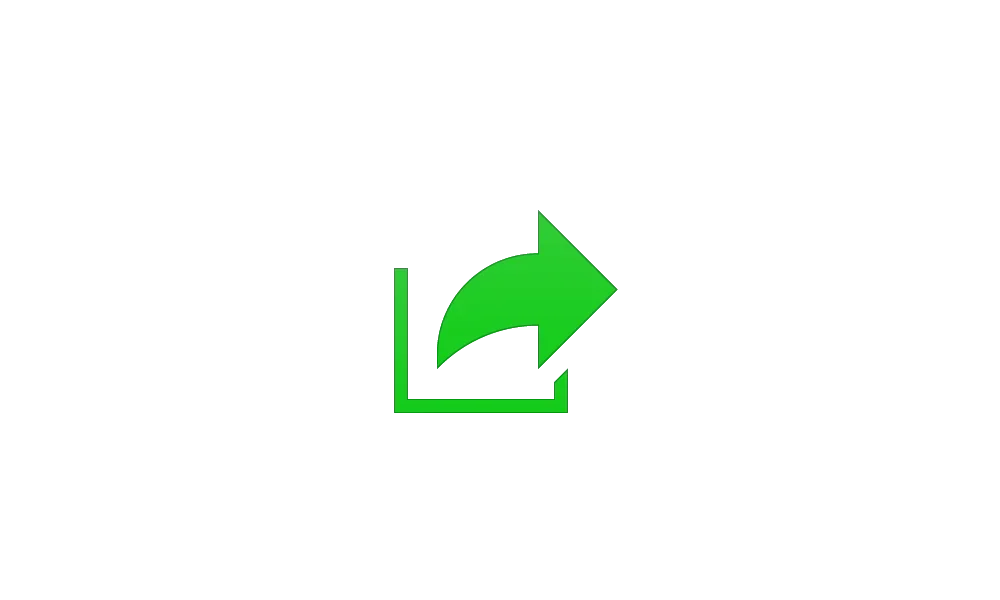
Share File with Drag Tray in Windows 11
This tutorial will show you how to share files using the drag tray in Windows 11. Starting with Windows 11 build 26100.4202 (24H2) and build 22631.5413 (23H2), sharing files in Windows is getting a lot easier and quicker with our new drag tray feature. When you start dragging a local file with... www.elevenforum.com
www.elevenforum.com
- New! Add apps that support sharing directly to the right-click menu for local files in File Explorer or on the desktop.

Share File with App in Windows 11
This tutorial will show you how to share a file with an app in Windows 11. Windows Share in Windows 11 allows you to share file(s) with an app to send from. Starting with Windows 11 build 22631.3810, Microsoft is rolling out the ability to copy files from the Windows share window. Just click... www.elevenforum.com
www.elevenforum.com
- New! Make last-minute edits such as cropping, rotating, and adding filters to images shared through the Windows Share window.
- [Audio] Fixed: The startup sound may not play on boot, although it is enabled.
- [MMC] Fixed: Improved the colors used in MMC when items are selected, both generally, and when contrast modes are enabled.
- [USB] Fixed: Certain USB devices may become disconnected after sleep, until you reboot your PC.
- [Input]
- Fixed: Voice typing won’t start from the touch keyboard when using the Chinese (Simplified) narrow layout.
- Fixed: When using the Symbols section of the touch keyboard, pressing the key to change pages may unexpectedly insert a character into password fields.
- Fixed: Typing in some apps may stop working after disconnecting from a remote desktop session.
- [JPG] Fixed: When using CopyPixels the pixels may be unexpectedly inverted in certain cases.
- [Bluetooth] Fixed: Settings may crash when loading information about Bluetooth devices.
- [Display] Fixed: Unexpected scaling and window position changes may occur after sleep/resume for some devices.
- [Print] Fixed: Non-admin users can’t uninstall printers that they’ve added.
- [Windows Hello] Fixed: When using Windows Hello for Business facial recognition, the camera may unexpectedly fail after waking the PC from sleep, blocking login using this method.
- [Camera] Fixed: Settings may crash when interacting with content under Settings > Bluetooth & Devices > Cameras.
- [File Explorer] Fixed: If you have disconnected network drives when doing a search from Home it may prevent searches from executing and you remain on Home.
- [UHF Tuning] Fixed: Tuning scan for UHF channels doesn’t work, and only VHF channels are returned.
Normal rollout
This update includes the following features and improvements that are rolling out as part of this update. Text bolded in brackets indicates the area of the change being documented.- [BitLocker] Fixed: This update addresses an issue where devices with BitLocker on removable drives could encounter a blue screen error after resuming from sleep or hybrid-booting.
- [Boot menu screens] Fixed: This update addresses the issue where early boot screens, such as BitLocker PIN, BitLocker Recovery key, and boot menu screens, render slowly.
- [Graphics kernel] Fixed: An issue where some game titles become unresponsive after upgrading to Windows 11, version 24H2.
- [Memory leak] Fixed: This update addresses an issue in the Input Service that causes increased memory usage, potentially impacting performance in multi-user, multi-lingual, and remote desktop usage.
- [Multimedia] Fixed: If you turn on multi-app mode or basic camera mode in advanced camera settings, the Windows Hello Face Enrollment might not work and show a bad camera preview.
- [Network] Fixed: This update addresses an issue where Windows Server 2025 always shows the network as “public” on new domain controllers. It now checks for a domain controller name before using loopback addresses to ensure proper Lightweight Directory Access Protocol (LDAP) binding.
Windows Insider Program Team
Source:

Releasing Windows 11 Build 26100.4188 to the Release Preview Channel
[UPDATE 5/27] We are releasing Build 26100.4202 (KB5058499) today which is a small update that addresses some issues with the update itself. Hello Windows Insiders, today we’re releasing Windows 11 Build 26
Check Windows Updates
UUP Dump:
64-bit ISO download:

Select language for Windows 11, version 24H2 (26100.4202) amd64
Select language for Windows 11, version 24H2 (26100.4202) amd64 on UUP dump. UUP dump lets you download Unified Update Platform files, like Windows Insider updates, directly from Windows Update.
uupdump.net
ARM64 ISO download:

Select language for Windows 11, version 24H2 (26100.4202) arm64
Select language for Windows 11, version 24H2 (26100.4202) arm64 on UUP dump. UUP dump lets you download Unified Update Platform files, like Windows Insider updates, directly from Windows Update.
uupdump.net

UUP Dump - Download Windows Insider ISO
UUP Dump is the most practical and easy way to get ISO images of any Insider Windows 10 or Windows 11 version, as soon as Microsoft has released a new build. UUP Dump creates a download configuration file according to your choices, downloads necessary files directly from Microsoft servers, and...
 www.elevenforum.com
www.elevenforum.com
Last edited: