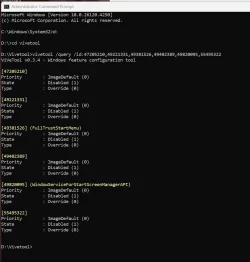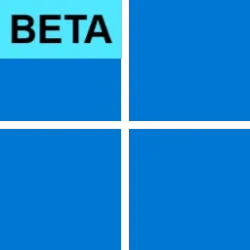Windows Blogs:
Hello Windows Insiders, today we are releasing Windows 11 Insider Preview Build 26120.4250 (KB5060820) to the Beta Channel for Windows Insiders on Windows 11, version 24H2.
Changes in Beta Channel builds and updates are documented in two buckets: new features, improvements, and fixes that are being gradually rolled out for Insiders who have turned on the toggle to get the latest updates as they are available (via Settings > Windows Update*) and then new features, improvements, and fixes rolling out to everyone in the Beta Channel. For more information, see the Reminders section at the bottom of this blog post.

Enable or Disable Get Latest Updates as soon as available in Windows 11
This tutorial will show you how to turn on or off "Get the latest updates as soon as they are available" in Windows 11. Starting with Windows 11 build 22621.1635, Microsoft added a new "Get the latest updates as soon as they are available" toggle under Settings > Windows Update. When you turn...
 www.elevenforum.com
www.elevenforum.com
New features gradually being rolled out to the Beta Channel with toggle on*
Introducing the new Start menu for Windows 11

Updated Start menu shows pinned apps on the top, recommended apps and files in the middle, and installed apps which are grouped by a new category UI on the bottom.
Easily launch all your apps with scrollable Start menu
We’re making it easier for you to launch your apps with our updated, scrollable Start menu. With “All” now on the top-level, apps are easily accessible without having to navigate to a secondary page. In addition, we’re introducing two new views to browse and launch your installed apps in the “All” section: category and grid view.
The new default Category view automatically groups your apps by category for quick access to your most used categories and apps. So, if your most used apps are Outlook and Solitaire, you can expect those apps to bubble up to the top in their respective categories. Categories are formed when there are at least 3 apps in each respective category. Otherwise, they will remain in the “Other” category.
Grid view is ordered alphabetically like List view but allows for better scanning of all your installed apps with more horizontal real estate. With new view options to choose from in the “All” section, we’ll remember your last used view so you can reliably launch your apps with the view you prefer most.

Change Start Menu "All" page View in Windows 11
This tutorial will show you how to change the “All” page view in the Start menu for your account in Windows 11. The Start menu is comprised of three sections: Pinned, Recommended, and All apps page. In Windows 11 build 22635.4950 (Beta 23H2), Microsoft is introducing two new views to the “All”...
 www.elevenforum.com
www.elevenforum.com

Updated Start menu introduces 2 new ways to view installed apps: by category and grid views.
Experience a larger Start menu with responsive sections
We’re making better use of your screen real estate by adapting the size of the Start menu based on your screen size. Have a larger-screen device? You can expect to see a larger Start menu, by default, so you can see more of your apps and files. On larger devices, users can expect to see 8 columns of pinned apps, 6 recommendations, and 4 columns of categories in the Start menu. On smaller devices, you’ll see 6 columns of pinned apps, 4 recommendations, and 3 columns of categories.

Updated Start menu only shows pinned and installed apps to illustrate that sections within Start are now responsive and can collapse such as the Recommended section.
Sections within Start are also responsive so you can see more or less of your Pinned and Recommended sections. Have only a few pins? The Pinned section will shrink down to a single row and other sections will slide up. If you prefer to always have your pins expanded by default, you can do so via Settings.

Change Start Layout to Show More Pins or More Recommendations in Windows 11
This tutorial will show you how to change the Start layout to show more pins or more recommendations for your account in Windows 11. The Start menu is comprised of three sections: Pinned, All apps, and Recommended. Starting in Windows 11 build 22509, you can right-click on Start to quickly...
 www.elevenforum.com
www.elevenforum.com
If you’d prefer to not see recommendations, then turn off the following toggles in Settings > Personalization > Start: “Show recently added apps,” “Show recommended files in Start…,” “Show websites from your browsing history,” and “Show recommendations for tips…” If there aren’t any recommendations available, the section will collapse so you can see more of your installed apps.

Remove Recommended Section from Start Menu in Windows 11
This tutorial will show you how to remove the Recommended section from the Start Menu for specific users or all users in Windows 11. The Start menu in Windows 11 is comprised of three sections: Pinned, All apps, and Recommended. The Recommended section on the Start menu shows a list of your...
 www.elevenforum.com
www.elevenforum.com

Toggles in Settings app to turn on/off features in Start.
Seamless cross-device integration with Phone Link
Lastly, we’ve updated Start to continue allowing you to take advantage of powerful cross-device features. Now, you can easily expand and collapse mobile device content using the new mobile device button next to the Search box.
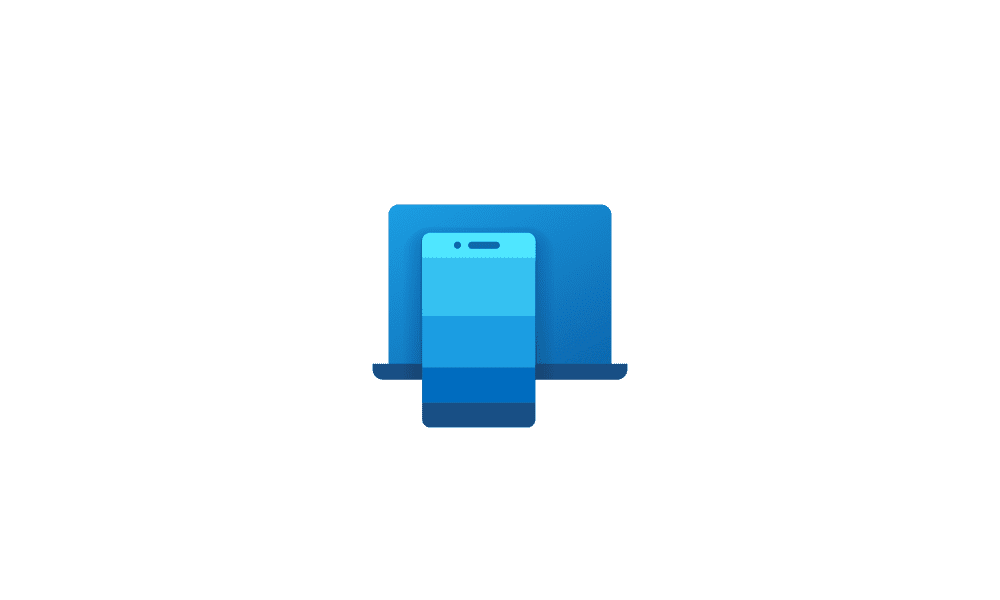
Add or Remove Phone Link Mobile Device on Start Menu in Windows 11
This tutorial will show you how to turn on or off show your Android or iPhone mobile device from Phone Link in the Start menu for your account in Windows 11. Starting with Windows 11 build 26100.3915 (24H2) and build 22631.5262 (23H2), you can directly access content on your mobile device from...
 www.elevenforum.com
www.elevenforum.com
This cross-device integration is generally available for connected Android and iOS devices in most markets and will be coming later in 2025 to the European Economic Area.
FEEDBACK: Please file feedback in Feedback Hub (WIN + F) under Desktop Environment > Start menu.
Screen Curtain in Narrator
The Screen Curtain feature in Narrator is designed to enhance privacy and focus for users who rely on screen reading. When activated, Screen Curtain completely blacks out the display, ensuring that only the user hears what’s on the screen through Narrator, while the visual content remains hidden from view. This is especially useful in public spaces or shared environments, allowing users to read and work with sensitive information without revealing it to others nearby.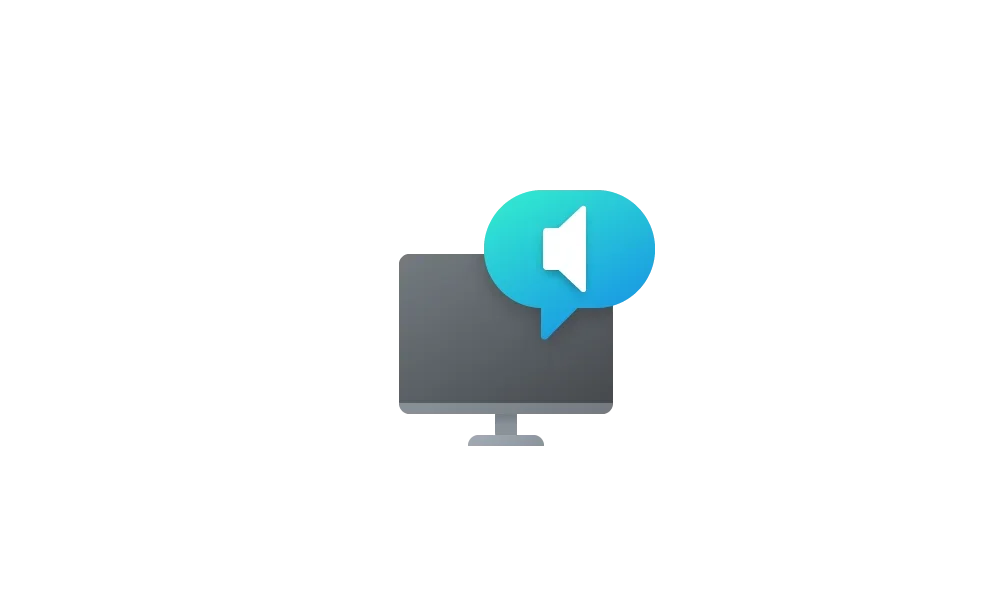
Enable or Disable Screen Curtain in Narrator in Windows 11
This tutorial will show you how to enable or disable the Screen Curtain feature in Narrator for your account in Windows 11. Narrator is a screen reader included with Windows 11 that describes what's on your screen. Narrator lets you use your PC without a mouse to complete common tasks if...
 www.elevenforum.com
www.elevenforum.com
How to enable/disable Screen Curtain:
- Turn On Narrator using Ctrl + Win + Enter.
- Press Caps + Ctrl + C to enable Screen Curtain.
- Try using Narrator, while your Screen Curtain is turned on.
- Press Caps + Ctrl + C to disable Screen Curtain.
Changes and Improvements gradually being rolled out to the Beta Channel with toggle on*
[Lock screen]
- The more widget options on the lock screen and support for lock screen widget personalization that began rolling out to all Windows Insiders in Beta Channel flight with Build 26120.4161 is now rolling out again after being temporarily disabled in the last Beta Channel flight.
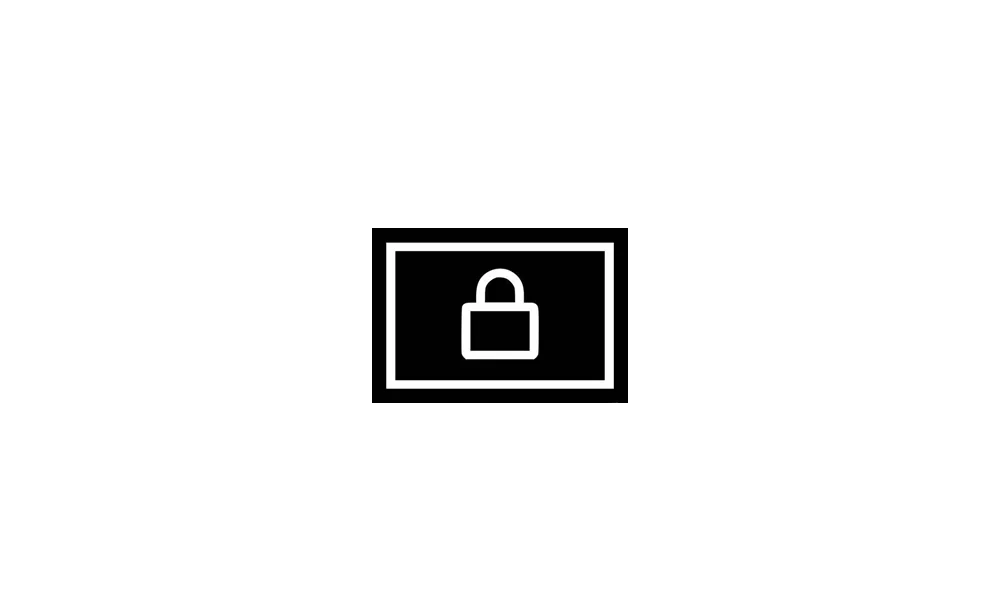
Add and Remove Widgets on Lock Screen in Windows 11
This tutorial will show you how to add and remove widgets on the lock screen for your account in Windows 11. You can stay informed and efficient with dynamic updates that bring weather, finance, sports, traffic, and app notifications right to your lock screen. Starting with Windows 11 build... www.elevenforum.com
www.elevenforum.com

Customization settings for lock screen widgets shown in Settings and highlighted in a red box.
[Windows Search]
- Today, we rationalize and organize Windows Search settings under Settings > Privacy & security under a “Search permissions” settings page and a “Searching Windows” settings page. We are beginning to roll out a change that brings those two settings pages together so you can easily access to all the Windows Search settings under a single settings page via Settings > Privacy & security > Search. The page is refreshed with a new modern visual for you to clearly browse the settings and control your experiences inside Windows Search, with the items listed in a better order.

The updated single settings page for Windows Search.
[Narrator]
- We’re introducing a smoother way to discover and learn about Narrator capabilities right from experience. Whether you’re a new user or exploring deeper functionality, Narrator will now guide you through its new features by launching a series of modal windows which contain the details of all the new features and changes in Narrator.

New prompt to highlight new features and improvements in Narrator.
[Input]
- The Gamepad layout of the Windows touch keyboard has been updated with enhanced controller navigation and improved focus handling for child keys, flyout menus, word suggestions, language switching, settings, and more.

Change Touch Keyboard Layout in Windows 11
This tutorial will show you how to change the touch keyboard layout for your account in Windows 11. Windows 11 includes a touch keyboard you can click/tap on to enter text. This can be handy if you have a PC with a touchscreen without a physical keyboard. There are four different layouts you... www.elevenforum.com
www.elevenforum.com

Improvements to the Gamepad layout of the Windows touch keyboard. - We have designed a new Gamepad keyboard, optimized for gaming, to support PIN sign-in on the Windows lock screen. It features controller shortcuts for quick PIN entry, along with full controller navigation for users who prefer not to use shortcuts.

The new Gamepad keyboard with support for PIN sign-in on the Windows lock screen.
Fixes gradually being rolled out to the Beta Channel with toggle on*
[General]
- This build should fix an underlying issue in the previous flight which was causing input to not work for some Insiders, including when typing into Search, and with the Chinese pinyin IME candidate window, clipboard history, and the emoji panel.
[Recall (Preview)]
The following fixes are rolling out for Recall on Copilot+ PCs:- Fixed an issue causing Recall to crash for some Insiders in the last couple flights.
[Taskbar]
- Fixed an issue where in some cases taskbar icons might appear small even though the setting to show smaller taskbar buttons was configured as “never”.
[File Explorer]
- Fixed an issue where restoring a File Explorer search result from Recall would open File Explorer but not show your search string.
[Windowing]
- Fixed an issue where ALT + Tabbing out of a full screen game could lead to other windows freezing (like Windows Terminal).
[Login and lock]
- Fixed an issue causing the lock screen to crash for some Insiders in the previous flight.
[Graphics]
- Fixed an issue causing some displays to be unexpectedly green after the latest flights.
[Settings]
- Fixed an underlying issue which could lead to the Settings window hanging and no longer responding to input or resizing unless you closed and reopened it.
- Fixed an issue in System > Display, where if UAC was set to Always Notify and you tried to click the button to do color calibration for your display and cancelled, it would crash Settings.
- Fixed an issue in System > Display, where a chevron might display for Brightness even if there were no additional settings to display.
- Fixed an issue where if you changed to a custom mouse cursor in Accessibility > Mouse pointer and touch, it could make Settings crash.
Fixes for everyone in the Beta Channel
[Graphics]
- We fixed the issue where you might see severe discoloration when connecting your PC to some older Dolby Vision displays.
Known issues
[General]
- After you do a PC reset under Settings > System > Recovery, your build version may incorrectly show as Build 26100 instead of Build 26120. This will not prevent you from getting future Beta Channel updates, which will resolve this issue.
- [NEW] Some Windows Insiders may experience a rollback trying to install this update with a 0x80070005 in Windows Update. We’re working on a fix for the next flight.
[Start menu]
The following are known issues for Windows Insiders with the new Start menu:- [NEW] Using touch to navigate the new Start menu may not work reliably. For example, it currently does not support the swipe-up gesture.
- [NEW] Drag and drop capabilities are limited from “All” to “Pinned.”
- [NEW] In some cases, duplicate entries may appear in folders on the Start menu.
[Xbox Controllers]
- Some Insiders are experiencing an issue where using their Xbox Controller via Bluetooth is causing their PC to bugcheck. Here is how to resolve the issue. Open Device Manager by searching for it via the search box on your taskbar. Once Device Manager is open, click on “View” and then “Devices by Driver”. Find the driver named “oemXXX.inf (XboxGameControllerDriver.inf)” where the “XXX” will be a specific number on your PC. Right-click on that driver and click “Uninstall”.
[Click to Do (Preview)]
The following known issues will be fixed in future updates to Windows Insiders:- Windows Insiders on AMD or Intel™-powered Copilot+ PCs may experience long wait times on the first attempt to perform intelligent text actions in Click to Do after a new build or model update.
[Improved Windows Search]
- [REMINDER] For improved Windows Search on Copilot+ PCs, it is recommended that you plug in your Copilot+ PC for the initial search indexing to get completed. You can check your search indexing status under Settings > Privacy & security > Searching Windows.
[File Explorer]
The following are known issues for AI actions in File Explorer:- Narrator scan mode may not work properly in the action result canvas window for the Summarize AI action for Microsoft 365 files when reading bulleted lists. As a workaround, you can use Caps + Right key to navigate.
[Widgets]
- Until we complete support for pinning in the new widgets board experience, pinning reverts you back to the previous experience
Reminders for Windows Insiders in the Beta Channel
- Windows Insiders in the Beta Channel on Windows 11, version 24H2 will receive updates based on Windows 11, version 24H2 via an enablement package (Build 26120.xxxx).
- Updates delivered to the Beta Channel are in a format that offers a preview of enhancements to servicing technology on Windows 11, version 24H2. To learn more, see Introducing Windows 11 checkpoint cumulative updates | Windows IT Pro Blog.
- Many features in the Beta Channel are rolled out using Controlled Feature Rollout technology, starting with a subset of Insiders and ramping up over time as we monitor feedback to see how they land before pushing them out to everyone in this channel.
- For Windows Insiders in the Beta Channel who want to be the first to get features gradually rolled out to you, you can turn ON the toggle to get the latest updates as they are available via Settings > Windows Update*. Over time, we will increase the rollouts of features to everyone with the toggle turned on. Should you keep this toggle off, new features will gradually be rolled out to your PC over time once they are ready.
- Features and experiences included in these builds may never get released as we try out different concepts and get feedback. Features may change over time, be removed, or replaced and never get released beyond Windows Insiders. Some of these features and experiences could show up in future Windows releases when they’re ready.
- Some features in active development we preview with Windows Insiders may not be fully localized and localization will happen over time as features are finalized. As you see issues with localization in your language, please report those issues to us via Feedback Hub.
- Please note that some accessibility features may not work with features like Recall and Click to Do while in preview with Windows Insiders.
- Because the Dev and Beta Channels represent parallel development paths from our engineers, there may be cases where features and experiences show up in the Beta Channel first.
- Check out Flight Hub for a complete look at what build is in which Insider channel.
Amanda & Brandon
Source:

Announcing Windows 11 Insider Preview Build 26120.4250 (Beta Channel)
Hello Windows Insiders, today we are releasing Windows 11 Insider Preview Build 26120.4250 (KB5060820) to the Beta Channel for Windows Insiders on Windows 11, version 24H2. Changes in Beta Channel b
Check Windows Updates
UUP Dump:
64-bit ISO download:

Select language for Windows 11 Insider Preview 10.0.26120.4250 (ge_release_upr) amd64
Select language for Windows 11 Insider Preview 10.0.26120.4250 (ge_release_upr) amd64 on UUP dump. UUP dump lets you download Unified Update Platform files, like Windows Insider updates, directly from Windows Update.
uupdump.net
ARM64 ISO download:

Select language for Windows 11 Insider Preview 10.0.26120.4250 (ge_release_upr) arm64
Select language for Windows 11 Insider Preview 10.0.26120.4250 (ge_release_upr) arm64 on UUP dump. UUP dump lets you download Unified Update Platform files, like Windows Insider updates, directly from Windows Update.
uupdump.net

UUP Dump - Download Windows Insider ISO
UUP Dump is the most practical and easy way to get ISO images of any Insider Windows 10 or Windows 11 version, as soon as Microsoft has released a new build. UUP Dump creates a download configuration file according to your choices, downloads necessary files directly from Microsoft servers, and...
 www.elevenforum.com
www.elevenforum.com
Last edited: