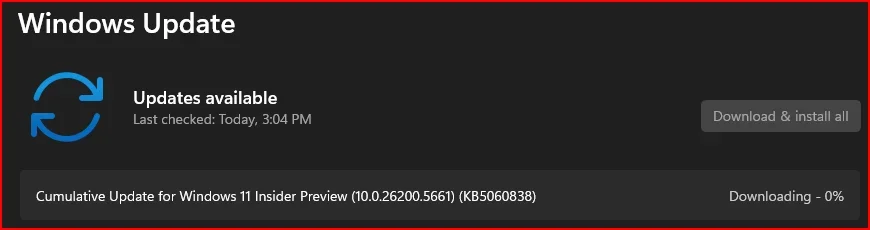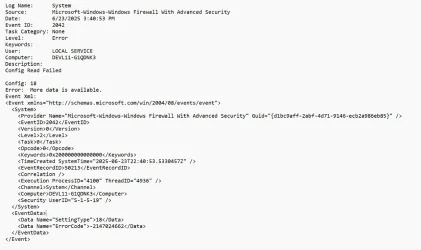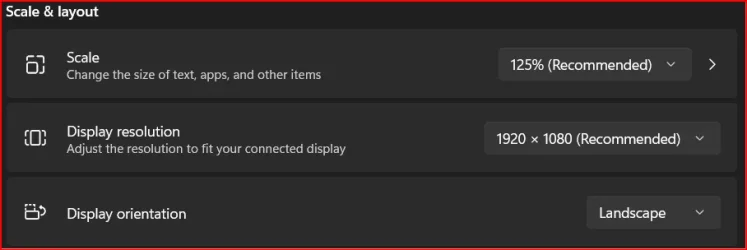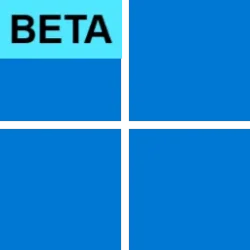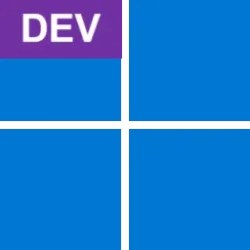Windows Blogs:
Hello Windows Insiders, today we are releasing Windows 11 Insider Preview Build 26200.5661 (KB5060838) to the Dev Channel.
Changes in Dev Channel builds and updates are documented in two buckets: new features, improvements, and fixes that are being gradually rolled out for Insiders who have turned on the toggle to get the latest updates as they are available (via Settings > Windows Update*) and then new features, improvements, and fixes rolling out to everyone in the Dev Channel. For more information, see the Reminders section at the bottom of this blog post.

Enable or Disable Get Latest Updates as soon as available in Windows 11
This tutorial will show you how to turn on or off "Get the latest updates as soon as they are available" in Windows 11. Starting with Windows 11 build 22621.1635, Microsoft added a new "Get the latest updates as soon as they are available" toggle under Settings > Windows Update. When you turn...
 www.elevenforum.com
www.elevenforum.com
New Copilot+ PC experiences
Recall Homepage
We are making it easier and faster for you to find and reconnect with the apps and websites that matter to you by introducing a new personalized homepage to Recall. The new homepage brings your recent activity and top-used content front and center, enabling you to easily get back to your previous tasks.
Use Recall with Snapshots in Windows 11
This tutorial will show you how to use Recall with snapshots of your activity to find and jump back into what you have seen before on your Windows 11 Copilot+ PC. Starting with Windows 11 build 26120.2415 (Dev) and build 26100.3902 (RP) on Snapdragon-powered Copilot+ PCs, you can try out the...
 www.elevenforum.com
www.elevenforum.com
After you opt-in to snapshot collection, your homepage becomes your personalized productivity portal, displaying:
- Recent Snapshots: Your most recent snapshots captured by Recall, helping you quickly pick up where you left off.
- Top Apps and Websites: A curated view of the top three applications and websites you have spent the most time on in the past 24 hours.

Enable or Disable Recall Snapshots in Windows 11
This tutorial will show you how to enable or disable saving Recall snapshots for your account or all users in Windows 11 on Copilot+ PCs. Starting with Windows 11 build 26120.2415 (Dev) and build 26100.3902 (RP) on Snapdragon-powered Copilot+ PCs, you can try out the Recall (Preview) feature...
 www.elevenforum.com
www.elevenforum.com
As a reminder, you can set filters for what apps and websites are saved in snapshots by Recall in Settings. For more information, visit: Filtering apps, websites, and sensitive information in Recall – Microsoft Support.
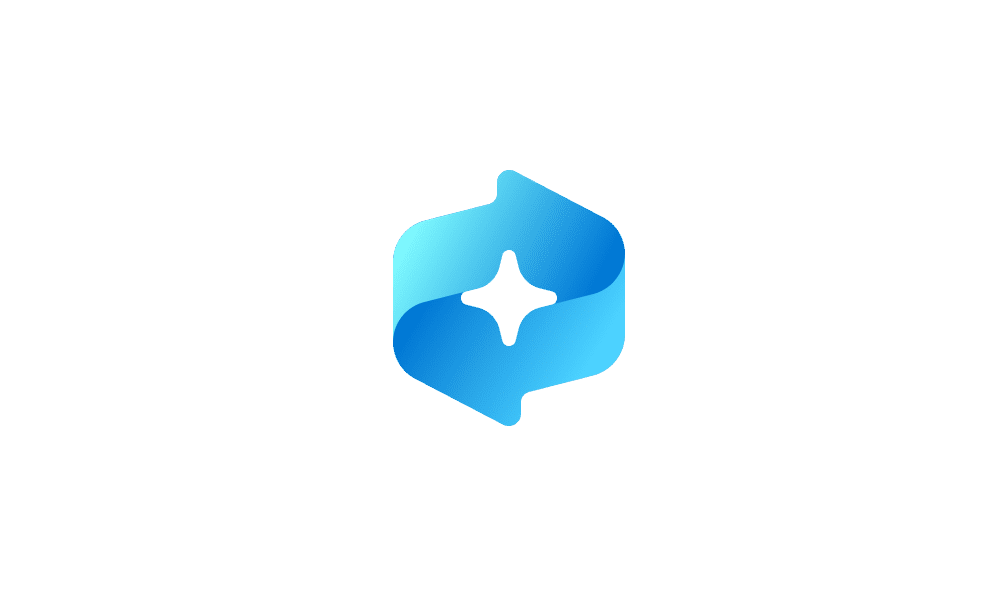
Exclude an App from Recall Snapshots in Windows 11
This tutorial will show you how to add or remove apps to filter out of your Recall snapshots for your account in Windows 11. Starting with Windows 11 build 26120.2415 (Dev) and build 26100.3902 (RP) on Snapdragon-powered Copilot+ PCs, you can try out the Recall (Preview) feature. Starting with...
 www.elevenforum.com
www.elevenforum.com
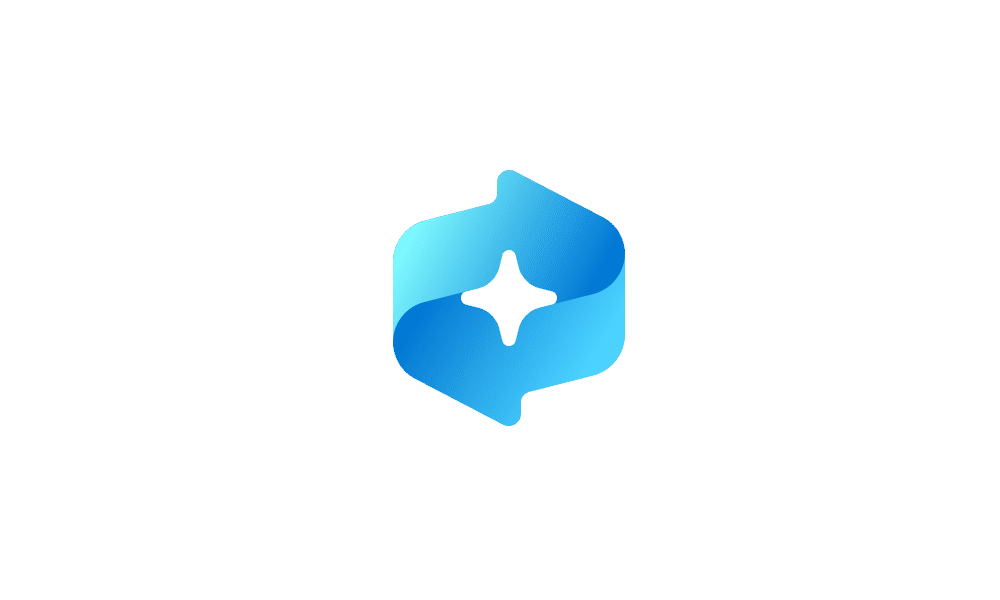
Exclude a Website from Recall Snapshots in Windows 11
This tutorial will show you how to add or remove websites to filter out of your Recall snapshots for your account in Windows 11. Starting with Windows 11 build 26120.2415 (Dev) and build 26100.3902 (RP) on Snapdragon-powered Copilot+ PCs, you can try out the Recall (Preview) feature. Starting...
 www.elevenforum.com
www.elevenforum.com

Recall Homepage.
Additionally, we are improving the way you navigate in Recall with the new navigation bar. Located on the left side of the screen, the new navigation bar provides intuitive access to key Recall features including Home, Timeline, Feedback, and Settings. Recall continues to function the same way as before with these improvements.
FEEDBACK: Please file feedback in Feedback Hub (WIN + F) under Desktop Environment > Recall or through in-experience links.
New features gradually being rolled out to the Dev Channel with toggle on*
New setting to move hardware indicators on your screen
We’re excited to introduce a highly requested setting, the option to move the hardware indicators for brightness, volume, airplane mode, and virtual desktops to different positions on your screen. We’ll support the current bottom position and new top left and top center positions on your screen.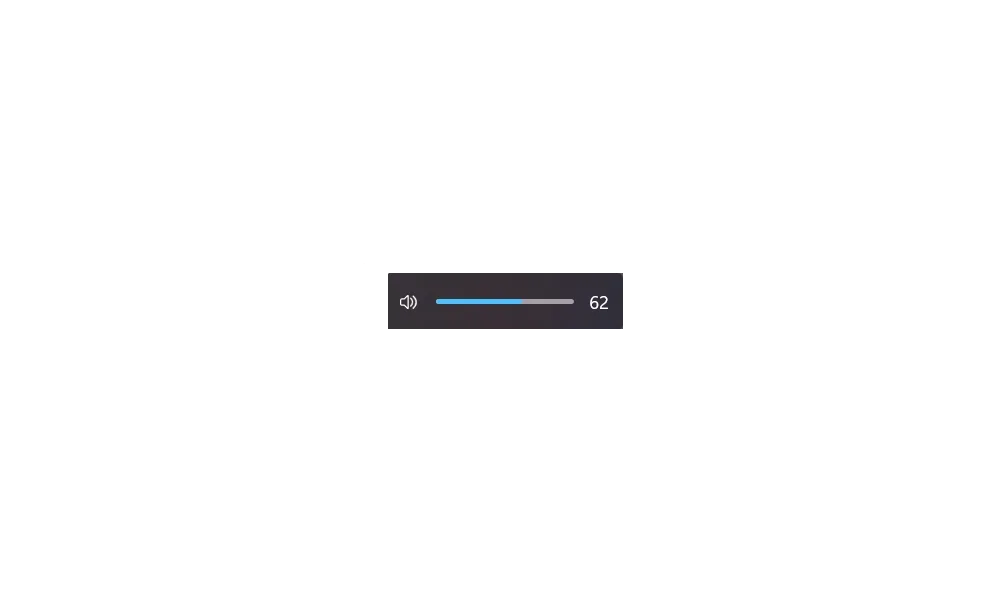
Change Position of On-screen Indicators in Windows 11
This tutorial will show you how to change the position of where hardware indicators appear on-screen by default for your account in Windows 11. When you change the brightness, volume, airplane mode, or virtual desktops from keyboard actions, you will see a on-screen indicator of that action at...
 www.elevenforum.com
www.elevenforum.com

Hardware indicator for volume shown at the top left.

Hardware indicator for volume shown at the top center.
To change the position of your flyouts, go to Settings > System > Notifications and use the dropdown for Position of the onscreen pop-up.

Setting to adjust position of hardware indicators highlighted in a red box.
FEEDBACK: Please file feedback in Feedback Hub (WIN + F) under Desktop Environment > MTC controls and audio.
Changes and Improvements gradually being rolled out to the Dev Channel with toggle on*
[Start menu]
- We are adding a Boolean to the Configure Start Pins policy to allow admins to apply Start menu pins once. This means that a user will receive admin pins on day 0 but can then make any changes to their Start pinned layout and have those safeguarded. These changes can be optionally applied through the existing configuration service provider (CSP).
[File Explorer]
- We are restarting the roll out of AI actions in File Explorer that began rolling out with Build 26200.5603. Some Insiders may have seen the feature disappear.

Use AI Actions in File Explorer in Windows 11
This tutorial will show you how to use AI actions in File Explorer for your account in Windows 11. Starting with Windows 11 build 26120.4151 (Beta 24H2) and build 26200.5603 (Dev 24H2), Microsoft is introducing AI actions in File Explorer. With AI actions in File Explorer, you can interact more... www.elevenforum.com
www.elevenforum.com
[Settings]
- In the most recently flights, we have added the country or region selected during device setup under Settings > Time & language > Language & region.

Change Country or Region Geographic Location (GeoID) in Windows 11
This tutorial will show you how to change your country or region for your account in Windows 11. The country or region home location in Windows, referred to as geographic location (GeoID), indicates the country or region you are in. Windows 11, Microsoft Store, and apps might use your country... www.elevenforum.com
www.elevenforum.com
Fixes gradually being rolled out to the Dev Channel with toggle on*
[General]
- Fixed an underlying issue in the previous flight which caused input to not work for some Insiders again, including when typing into Search, and with the Chinese pinyin IME candidate window, clipboard history, and the emoji panel.
[Taskbar]
- Fixed an underlying issue causing some Insiders using the Italian display language to experience repeated explorer.exe crashes in the previous flight.
[File Explorer]
- Fixed an issue which was causing File Explorer Home to only show a single folder (like Desktop) and nothing else for a small number of people.
- Fixed an underlying issue which was leading to noticeable performance degradation when navigating File Explorer and opening the context menu the more SharePoint sites were synced to File Explorer. This may have also impacted the performance of launching files in this scenario.
[Settings]
- Fixed an issue where the items under Settings > Windows Update > Update History > Uninstall updates might appear sorted randomly rather than sorted by date.
Fixes for everyone in the Dev Channel
[General]
Fixed the issue causing the Windows Vista boot sound to play instead of the Windows 11 boot sound.UPDATE 6/24: This fix for this issue unfortunately is not working correctly in this build – it will be fixed in the next flight.- Fixed an issue where the option to reset your PC under Settings > System > Recovery wasn’t working on the previous build.
- Fixed an underlying issue leading to certain KVM virtual machines unexpectedly failing to boot, showing “UNSUPPORTED_PROCESSOR”.
- Fixed the issue causing a small number of Insiders to experience repeated bugchecks with KERNEL_SECURITY_CHECK_FAILURE after upgrading to most current Dev Channel builds.
Known issues
[General]
- [IMPORTANT NOTE] When joining the Dev Channel on Windows 11, version 24H2 – you will be offered Build 26200.5641 After installing Build 26200.5641, you will be offered the most recent update available. This 2-hop experience to get onto the latest flight in the Dev Channel is just temporary.
- After you do a PC reset under Settings > System > Recovery, your build version may incorrectly show as Build 26100 instead of Build 26200. This will not prevent you from getting future Dev Channel updates, which will resolve this issue.
- Some Windows Insiders may experience a rollback trying to install this update with a 0x80070005 in Windows Update. We’re working on a fix for Windows Insiders impacted.
[Start menu]
The following are known issues for Windows Insiders with the new Start menu:- Using touch to navigate the new Start menu may not work reliably. For example, it currently does not support the swipe-up gesture.
- Drag and drop capabilities are limited from “All” to “Pinned.”
- In some cases, duplicate entries may appear in folders on the Start menu.
[Xbox Controllers]
- Some Insiders are experiencing an issue where using their Xbox Controller via Bluetooth is causing their PC to bugcheck. Here is how to resolve the issue. Open Device Manager by searching for it via the search box on your taskbar. Once Device Manager is open, click on “View” and then “Devices by Driver”. Find the driver named “oemXXX.inf (XboxGameControllerDriver.inf)” where the “XXX” will be a specific number on your PC. Right-click on that driver and click “Uninstall”.
[Click to Do (Preview)]
The following known issues will be fixed in future updates to Windows Insiders:- Windows Insiders on AMD or Intel™-powered Copilot+ PCs may experience long wait times on the first attempt to perform intelligent text actions in Click to Do after a new build or model update.
[File Explorer]
The following are known issues for AI actions in File Explorer:- Narrator scan mode may not work properly in the action result canvas window for the Summarize AI action for Microsoft 365 files when reading bulleted lists. As a workaround, you can use Caps + Right key to navigate.
[Widgets]
- Until we complete support for pinning in the new widgets board experience, pinning reverts you back to the previous experience.
Reminders for Windows Insiders in the Dev Channel
- Windows Insiders in the Dev Channel receive updates based on Windows 11, version 24H2 via an enablement package (Build 26200.xxxx).
- Many features in the Dev Channel are rolled out using Control Feature Rollout technology, starting with a subset of Insiders and ramping up over time as we monitor feedback to see how they land before pushing them out to everyone in this channel.
- For Windows Insiders in the Dev Channel who want to be the first to get features gradually rolled out to you, you can turn ON the toggle to get the latest updates as they are available via Settings > Windows Update*. Over time, we will increase the rollouts of features to everyone with the toggle turned on. Should you keep this toggle off, new features will gradually be rolled out to your PC over time once they are ready.
- Features and experiences included in these builds may never get released as we try out different concepts and get feedback. Features may change over time, be removed, or replaced and never get released beyond Windows Insiders. Some of these features and experiences could show up in future Windows releases when they’re ready.
- Some features in active development we preview with Windows Insiders may not be fully localized and localization will happen over time as features are finalized. As you see issues with localization in your language, please report those issues to us via Feedback Hub.
- Please note that some accessibility features may not work with features like Recall and Click to Do while in preview with Windows Insiders.
- Because the Dev and Beta Channels represent parallel development paths from our engineers, there may be cases where features and experiences show up in the Beta Channel first.
- Check out Flight Hub for a complete look at what build is in which Insider channel.
Amanda & Brandon
Source:

Announcing Windows 11 Insider Preview Build 26200.5661 (Dev Channel)
Hello Windows Insiders, today we are releasing Windows 11 Insider Preview Build 26200.5661 (KB5060838) to the Dev Channel. Changes in Dev Channel builds and updates are documented in two buckets: new features, impro
Check Windows Updates
UUP Dump:
64-bit ISO download:

Select language for Cumulative Update for Windows 11 Insider Preview (10.0.26200.5661) amd64
Select language for Cumulative Update for Windows 11 Insider Preview (10.0.26200.5661) amd64 on UUP dump. UUP dump lets you download Unified Update Platform files, like Windows Insider updates, directly from Windows Update.
uupdump.net
ARM64 ISO download:

Select language for Cumulative Update for Windows 11 Insider Preview (10.0.26200.5661) arm64
Select language for Cumulative Update for Windows 11 Insider Preview (10.0.26200.5661) arm64 on UUP dump. UUP dump lets you download Unified Update Platform files, like Windows Insider updates, directly from Windows Update.
uupdump.net

UUP Dump - Download Windows Insider ISO
UUP Dump is the most practical and easy way to get ISO images of any Insider Windows 10 or Windows 11 version, as soon as Microsoft has released a new build. UUP Dump creates a download configuration file according to your choices, downloads necessary files directly from Microsoft servers, and...
 www.elevenforum.com
www.elevenforum.com
Last edited: