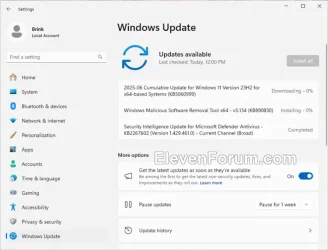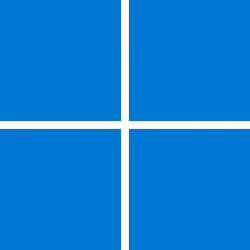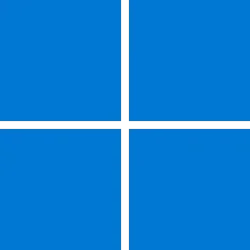Microsoft Support:
June 10, 2025 - KB5060999 (OS Builds OS Builds 22621.5472 and 22631.5472)
For information about Windows update terminology, see types of Windows updates and the monthly quality update types. To find an overview, see the update history page for Windows 11, version 23H2.You can now watch this month's video on Windows 11, version 24H2. Follow @WindowsUpdate to find out when new content is published to the Windows release health dashboard.
Important: Windows updates don't install Microsoft Store application updates. If you are an enterprise user, see Microsoft Store apps - Configuration Manager. If you are a consumer user, see Get updates for apps and games in Microsoft Store.
Highlights
- This update addresses security issues for your Windows operating system.
Improvements
Windows 11, version 23H2
Important: Use EKB KB5027397 to update to Windows 11, version 23H2.This security update includes quality improvements. Key changes include:
- This build includes all the improvements in Windows 11, version 22H2.
- There are no additional issues documented in this release.
Windows 11, version 22H2
This security update includes improvements that were part of update KB5058502 (released May 27, 2025). The following summary outlines key issues addressed by the KB after you install it. Also, included are available new features. The bold text within the brackets indicates the item or area of the change.- [Graphics] Fixed: This update addresses a graphics support issue that prevented some users from successfully connecting using Remote Desktop, resulting in errors like “The Remote Desktop Services session has ended” or “A remote desktop connection cannot be established.”
For more information about security vulnerabilities, see the Security Update Guide and the June 2025 Security Update.
Windows 11 servicing stack update (KB5058546) - 22621.5412 and 22631.5412
This update makes quality improvements to the servicing stack, which is the component that installs Windows updates. Servicing stack updates (SSU) ensure that you have a robust and reliable servicing stack so that your devices can receive and install Microsoft updates. To learn more about SSUs, see Simplifying on-premises deployment of servicing stack updates.Known issues in this update
1 Noto fonts issue
Applies to: All users
Symptom
There are reports of blurry or unclear CJK (Chinese, Japanese, Korean) text when displayed at 96 DPI (100% scaling) in Chromium-based browsers such as Microsoft Edge and Google Chrome. The March 2025 Preview Update introduced Noto fonts in collaboration with Google, for CJK languages as fallbacks to improve text rendering when websites or apps don’t specify appropriate fonts. The issue is due to limited pixel density at 96 DPI, which can reduce the clarity and alignment of CJK characters. Increasing the display scaling improves clarity by enhancing text rendering.
Workaround
As a temporary workaround, increase your display scaling to 125% or 150% to improve text clarity. For more information, see Change your screen resolution and layout in Windows.
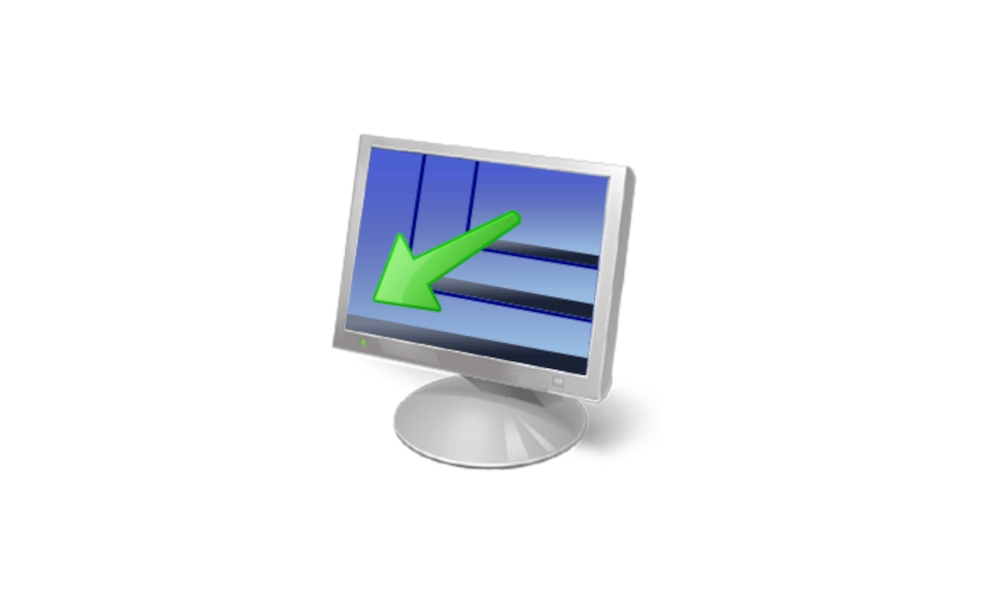
Change Display DPI Scaling Level in Windows 11
This tutorial will show you how to change the DPI scaling level for all or specific displays to make everything appear smaller or larger on the display(s) for your account in Windows 11. Dots per inch (DPI) is the physical measurement of number of pixels in a linear inch of a display. DPI is a...
 www.elevenforum.com
www.elevenforum.com
We are investigating this issue and will provide more information when it is available.
How to get this update
Before you install this updateMicrosoft combines the latest servicing stack update (SSU) for your operating system with the latest cumulative update (LCU). For general information about SSUs, see Servicing stack updates and Servicing Stack Updates (SSU): Frequently Asked Questions.
Install this update
To install this update, use one of the following Windows and Microsoft release channels.
| Available | Next Step |
|---|---|
|
| This update downloads and installs automatically from Windows Update and Microsoft Update. |
| To get the standalone package for this update, go to Microsoft Update Catalog. |
If you want to remove the LCU
To remove the LCU after installing the combined SSU and LCU package, use the DISM/Remove-Package command line option with the LCU package name as the argument. You can find the package name by using this command: DISM /online /get-packages.
Running Windows Update Standalone Installer (wusa.exe) with the /uninstall switch on the combined package will not work because the combined package contains the SSU. You cannot remove the SSU from the system after installation.
File information
For a list of the files provided in this update, download the file information for cumulative update 5060999.
For a list of the files provided in the servicing stack update, download the file information for the SSU (KB5058546) - versions 22621.5412 and 22631.5412.
Source:
Check Windows Updates
UUP Dump:
64-bit ISO download:

Select language for Windows 11, version 23H2 (22631.5472) amd64
Select language for Windows 11, version 23H2 (22631.5472) amd64 on UUP dump. UUP dump lets you download Unified Update Platform files, like Windows Insider updates, directly from Windows Update.
uupdump.net
ARM64 ISO download:

Select language for Windows 11, version 23H2 (22631.5472) arm64
Select language for Windows 11, version 23H2 (22631.5472) arm64 on UUP dump. UUP dump lets you download Unified Update Platform files, like Windows Insider updates, directly from Windows Update.
uupdump.net

UUP Dump - Download Windows Insider ISO
UUP Dump is the most practical and easy way to get ISO images of any Insider Windows 10 or Windows 11 version, as soon as Microsoft has released a new build. UUP Dump creates a download configuration file according to your choices, downloads necessary files directly from Microsoft servers, and...
 www.elevenforum.com
www.elevenforum.com
Last edited: