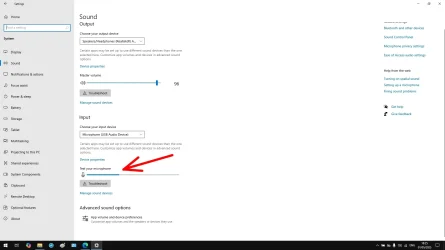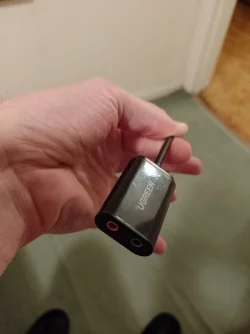Hello,
Hope this is the correct forum.
I have an old Sony cassette professional Walkman I want to use to transfer audio cassette recordings to laptop and on to edit using Audacity.
The laptop has no line in, so I bought a USB adaptor ("Ugreen USB sound card") on Amazon.
The setup is: plug in adaptor to a USB port on laptop, and connect the cassette player to the adaptor using the line in (red) socket on the adaptor with the other end plugged into the the cassette player's headphone socket (or line out).
Doing this and then playing something on the Walkman, when I open up the laptop sound settings (input = Mic USB audio device, output = Realtek speakers) the input volume metre shows that the external source is recognised, ie it jumps around as a volume metre usually does.
But there is no sound.
Anyone help?
Hope this is the correct forum.
I have an old Sony cassette professional Walkman I want to use to transfer audio cassette recordings to laptop and on to edit using Audacity.
The laptop has no line in, so I bought a USB adaptor ("Ugreen USB sound card") on Amazon.
The setup is: plug in adaptor to a USB port on laptop, and connect the cassette player to the adaptor using the line in (red) socket on the adaptor with the other end plugged into the the cassette player's headphone socket (or line out).
Doing this and then playing something on the Walkman, when I open up the laptop sound settings (input = Mic USB audio device, output = Realtek speakers) the input volume metre shows that the external source is recognised, ie it jumps around as a volume metre usually does.
But there is no sound.
Anyone help?
My Computer
System One
-
- OS
- Windows 11
- Computer type
- Laptop
- Manufacturer/Model
- Asus