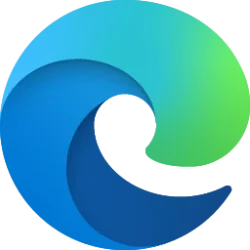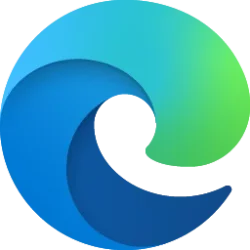This tutorial will show you how to link your Microsoft account to your Windows 11 digital license.
Activation helps verify that your copy of Windows is genuine and hasn’t been used on more devices than the Microsoft Software License Terms allow.
When installing Windows 11, the digital license associates itself with your device's hardware.
When you add a Microsoft account to Windows 11 as an administrator, the Windows 11 digital license will automatically be linked to the Microsoft account.
Linking your Microsoft account with your digital license will allow automatic activation once your PC is connected to the internet and you sign in to Windows 11 with your Microsoft account as an administrator.
If you make significant hardware changes on your device, such as replacing your motherboard, Windows will no longer find a license that matches your device, and you’ll need to reactivate Windows to get it up and running. To activate Windows, you'll need either a digital license or a product key. Linking your Microsoft account with your digital license enables you to reactivate Windows using the Activation troubleshooter whenever you make a significant hardware change.
References:
Activate Windows - Microsoft Support
Learn how to activate Windows using a product key or digital license, check your activation status, and link your Microsoft account.
Reactivating Windows after a hardware change - Microsoft Support
Learn how to prepare your Windows device for a hardware change and find help reactivating Windows after a hardware change is complete.
You must be signed in as administrator to link your Microsoft account to your Windows 11 digital license.
Contents
- Option One: Link Microsoft Account to Windows 11 Digital License by Adding Microsoft Account during Clean Install
- Option Two: Link Microsoft Account to Windows 11 Digital License by Adding Microsoft Account as New Account
- Option Three: Link Microsoft Account to Windows 11 Digital License by Switching Local Account to Microsoft Account
- Option Four: Link Microsoft Account to Windows 11 Digital License by Adding Microsoft Account to be Used by Other Apps
EXAMPLE: "Windows is activated with a digital license linked to your Microsoft account"
Link Microsoft Account to Windows 11 Digital License by Adding Microsoft Account during Clean Install
1 While performing a clean install of Windows 11, enter your product key, and add your Microsoft account during Windows Setup.

Clean Install Windows 11
This tutorial will show you step by step on how to clean install Windows 11 at boot on your PC with or without an Internet connection and setup with a local account or Microsoft account. Windows 11 has all the power and security of Windows 10 with a redesigned and refreshed look. It also comes...
 www.elevenforum.com
www.elevenforum.com
Link Microsoft Account to Windows 11 Digital License by Adding Microsoft Account as New Account
1 Add your Microsoft account as a new account on the PC.

Add Microsoft Account in Windows 11
This tutorial will show you how to add a Microsoft account as a user on the PC in Windows 11. Having different accounts on a shared PC lets multiple people use the same device, all while giving everyone their own sign-in info, plus access to their own files, browser favorites, and desktop...
 www.elevenforum.com
www.elevenforum.com
2 Change your Microsoft account type to be an administrator.

Change Account Type in Windows 11
This tutorial will show you how to change the account type of users to be either a standard user or administrator in Windows 11. Having different accounts on a shared PC lets multiple people use the same device, all while giving everyone their own sign-in info, plus access to their own files...
 www.elevenforum.com
www.elevenforum.com
Link Microsoft Account to Windows 11 Digital License by Switching Local Account to Microsoft Account
1 Switch your local account that's an administrator to your Microsoft account.

Switch to Microsoft Account from Local Account in Windows 11
This tutorial will show you how to switch to a Microsoft account from a local account to sign in to Windows 11 with instead. You can sign in to Windows 11 with a local account or a Microsoft account. However, you can easily switch between using a local account or a Microsoft account to sign in...
 www.elevenforum.com
www.elevenforum.com
Link Microsoft Account to Windows 11 Digital License by Adding Microsoft Account to be Used by Other Apps
1 Add your Microsoft account as an account to be used by other apps.
2 Be sure to click/tap on Next to Use this account everywhere on your device while adding your Microsoft account.
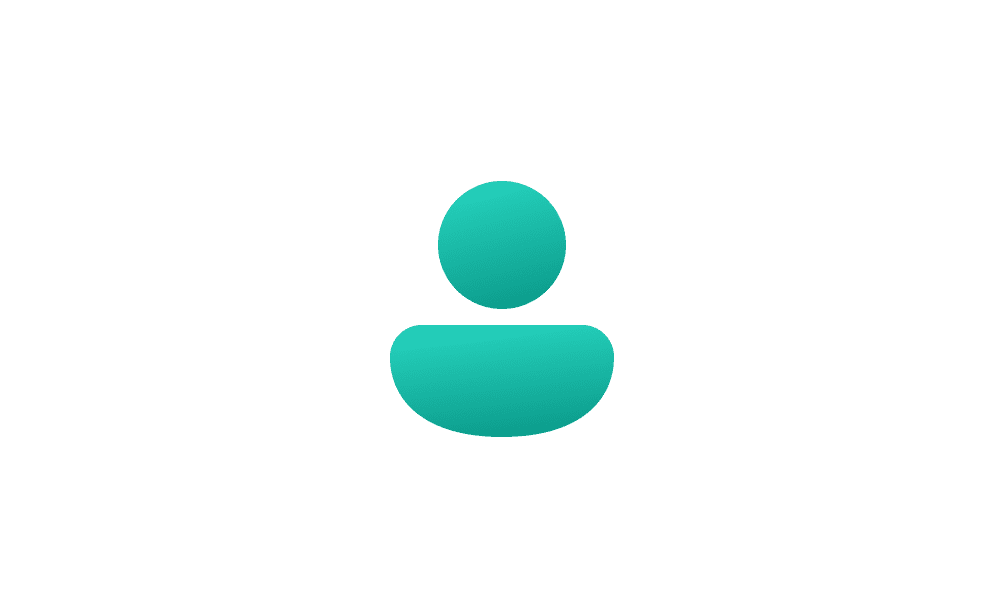
Add and Remove Microsoft, Work, or School Accounts used to sign in by other apps in Windows 11
This tutorial will show you how to add and remove accounts used by other apps to sign in with for your account in Windows 11. Windows 11 makes it easy to add the Microsoft accounts or Work or school accounts you use for your apps in one place so you can sign in to your favorite apps easier and...
 www.elevenforum.com
www.elevenforum.com
That's it,
Shawn Brink
Last edited: